 System Tutorial
System Tutorial Windows Series
Windows Series What to do if Win10 cannot set up Windows Hello fingerprint? Analysis of the problem that win10 cannot set up fingerprint recognition
What to do if Win10 cannot set up Windows Hello fingerprint? Analysis of the problem that win10 cannot set up fingerprint recognitionWhat to do if Win10 cannot set up Windows Hello fingerprint? Analysis of the problem that win10 cannot set up fingerprint recognition
php editor Apple will give you an answer to the problem that Windows Hello fingerprint cannot be set up in Win10. When using Win10 system, some users may encounter the situation that they cannot set up fingerprint recognition. This may be due to various reasons such as driver issues, device compatibility, etc. In response to this problem, we will analyze it in detail and help you find a solution. Whether you are a newbie or an experienced user, you will find useful information and steps in this article. Let’s solve this annoying problem together!
Win10 cannot set up fingerprint recognition problem analysis
Method 1: Applicable to home version users
1. Start running with the "win R" shortcut key, enter "msconfig", Press Enter to open.
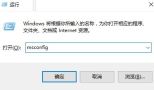
#2. In the window that opens, click the "Tools" tab above, select "Change UAC Settings", and click the Start button.
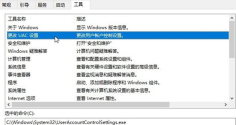
#3. Then open the User Account Control, slide the slider to the position in the picture below, and click OK to save.
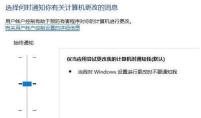
#4. Then enter "regedit" with the "win R" shortcut key and press Enter to open it.

5. Enter the registry editor, copy and paste "ComputerHKEY_LOCAL_MACHINESOFTWAREMicrosoftWindowsCurrentVersionPoliciesSystem" into the address bar above, and press Enter to locate it.
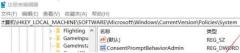
#6. Find the "FilterAdministratorToken" on the right, double-click to open it, and change the "Value Data" to "1" in the window. If there is no such value on the right, right-click and select "New" a "DWORD Value", name it "FilterAdministratorToken", and change the "Value Data" to "1", and then restart the computer, as shown in the figure shown.

Method 2: Applicable to win10 system with group policy
1. Start running with the "win R" shortcut key, enter "gpedit.msc", Press Enter to open it, as shown in the picture.
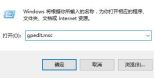
2. Open the Group Policy Editor and click "Computer Configuration - Windows Settings - Security Settings - Local Policy - Security Options" on the left. as the picture shows.
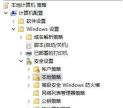
3. Find "User Account Control: Administrator Approval Mode for Built-in Administrator Accounts" on the right and check "Enabled" in the window. Select it as shown in the picture.

4. Then find "User Account Control: Run all administrators in administrator approval mode" on the right, double-click to open it, and check "Enabled" in the window. Select it and click OK to save to solve the problem, as shown in the figure.

The above is the detailed content of What to do if Win10 cannot set up Windows Hello fingerprint? Analysis of the problem that win10 cannot set up fingerprint recognition. For more information, please follow other related articles on the PHP Chinese website!
 How to Fix Microsoft Edge Not Responding - Make Tech EasierMay 16, 2025 am 01:55 AM
How to Fix Microsoft Edge Not Responding - Make Tech EasierMay 16, 2025 am 01:55 AMMicrosoft has been diligently enhancing its Edge browser with regular updates and new features, aiming to make it a strong competitor to Google Chrome. However, issues can still occur due to bugs in the Chromium code. This guide provides the most eff
 How to Connect a PS4 Controller to Windows 10 - Make Tech EasierMay 16, 2025 am 01:49 AM
How to Connect a PS4 Controller to Windows 10 - Make Tech EasierMay 16, 2025 am 01:49 AMPC gamers understand that the ultimate gaming experience is found on their setups. The notion that setting up gamepads on a PC is cumbersome is simply a myth, especially since Steam has integrated PS4 controller support into its platform, allowing yo
 How to Boot into UEFI Directly from Windows 10 - Make Tech EasierMay 16, 2025 am 01:46 AM
How to Boot into UEFI Directly from Windows 10 - Make Tech EasierMay 16, 2025 am 01:46 AMTo modify settings like boot priority, enable or disable secure boot, or adjust other low-level configurations, you'll need to access UEFI mode. The method to enter UEFI mode varies based on the motherboard manufacturer, typically involving pressing
 How to Fix the 'You Do Not Have Sufficient Access to Uninstall' Error in Windows - Make Tech EasierMay 16, 2025 am 01:41 AM
How to Fix the 'You Do Not Have Sufficient Access to Uninstall' Error in Windows - Make Tech EasierMay 16, 2025 am 01:41 AMThe "You do not have sufficient access to uninstall" error in Windows can be quite annoying, often halting your efforts to free up space or remove unwanted software. This guide will introduce you several strategies to tackle this issue and
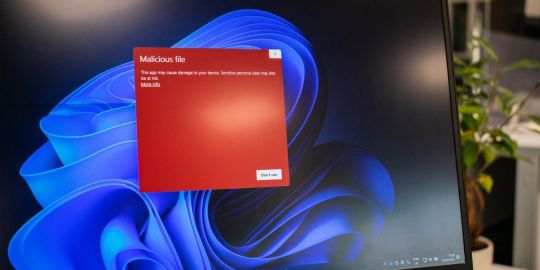 How to Spot a Windows Defender Security Warning Scam - Make Tech EasierMay 16, 2025 am 01:40 AM
How to Spot a Windows Defender Security Warning Scam - Make Tech EasierMay 16, 2025 am 01:40 AMCyber criminals are constantly exploring new strategies to achieve their evil ends. When users who are not familiar with such problems encounter scams, the Windows Defender security warning scams have a shocking success rate. This tutorial will explain how this scam works and how to distinguish between legal warnings and scams. Worth knowing: Learn how to disable Microsoft Defender (not to be confused with Windows Security, formerly known as Windows Defender). What is Windows Defender warning scam? Legal and fake Windows Defender Security Center warns why you see Windows
 16 Essential PowerShell Commands to Know - Make Tech EasierMay 16, 2025 am 01:37 AM
16 Essential PowerShell Commands to Know - Make Tech EasierMay 16, 2025 am 01:37 AMWindows PowerShell is a powerful application based on the .NET framework. It relies on PowerShell commands called cmdlets. By combining them in a specific order, you can do almost anything in a PowerShell window. To explain how it works, we list the most basic PowerShell commands. It is worth mentioning: If Windows cannot find "Powershell.exe", please learn how to retrieve it. How to use PowerShell commands for basic PowerShell commands Clear-Host or ClsConvert-to-HTMLGet-CommandGe
 How to Cancel Scheduled Chkdsk Operations in Windows 10 - Make Tech EasierMay 16, 2025 am 01:34 AM
How to Cancel Scheduled Chkdsk Operations in Windows 10 - Make Tech EasierMay 16, 2025 am 01:34 AMChkdsk is a vital tool in Windows used for fixing disk errors, applicable to both FAT and NTFS file systems. You can initiate it via the Command Line or through Windows Registry menus. Although beneficial, the chkdsk process can be quite lengthy if s
 How to Find and Manage the Windows Startup Folder for All Users - Make Tech EasierMay 16, 2025 am 01:28 AM
How to Find and Manage the Windows Startup Folder for All Users - Make Tech EasierMay 16, 2025 am 01:28 AMWhenever you start your PC, Windows automatically launches programs designated to open alongside the operating system. These programs are managed via a startup folder on your Windows PC. In this guide, we'll explore how to locate the Windows 11/10 St


Hot AI Tools

Undresser.AI Undress
AI-powered app for creating realistic nude photos

AI Clothes Remover
Online AI tool for removing clothes from photos.

Undress AI Tool
Undress images for free

Clothoff.io
AI clothes remover

Video Face Swap
Swap faces in any video effortlessly with our completely free AI face swap tool!

Hot Article

Hot Tools

Dreamweaver CS6
Visual web development tools

ZendStudio 13.5.1 Mac
Powerful PHP integrated development environment

SublimeText3 Linux new version
SublimeText3 Linux latest version

Safe Exam Browser
Safe Exam Browser is a secure browser environment for taking online exams securely. This software turns any computer into a secure workstation. It controls access to any utility and prevents students from using unauthorized resources.

VSCode Windows 64-bit Download
A free and powerful IDE editor launched by Microsoft





