How Toshiba sets USB boot options for USB boot
php editor Xiaoxin will introduce to you how to set the USB disk startup item on your Toshiba computer. In some cases, we may need to use a USB flash drive to start the computer, such as system installation or repair. Toshiba computers usually provide simple setup options to achieve this function. Next, we will introduce in detail how to set up USB disk boot items on Toshiba computers to help you easily solve related problems.
Required tools: USB boot disk
1. List of startup hotkeys for various brands of motherboard desktops, brands of all-in-one computers, and laptops:

2. Use the startup hotkey to set up the U disk startup method with one click:
1. Insert the prepared Professor U startup U disk into the computer USB interface, turn on or restart, and press the corresponding Startup hotkey, such as F12

2. In the pop-up startup item interface, press the ↑↓ direction keys to select the U disk option, which is usually an option with USB Flash, USB Storage, and USB HDD. Press Enter key to enter;

3. At this time, the computer will enter the main interface of the U disk boot disk installation system.
3. BIOS setting usb boot steps
1. If the boot hotkey is not supported, insert the USB disk, restart and press Del, F2, F1, F8 Wait for the button to enter the BIOS. Different brands of computers have different methods of booting into the BIOS interface;
2. If it is the following interface, select Advanced BIOS Features and press Enter;

3. Select Hard Disk Boot Priority and press Enter;

4. Select USB-HDD and press the plus or minus sign, F5/F6 or PageUP/PageDown, move to the first position, press F10 and press Enter to restart;

5 . If it is the following interface, switch to Boot or Startup, select Hard Drive BBS Priorities and press Enter;

6. Select Boot Option #1 and press Enter, press ↑ Or use the ↓ direction key to move the selection, select the recognized U disk option, and press the Enter key. It usually has the word USB or the brand name of the U disk. For example, in the picture below, KingstonDataTraveler is a Kingston U disk. Select this to be the U disk boot disk;
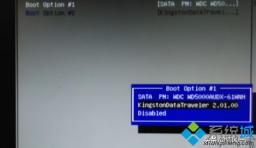
7. Press ESC to return, then select Boot Option #1 and press Enter. Select the U disk option, press Enter, and press F10 to save and restart.

The above is the detailed content of How Toshiba sets USB boot options for USB boot. For more information, please follow other related articles on the PHP Chinese website!
 Difference Between RAID Recovery and Hard Drive RecoveryApr 17, 2025 am 12:50 AM
Difference Between RAID Recovery and Hard Drive RecoveryApr 17, 2025 am 12:50 AMData recovery is always a heated topic. To successfully restore data from your device, you should know how it stores data. You can learn the difference between RAID recovery and hard drive recovery from this php.cn post.
 Microsoft Word Deleting Text Windows 10/11? Fix It Now!Apr 17, 2025 am 12:48 AM
Microsoft Word Deleting Text Windows 10/11? Fix It Now!Apr 17, 2025 am 12:48 AMDo you run into Word text disappearing while typing? Some letters or even paragraphs might disappear from your document. What’s wrong with it? In this post from php.cn Website, we will take a closer look at the Word automatically deleting text issue
 How to Fix the LC-208 Error Code on Overwatch 2? Here Is a Guide! - MiniToolApr 17, 2025 am 12:47 AM
How to Fix the LC-208 Error Code on Overwatch 2? Here Is a Guide! - MiniToolApr 17, 2025 am 12:47 AMWhen you are trying to log into Overwatch 2, you may receive the LC-208 error message and it prevents your game from connecting to the game servers. This post from php.cn introduces how to fix the LC-208 Overwatch error.
 Google Drive Disappeared From File Explorer - Easy ApprochesApr 17, 2025 am 12:46 AM
Google Drive Disappeared From File Explorer - Easy ApprochesApr 17, 2025 am 12:46 AMGenerally, you can quickly access and edit Google Drive files from File Explorer. However, sometimes you may encounter the issue of “Google Drive disappeared from File Explorer”. Here this post on php.cn tells you how to get Google Drive to show up i
 How to Fix Windows 7 Welcome Screen Slow? Tips Are Here!Apr 17, 2025 am 12:45 AM
How to Fix Windows 7 Welcome Screen Slow? Tips Are Here!Apr 17, 2025 am 12:45 AMWhy is my computer on the welcome screen for so long? How to fix Windows 7 welcome screen slow? If you still run Windows 7 on your PC and meet this issue, you are in the right place and multiple solutions will be given here by php.cn.
 How to Open Credential Manager in Windows 11? 6 Ways for You! - MiniToolApr 17, 2025 am 12:44 AM
How to Open Credential Manager in Windows 11? 6 Ways for You! - MiniToolApr 17, 2025 am 12:44 AMWant to use the built-in password management tool – Credential Manager to manage your login credentials for web and apps? How can you open Credential Manager in Windows 11? In this post, php.cn collected multiple ways to access this utility, and let’
 How to Enable/Disable Periodic Scanning on Microsoft Defender - MiniToolApr 17, 2025 am 12:43 AM
How to Enable/Disable Periodic Scanning on Microsoft Defender - MiniToolApr 17, 2025 am 12:43 AMMicrosft Defender Antivirus has a feature called Periodic scanning, which can be enabled when you have installed another antivirus product on a Windows 11/10 device. Now, this post from php.cn teaches you how to enable/disable Periodic scanning on Wi
 Smart Techniques for Excel Hyperlinks Not Working on WinApr 17, 2025 am 12:42 AM
Smart Techniques for Excel Hyperlinks Not Working on WinApr 17, 2025 am 12:42 AMHave you ever encountered the issue of “Excel hyperlinks not working”? Do you know how to deal with it? In this post from php.cn, you can get several feasible solutions to get rid of this problem. And you will know a professional data recovery tool t


Hot AI Tools

Undresser.AI Undress
AI-powered app for creating realistic nude photos

AI Clothes Remover
Online AI tool for removing clothes from photos.

Undress AI Tool
Undress images for free

Clothoff.io
AI clothes remover

AI Hentai Generator
Generate AI Hentai for free.

Hot Article

Hot Tools

Safe Exam Browser
Safe Exam Browser is a secure browser environment for taking online exams securely. This software turns any computer into a secure workstation. It controls access to any utility and prevents students from using unauthorized resources.

Notepad++7.3.1
Easy-to-use and free code editor

MinGW - Minimalist GNU for Windows
This project is in the process of being migrated to osdn.net/projects/mingw, you can continue to follow us there. MinGW: A native Windows port of the GNU Compiler Collection (GCC), freely distributable import libraries and header files for building native Windows applications; includes extensions to the MSVC runtime to support C99 functionality. All MinGW software can run on 64-bit Windows platforms.

DVWA
Damn Vulnerable Web App (DVWA) is a PHP/MySQL web application that is very vulnerable. Its main goals are to be an aid for security professionals to test their skills and tools in a legal environment, to help web developers better understand the process of securing web applications, and to help teachers/students teach/learn in a classroom environment Web application security. The goal of DVWA is to practice some of the most common web vulnerabilities through a simple and straightforward interface, with varying degrees of difficulty. Please note that this software

PhpStorm Mac version
The latest (2018.2.1) professional PHP integrated development tool





