 System Tutorial
System Tutorial Windows Series
Windows Series What should I do if the Bluetooth icon disappears in Windows 10 system? How to recover the disappeared Bluetooth icon in Windows 10
What should I do if the Bluetooth icon disappears in Windows 10 system? How to recover the disappeared Bluetooth icon in Windows 10What should I do if the Bluetooth icon disappears in Windows 10 system? How to recover the disappeared Bluetooth icon in Windows 10
php editor Youzi will introduce to you what to do if the Bluetooth icon suddenly disappears when using win10 system? Don't worry, we have a solution! In this article, we will provide some simple and effective recovery methods to help you regain the win10 Bluetooth icon, so that you can continue to use Bluetooth devices happily. Whether the icon is missing, hidden, or disappearing due to system failure, we will answer it one by one so that you can easily solve the problem. Next, let’s take a look at the specific recovery methods!
Method 1. Check whether Bluetooth is supported
1. Click the Windows Start button, open the settings interface, and click "Devices".

#2. If the Bluetooth and other devices menu is visible, then your device supports Bluetooth technology.
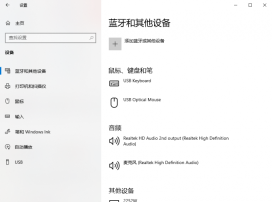
#3. If the menu is not visible, right-click the Start button and click "Device Manager".
4. Check whether there is a Bluetooth menu in the available device list. (Double-click to expand the list)
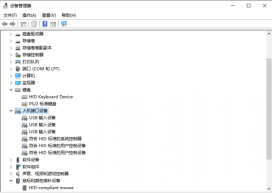
5. Bluetooth may be in the hidden device list, so click "View" - "Show Hidden Devices" to check whether Bluetooth is listed.
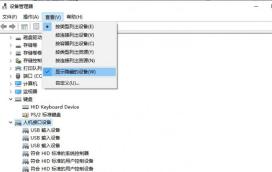
#If Bluetooth is missing from the list, you can add Bluetooth to your computer by using a Bluetooth adapter.
When deciding which adapter you should use, check its compatibility.
Method 2. Check Bluetooth settings
1. Click the Start button to open the settings interface, click "Devices" - "Bluetooth and other devices".

#2. Under relevant settings, click More Bluetooth options.
3. Select the Options tab and check Show Bluetooth icon in notification area.
4. Click "Apply" - "OK".
Method 3. Solve the driver problem
Faulty, missing or incompatible Bluetooth driver may also cause the Bluetooth button to disappear, which requires you to install or upgrade your Bluetooth driver.
1. Click [Scan Now] in [Driver Management], and "Driver Life 8" will scan your computer and display the normal or abnormal status of the driver.
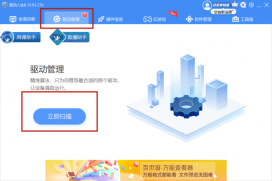
2. Click [Upgrade Driver] next to the device, or click [One-click Repair] directly. The software will automatically update all missing or outdated drivers on the system for you. , install the correct version.

The above is the detailed content of What should I do if the Bluetooth icon disappears in Windows 10 system? How to recover the disappeared Bluetooth icon in Windows 10. For more information, please follow other related articles on the PHP Chinese website!
 I Upgraded My Laptop's RAM, the Performance Boost Wasn't What You'd ExpectMay 01, 2025 am 03:08 AM
I Upgraded My Laptop's RAM, the Performance Boost Wasn't What You'd ExpectMay 01, 2025 am 03:08 AMUpgrading your aging laptop? Adding RAM is the easiest and often the only practical upgrade besides storage. My recent experience upgrading a Dell Latitude 5420 proved surprisingly impactful. More RAM Wasn't the Initial Goal My used Dell 5420, while
 5 Reasons Why I Love Coiled Keyboard CablesMay 01, 2025 am 03:07 AM
5 Reasons Why I Love Coiled Keyboard CablesMay 01, 2025 am 03:07 AMLet's be honest: unless you're a keyboard enthusiast, you've probably overlooked the cable bundled with your keyboard. But for those who appreciate the finer details, even a simple USB cable can be a source of aesthetic pleasure. 5 Reasons Why Coiled
 Today's NYT Connections Hints and Answer for April 30th (#689)May 01, 2025 am 03:05 AM
Today's NYT Connections Hints and Answer for April 30th (#689)May 01, 2025 am 03:05 AMToday's NYT Connections Game Hints and Answers Need a hand with today's Connections game? Here are some clues to get you started: Yellow: Think about what's under your feet. Green: Where you rest your head (or bottom!). Blue: How others see you. Pu
 Don't Waste Your Money on RGB, Buy a Better MotherboardMay 01, 2025 am 03:04 AM
Don't Waste Your Money on RGB, Buy a Better MotherboardMay 01, 2025 am 03:04 AMBuilding a new PC? Don't get sidetracked by flashy RGB lighting! While those vibrant fans and memory sticks are tempting, overlooking the motherboard is a critical mistake. This often-underappreciated component is crucial for your PC's performance
 Razer Monitor Stand Chroma Review: Compact RGB Stand With 4-Port HubMay 01, 2025 am 03:03 AM
Razer Monitor Stand Chroma Review: Compact RGB Stand With 4-Port HubMay 01, 2025 am 03:03 AMRazer Monitor Stand Chroma Review: Take into account both high-end design and practicality? The Razer Monitor Stand Chroma is a high-end compact aluminum stand with RGB lighting and a USB hub, but its relatively small size and high price limits its overall appeal. Rating: 7/10 Advantages and Disadvantages: advantage: Streamlined design Sturdy and durable USB hub performs well Remapable buttons shortcoming: The bracket is relatively shallow The included USB-C cable is too short Fingerprints easily contaminated on the surface The maximum brightness of RGB lights is low Extremely expensive Price and purchase channels: Razer Mo
 Parallels Desktop 20.3 Improves OBS Video and USB Tunneling SupportMay 01, 2025 am 12:58 AM
Parallels Desktop 20.3 Improves OBS Video and USB Tunneling SupportMay 01, 2025 am 12:58 AMParallels Desktop 20.3: Enhanced Mac Integration and New Features Parallels Desktop 20.3 boasts several significant updates, enhancing both user experience and functionality. A standout addition is OBS virtual camera tunneling, allowing users to str
 One of Logitech's Best Gaming Mice is Heavily DiscountedApr 30, 2025 pm 09:02 PM
One of Logitech's Best Gaming Mice is Heavily DiscountedApr 30, 2025 pm 09:02 PMLogitech G PRO 2 Gaming Mouse
 Today Only: Get One of Samsung's Best Gaming Monitors For $600 OffApr 30, 2025 pm 06:02 PM
Today Only: Get One of Samsung's Best Gaming Monitors For $600 OffApr 30, 2025 pm 06:02 PMGrab Samsung Odyssey Neo G8 limited-time special offer! Samsung Odyssey Neo G8 esports monitor takes your gaming experience to the next level with its 4K resolution, 1000R curvature VA panel and ergonomic design. Original price is $1299.99, current price is only $699.99! Save $600! This high-end monitor is rare to discount, with a very cost-effective and not to be missed! This offer is only one day, no time to go! Samsung Odyssey Neo G8 curved display with a 32-inch oversized 16:9 screen almost reaches the size of a TV. 4K resolution brings the game to life (provided that your graphics card can withstand it). 240Hz refresh rate and 1ms GTG


Hot AI Tools

Undresser.AI Undress
AI-powered app for creating realistic nude photos

AI Clothes Remover
Online AI tool for removing clothes from photos.

Undress AI Tool
Undress images for free

Clothoff.io
AI clothes remover

Video Face Swap
Swap faces in any video effortlessly with our completely free AI face swap tool!

Hot Article

Hot Tools

Dreamweaver CS6
Visual web development tools

EditPlus Chinese cracked version
Small size, syntax highlighting, does not support code prompt function

DVWA
Damn Vulnerable Web App (DVWA) is a PHP/MySQL web application that is very vulnerable. Its main goals are to be an aid for security professionals to test their skills and tools in a legal environment, to help web developers better understand the process of securing web applications, and to help teachers/students teach/learn in a classroom environment Web application security. The goal of DVWA is to practice some of the most common web vulnerabilities through a simple and straightforward interface, with varying degrees of difficulty. Please note that this software

MantisBT
Mantis is an easy-to-deploy web-based defect tracking tool designed to aid in product defect tracking. It requires PHP, MySQL and a web server. Check out our demo and hosting services.

Safe Exam Browser
Safe Exam Browser is a secure browser environment for taking online exams securely. This software turns any computer into a secure workstation. It controls access to any utility and prevents students from using unauthorized resources.





