 System Tutorial
System Tutorial Windows Series
Windows Series How to encrypt the right click of Win10 without bitlocker? Analysis of the problem that there is no bitlocker in win10 right click
How to encrypt the right click of Win10 without bitlocker? Analysis of the problem that there is no bitlocker in win10 right clickphp editor Xigua will answer the question of bitlocker not being available on the right click of Win10. BitLocker is a data encryption feature in Windows systems that protects your files and folders from unauthorized access. However, sometimes we cannot find the BitLocker option in the right-click menu and cannot use this function. In this article, we will analyze this problem in detail and provide a solution that allows you to easily encrypt your data with BitLocker.
Analysis of the problem that there is no bitlocker on the right click of win10
Method 1. Enter settings from the control panel
1. Open the control panel and find BitLocker drive encryption, click to enter.

#2. Find the U disk that needs to be encrypted, click on it, and click on the back to enable BitLocker.

2. Set through the registry
1. Use the shortcut key win key R to bring up the run window, enter regedit, and click OK to open the registry.

Click to expand HKEY_CLASSES_ROOT\Drive, select shell, right-click in the blank space of the right window, and click New - item in the pop-up menu.

Name it runas, double-click the default item on the right, and write random text in the numerical data. This text will later be used as the name of the right-click encryption.
Create a new item in runas, named command, double-click in the right window to open the default item, enter c:\windows\System32\manage-bde.exe in the numerical data d: -lock, click OK That’s it.

The above is the detailed content of How to encrypt the right click of Win10 without bitlocker? Analysis of the problem that there is no bitlocker in win10 right click. For more information, please follow other related articles on the PHP Chinese website!
 If You Want An Acer PC, Buy It Now - Make Tech EasierMay 14, 2025 pm 04:23 PM
If You Want An Acer PC, Buy It Now - Make Tech EasierMay 14, 2025 pm 04:23 PMComputer prices have been relatively stable for years, but that stability might be disrupted in the coming months. Starting next month, Acer PCs are set to increase in price, which could signal the beginning of a broader trend of rising computer cost
 3 Essential Features You Can't Ignore in Microsoft 365 Copilot - Make Tech EasierMay 14, 2025 pm 04:21 PM
3 Essential Features You Can't Ignore in Microsoft 365 Copilot - Make Tech EasierMay 14, 2025 pm 04:21 PMMicrosoft has introduced the Microsoft 365 Copilot app, seamlessly integrated into Windows laptops and PCs. This app serves as a powerful blend of advanced search capabilities, generative AI, and a central hub for Office and Teams collaboration. Here
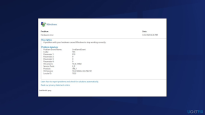 How to Fix 'Live Kernel Event Code: 193' on Windows?May 14, 2025 pm 04:20 PM
How to Fix 'Live Kernel Event Code: 193' on Windows?May 14, 2025 pm 04:20 PMAre you encountering the "Live Kernel Event Code: 193" error? Learn how to resolve it on Windows 10 and prevent future occurrences. Windows users might occasionally face the "Live Kernel Event Code: 193" error, which can be quite
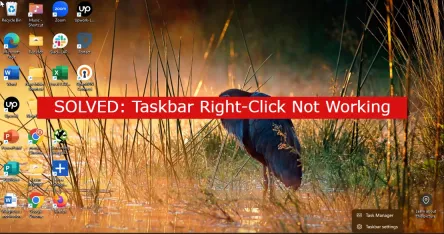 7 Best Fixes for Taskbar Right-Click Not WorkingMay 14, 2025 pm 04:19 PM
7 Best Fixes for Taskbar Right-Click Not WorkingMay 14, 2025 pm 04:19 PMThe taskbar is an essential feature of Windows, offering quick access to applications, system settings, and notifications. However, when right-clicking on the taskbar ceases to function, it can be highly inconvenient. In this article, we will explore
 Fix Page Fault In Nonpaged Area Error In WindowsMay 14, 2025 pm 04:17 PM
Fix Page Fault In Nonpaged Area Error In WindowsMay 14, 2025 pm 04:17 PMNumerous Windows 10 users have encountered the frustrating Page Fault In Nonpaged Area Error, a notorious Blue Screen of Death (BSOD) message that can be challenging to resolve. This article provides a comprehensive guide on understanding and fixing
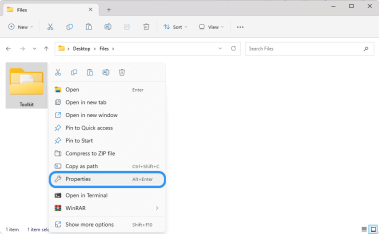 Can't Move a Folder on Windows 11/10 (Fixed)May 14, 2025 pm 04:16 PM
Can't Move a Folder on Windows 11/10 (Fixed)May 14, 2025 pm 04:16 PMIf you're a Windows 11/10 user struggling to move a folder, you're not alone. Several factors might be causing this issue, including a corrupted file system, malware infection, or a malfunctioning application. In this article, we'll guide you through
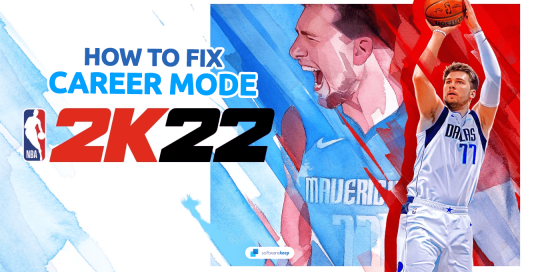 How To Fix NBA 2K22 Career Mode Not WorkingMay 14, 2025 pm 04:15 PM
How To Fix NBA 2K22 Career Mode Not WorkingMay 14, 2025 pm 04:15 PMThe NBA 2K22 Career Mode offers players a chance to immerse themselves in the life of an NBA superstar. Yet, encountering issues where the mode fails to function can be frustrating and halt your progress. This problem can prevent you from advancing i
 Do These 7 Things Before Selling or Giving Away Your Windows PC - Make Tech EasierMay 14, 2025 pm 04:14 PM
Do These 7 Things Before Selling or Giving Away Your Windows PC - Make Tech EasierMay 14, 2025 pm 04:14 PMPrepare to sell or give away your Windows computer, not only requires quick handover, but also ensure the security of current data and a smooth transition to new users. This guide lists all the necessary steps you need to take before you sell or give away a Windows computer. Directory Backup Data Unlicense Link Securely Erase Data and Reinstall Windows Update Windows and Drivers Check Hardware Health and Install Test Software Create System Specifications Table Physical Clean Computer Reset BIOS Settings (Optional) Backup Data Before handover, you need to format the hard disk and erase the data. Therefore, you must make sure that all important data is backed up and secure before reformatting. If you don't want to miss anything, the best way is to create a complete system image.


Hot AI Tools

Undresser.AI Undress
AI-powered app for creating realistic nude photos

AI Clothes Remover
Online AI tool for removing clothes from photos.

Undress AI Tool
Undress images for free

Clothoff.io
AI clothes remover

Video Face Swap
Swap faces in any video effortlessly with our completely free AI face swap tool!

Hot Article

Hot Tools

SublimeText3 Linux new version
SublimeText3 Linux latest version

SecLists
SecLists is the ultimate security tester's companion. It is a collection of various types of lists that are frequently used during security assessments, all in one place. SecLists helps make security testing more efficient and productive by conveniently providing all the lists a security tester might need. List types include usernames, passwords, URLs, fuzzing payloads, sensitive data patterns, web shells, and more. The tester can simply pull this repository onto a new test machine and he will have access to every type of list he needs.

ZendStudio 13.5.1 Mac
Powerful PHP integrated development environment

DVWA
Damn Vulnerable Web App (DVWA) is a PHP/MySQL web application that is very vulnerable. Its main goals are to be an aid for security professionals to test their skills and tools in a legal environment, to help web developers better understand the process of securing web applications, and to help teachers/students teach/learn in a classroom environment Web application security. The goal of DVWA is to practice some of the most common web vulnerabilities through a simple and straightforward interface, with varying degrees of difficulty. Please note that this software

Notepad++7.3.1
Easy-to-use and free code editor





