php editor Strawberry will introduce to you how to set the USB disk startup items in the bios interface of Dell computers. In some cases, we may need to use a USB flash drive to reinstall the system or perform other operations. To allow the computer to boot from the USB flash drive, settings need to be made in the bios interface. This setting allows the computer to first read the data in the USB flash drive when it is turned on, thereby enabling startup. Next, we will introduce in detail how to set the USB disk boot item in the bios interface of Dell computer so that you can perform related operations smoothly.
Many friends assemble Dell computers, but don’t know how to use the USB boot tool after entering the USB PE interface. Many friends don't know that they need to enter the BIOS interface to set up USB boot, so pressing the boot hotkey will not appear. what should we do? Let’s see how Dell sets up USB boot!
Steps to set up a Dell laptop to reinstall the system USB boot:
1. After turning on the computer, press the hotkey F2 (a quick and easy tap) to immediately enter the BIOS interface.

U disk boot system software Figure 1
2. Find "Secure Boot" in the list on the left and select "Enable Secure Boot" Open it and select "Disable" in the right interface. Click the "Apply" button in the lower right corner to save, as shown below:

Dell System Software Figure 2
3. Find "general" to expand, find "advanced bootoptions" to open, select "enable legacy option ROMs" on the right, and then click "apply" in the lower right corner to save, as shown below:

Dell laptop reinstalling system software Figure 3
4. Continue to expand "Boot Order", check "Boot List Options" to "Legacy", and then click "Apply" in the lower right corner to save, as shown below:

Dell laptop reinstalling system software Figure 4
5. Finally, press F10 to save the settings, press yes, press Enter to save, and then the computer will automatically restart. Press F12 to view the USB boot options.
The above is the detailed content of Dell computer bios interface to set USB disk startup items. For more information, please follow other related articles on the PHP Chinese website!
 如何在 Windows 11 中增加 VRAMMay 05, 2023 pm 04:25 PM
如何在 Windows 11 中增加 VRAMMay 05, 2023 pm 04:25 PM您是否在使用密集图形软件或新游戏时收到有关计算机显卡内存的警告?为了防止这些问题并顺利运行资源密集型游戏或应用程序,您需要符合其规格的显卡和RAM。无论您的计算机是旧的还是无明显原因的图形问题,您都可以通过在某些情况下调整一些参数来解决问题。我们将在本文中介绍的方法是在Windows11中增加VRAM,这是充分利用计算机(尤其是显卡)的最有效方法之一。但在我们进入它之前,让我们看看VRAM是什么以及它的作用。所以,事不宜迟,让我们开始吧。为什么要增加显存?我们需要指出游戏和图形软件的哪些方面
 bios里的vmd是什么意思Mar 13, 2023 pm 02:58 PM
bios里的vmd是什么意思Mar 13, 2023 pm 02:58 PMbios里的vmd是针对下一代存储推出的部署方案;vmd的英文全称是Volume Management Device,这套方案支持从PCIe总线对NVMe固态盘进行热升级和更换,而无需关闭系统。
 如何在 Windows 11 中调整电脑风扇的转速?May 06, 2023 pm 06:55 PM
如何在 Windows 11 中调整电脑风扇的转速?May 06, 2023 pm 06:55 PM由于过热,您可能不得不至少关闭一次系统,或者它可能已自行关闭。我们都去过那儿。但是,如果您可以在Windows11中手动控制风扇以获得最佳效果呢?大多数人都会对手动控制风扇速度的想法感到兴奋,但这并不是那么简单明了。您必须找到合适的应用程序,它既兼容又提供不仅可以查看而且可以控制速度的选项。在以下部分中,我们将列出从OEM或第三方来源获取正确工具的各种方法,以及通过BIOS在Windows11中进行的风扇控制。关于Windows11中的风扇控制,我应该了解什么?虽然内置设置应该可
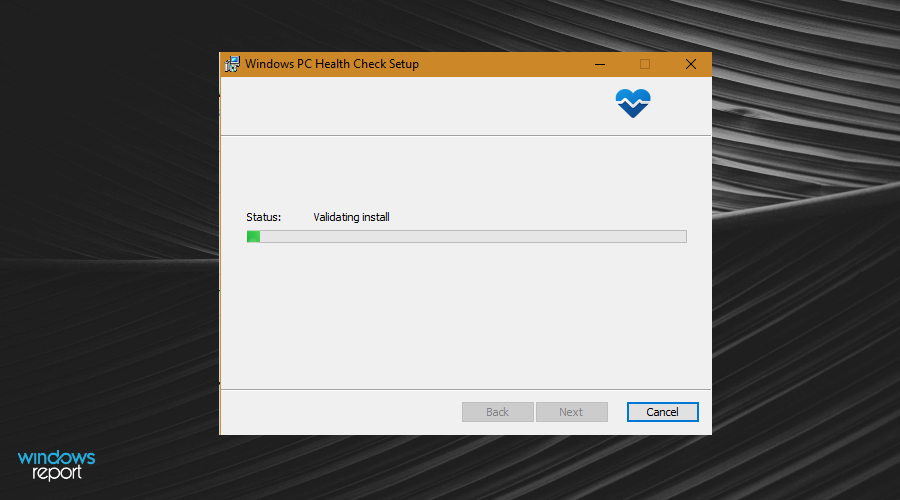 修复:在 Windows 11 上运行 Valorant 时出现 VAN 1067 错误May 22, 2023 pm 02:41 PM
修复:在 Windows 11 上运行 Valorant 时出现 VAN 1067 错误May 22, 2023 pm 02:41 PM该操作系统看起来比其前身要好得多,并具有AutoHDR和DirectStorage等面向游戏玩家的功能,但Valorant玩家在启动游戏时遇到了一些麻烦。这不是早先游戏玩家面临的第一个问题,Valorant无法在Windows11上打开是困扰他们的另一个问题,但我们已经介绍了修复它的方法。现在看来,切换到Windows11的Valorant玩家由于安全启动和TPM2.0服务而面临问题,这导致游戏菜单在运行时仅显示退出选项。很多用户都收到VAN1067错误,但这不应该引起警
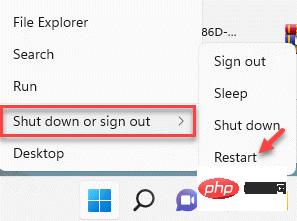 如何修复 Windows 11 中的 Hypervisor 错误Apr 16, 2023 pm 12:37 PM
如何修复 Windows 11 中的 Hypervisor 错误Apr 16, 2023 pm 12:37 PM对于许多用户来说,Windows有一个隐藏的内置功能,可用于轻松创建和管理虚拟机。此功能称为Hypervisor或Hyper-V。但与其他Windows功能一样,此功能并非完全没有错误。在本文中,我们将向您展示如何轻松快速地解决Hyper-V问题。因此,事不宜迟,让我们立即进入解决方案,让虚拟机启动并运行。修复1–检查您的系统是否支持Hyper-V您应该尝试的第一件事是检查系统是否支持Hyper-V并且仍然处于激活状态。1.您必须重新启动系统。要安全地执行此操作,请按一次Wi
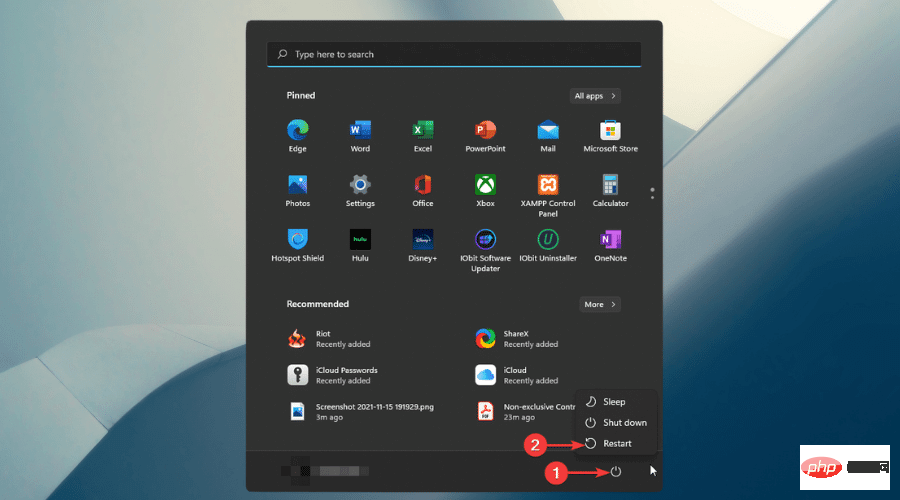 Windows 11 用户模式下启用安全启动: 3 个提示May 06, 2023 pm 06:25 PM
Windows 11 用户模式下启用安全启动: 3 个提示May 06, 2023 pm 06:25 PM安全启动是集成到大多数当前硬件和UEFI固件中的一项安全功能,可为启动任何Windows系统提供安全环境。该实用程序可防止恶意软件在启动过程中劫持设备。此功能的作用类似于安全门,当您在用户模式下为Windows11启用安全启动时,它可能会很棘手。如果您的系统使用旧的引导框架并且未启用安全引导,则不支持安全引导状态。即使您的主板包含安全启动选项。让我们看看一些可行的解决方案。该解决方案可完美解决所有设备的安全启动不受支持的问题,包括HP、Dell和Lenovo笔记本电脑或华擎和Gyg
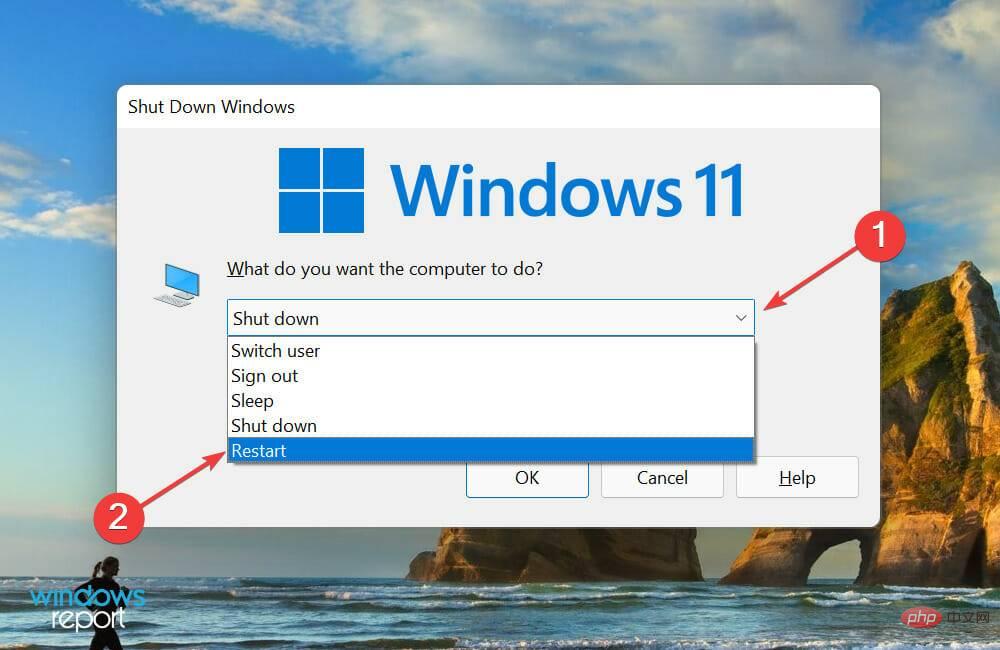 如何在 Windows 11 中检查 CPU 温度Apr 19, 2023 pm 01:55 PM
如何在 Windows 11 中检查 CPU 温度Apr 19, 2023 pm 01:55 PM什么是正常的CPU温度,我应该何时关注?这个问题没有具体的答案,它取决于很多因素,比如系统配置、是否超频等等。在理想情况下,正常的CPU温度应该在30°C到55°C的范围内。如果您正在处理消耗大量资源的应用程序,CPU温度可能会接近65°C。但是,这也不应该经常发生。任何高于90°C的温度都会对组件造成危险并损害PC的性能。在这种情况下,如果计算机没有自动关闭,请关闭计算机,然后让系统冷却下来。此外,清洁可能沉积在CPU内部或周围的所有灰尘,并移除任何阻碍气流的物体。此外,
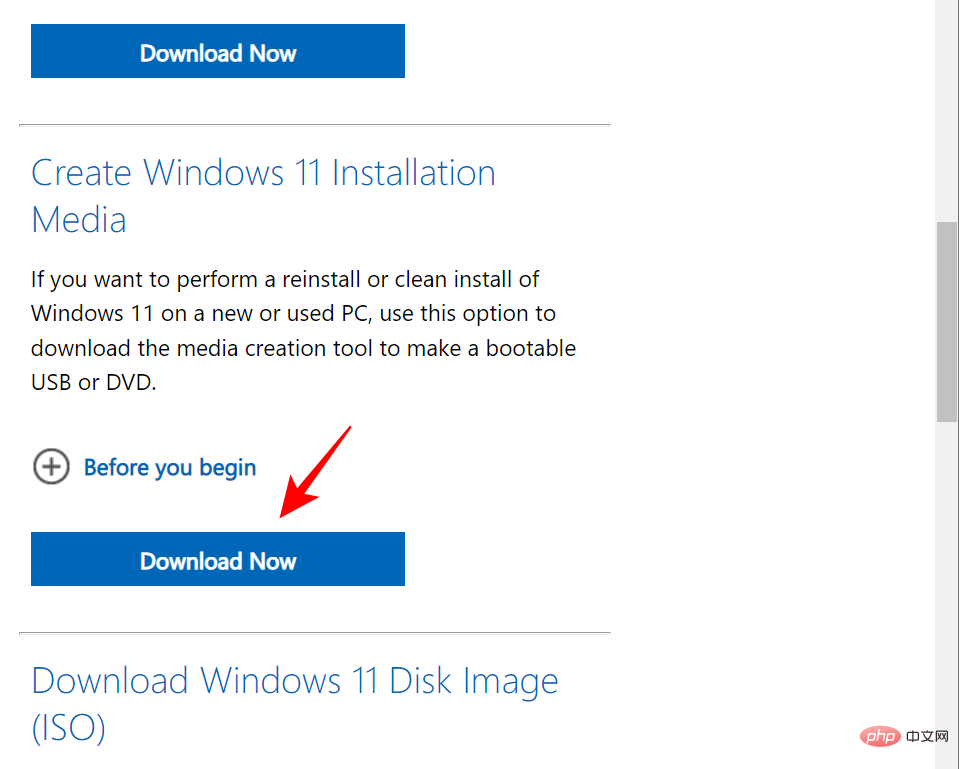 如何使 SSD 成为 Windows 11 中的主驱动器May 15, 2023 pm 10:52 PM
如何使 SSD 成为 Windows 11 中的主驱动器May 15, 2023 pm 10:52 PM为什么让SSD成为Windows11中的主驱动器?优点说明HDD和SSD之间的区别不是程度的问题,而是种类的问题。HDD有很多运动部件——主轴、旋转磁盘、读/写臂等——损坏其中任何一个都可能导致磁盘失效。因此,耐用性并不是HDD的强项。它们也无法与SSD提供的速度相提并论。HDD使用机械组件,而SSD使用闪存来保存和访问数据。由于没有移动部件,它们坚固耐用,不易因坠落而损坏,同时也使它们速度更快、更省电。在大多数情况下,SSD的使用寿命也将比其传统同类产品更长。如果您经常向SSD引入新文件,SS


Hot AI Tools

Undresser.AI Undress
AI-powered app for creating realistic nude photos

AI Clothes Remover
Online AI tool for removing clothes from photos.

Undress AI Tool
Undress images for free

Clothoff.io
AI clothes remover

AI Hentai Generator
Generate AI Hentai for free.

Hot Article

Hot Tools

SAP NetWeaver Server Adapter for Eclipse
Integrate Eclipse with SAP NetWeaver application server.

SublimeText3 Linux new version
SublimeText3 Linux latest version

MinGW - Minimalist GNU for Windows
This project is in the process of being migrated to osdn.net/projects/mingw, you can continue to follow us there. MinGW: A native Windows port of the GNU Compiler Collection (GCC), freely distributable import libraries and header files for building native Windows applications; includes extensions to the MSVC runtime to support C99 functionality. All MinGW software can run on 64-bit Windows platforms.

WebStorm Mac version
Useful JavaScript development tools

VSCode Windows 64-bit Download
A free and powerful IDE editor launched by Microsoft






