Home >System Tutorial >Windows Series >How to set custom taskbar height in win10? How to set custom taskbar height in win10
How to set custom taskbar height in win10? How to set custom taskbar height in win10
- 王林forward
- 2024-02-10 18:20:161169browse
In the Win10 system, the taskbar is one of the functional areas we often use. However, some users may not be satisfied with the default taskbar height and want to customize it. So, how to set the height of the Win10 taskbar? Below, PHP editor Baicao will introduce to you how to set the custom taskbar height in Win10, so that you can adjust the size of the taskbar according to your personal preferences and improve the user experience.
Win10 custom taskbar height setting method
1. Enter regedit in the Cortana search bar and press Enter to enter the registry editor.
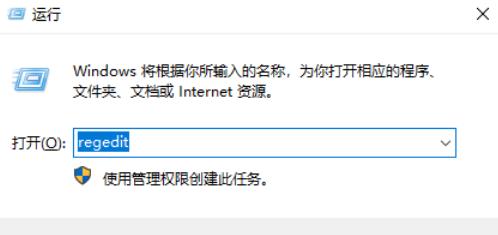
2. Then, in the opened interface, click to expand "HKEY_CURRENT_USER\Control Panel\Desktop\WindowMetrics", double-click to open the "MenuHeight", you can see The current default numerical data value is "-285", as shown in the figure.
This value is calculated from the following formula:
MenuHeight pixel value == -15 x menu bar height value.
So: -285 == -15 x 19, "19" is the current default height.
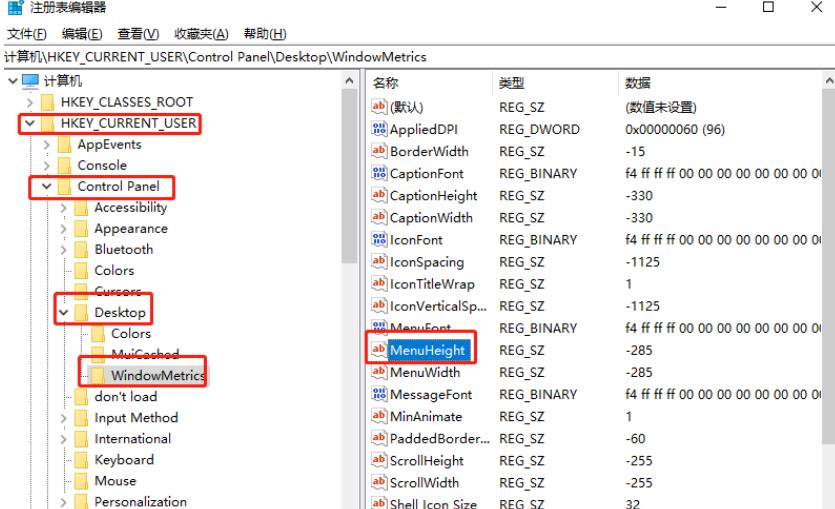
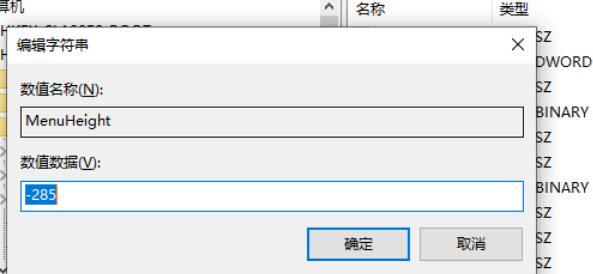
3. Then, if you want to increase the height of the menu bar, you only need to set the value in the formula to be greater than 19, such as setting it to 30 , then the numerical data value of MenuHeight should be entered as "-450" (-15 x 30 == 450), as shown in the figure.
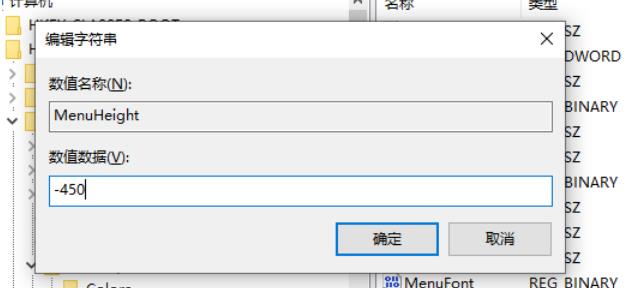
The above is the detailed content of How to set custom taskbar height in win10? How to set custom taskbar height in win10. For more information, please follow other related articles on the PHP Chinese website!

