 System Tutorial
System Tutorial Windows Series
Windows Series How to solve the printer default error in win10? Analysis of win10 printer default error problem
How to solve the printer default error in win10? Analysis of win10 printer default error problemphp editor Banana will analyze the win10 printer default error problem for you. When using the win10 system, sometimes you will encounter a printer default error, resulting in the inability to print normally. This problem can be caused by a variety of reasons, such as driver errors, system settings issues, etc. To solve this problem, you can try reinstalling the driver, checking system settings, restarting the printer, etc. The following will introduce in detail how to solve the win10 printer default error problem to help you successfully restore the printing function.
Win10 printer default error problem analysis
Method 1.
1. First, close the printer currently being used on the computer.
2. Right-click the computer icon and select "Manage" from the menu.
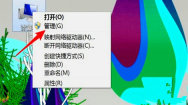
#3. Click "Services" on the left and find "print spoole".

#4. Then right-click the service and click "Properties" on the menu.

5. After opening the properties window, click "Start".
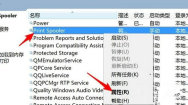
Method 2.
1. Click the Windows Start menu in the system, point to Settings, click Printers, and open the printer window.
2. Right-click the printer icon and click "Set as Default Printer".

Method 3.
1. In the printer window, right-click the printer icon, and then click "Printer Properties" to select.
2. Click the Detailed Information tab, and in the Print to the following port box, make sure that the port is correctly connected. The most commonly used port setting is LPT1, but there are also printers that use USB ports.
The above is the detailed content of How to solve the printer default error in win10? Analysis of win10 printer default error problem. For more information, please follow other related articles on the PHP Chinese website!
 win10中提示80070035找不到网络路径怎么办May 12, 2023 pm 05:17 PM
win10中提示80070035找不到网络路径怎么办May 12, 2023 pm 05:17 PMwin10中提示80070035找不到网络路径的解决办法:1、单击“网络”,“打开网络和Internet设置”,选择“网络和共享中心”后再选择“更改高级共享设置”,然后勾选“启用共享以便可以访问网络的用户读取公用文件夹中的文件”;2、返回“网络和共享中心”单击“宽带连接”并选择“属性”,点击“网络”,勾选“microsoft网络客户端”即可。
 win10找不到网络适配器驱动怎么办Jul 06, 2023 pm 12:00 PM
win10找不到网络适配器驱动怎么办Jul 06, 2023 pm 12:00 PMwin10找不到网络适配器驱动的解决办法:1、更新驱动程序,可以使用设备管理器来更新驱动程序;2、重新安装驱动程序,先卸载设备,再重启电脑;3、从制造商网站下载驱动程序;4、检查硬件故障。
 win10自带的看图软件叫什么Oct 18, 2022 pm 02:48 PM
win10自带的看图软件叫什么Oct 18, 2022 pm 02:48 PMwin10自带的看图软件叫“Microsoft照片”,其下载方法是:1、打开win10电脑;2、在Microsoft Store中搜索“Microsoft照片”并下载;3、将照片查看器的默认软件设置为【照片】即可。
 win10任务栏经常假死的原因是什么Jun 19, 2023 am 10:37 AM
win10任务栏经常假死的原因是什么Jun 19, 2023 am 10:37 AMwin10任务栏经常假死的原因是win10 64位系统可靠性不佳造成的,其解决方法:1、重启“windows资源管理器”;2、卸载冲突软件;3、重新“部署操作进程”;4、修复系统服务;5、通过powershell命令尝试修复;6、cmd中执行修复命令;7、针对右击任务栏应用图标时弹出菜单缓慢的情况;8、通过新建Windows用户来重置系统设置;9、还原系统。
 win10更新后无法上网怎么办Jun 21, 2023 pm 01:58 PM
win10更新后无法上网怎么办Jun 21, 2023 pm 01:58 PMwin10更新后无法上网解决方法:1、检查网络连接,使用其他设备连接同一网络来确认网络是否可用;2、检查网络驱动程序,找到网络适配器,并检查是否有任何驱动程序更新可用;3、重置网络设置,打开“命令”窗口,输入“netsh winsock reset”和“netsh int ip reset”,然后重启;4、更新网络驱动程序;5、检查防火墙和安全软件设置,暂时禁用重新连接即可。
 win10右键没有管理员权限怎么办Feb 21, 2023 pm 04:22 PM
win10右键没有管理员权限怎么办Feb 21, 2023 pm 04:22 PMwin10右键没有管理员权限的解决办法:1、在电脑桌面右键点击“此电脑”;2、在弹出的列表中找到“管理”,点击打开;3、依次选取“系统工具”->“本地用户和组”->“用户”;4、在中间栏找到并点击打开“Administrator”;5、取消勾选“账户已禁用”,然后点击“应用”和“确定”即可。
 win10本地组策略编辑器找不到怎么解决Jun 15, 2023 am 10:18 AM
win10本地组策略编辑器找不到怎么解决Jun 15, 2023 am 10:18 AMwin10本地组策略编辑器找不到解决步骤:1、新建文本文档;2、打开文档,输入代码“@echo off...pause”;3、输入代码后,点击“文件”,选择“另存为”选项;4、在弹窗中,将文件后缀名改成“.bat”;5、鼠标右键点击.bat文件,点击“以管理员身份运行”;6、键盘按下“Win+R”打开运行,输入“gpedit.msc”并点确认;7、成功打开本地组策略编辑器。
 win10底部任务栏无响应怎么办Mar 17, 2023 am 11:47 AM
win10底部任务栏无响应怎么办Mar 17, 2023 am 11:47 AM解决方法:1、先重启“Windows资源管理器”;然后以管理员身份运行powershell,执行命令重新部署进程;最后在“个性化”设置界面中,关闭加载最常访问列表功能。2、打开powershell窗口,利用命令检查并修复Windows文件。3、打开“本地组策略编辑器”,进入“内置管理员帐户的管理员批准模式”的属性窗口;然后在“本地安全设置”选项卡中,点击“启用”;最后重启电脑。


Hot AI Tools

Undresser.AI Undress
AI-powered app for creating realistic nude photos

AI Clothes Remover
Online AI tool for removing clothes from photos.

Undress AI Tool
Undress images for free

Clothoff.io
AI clothes remover

AI Hentai Generator
Generate AI Hentai for free.

Hot Article

Hot Tools

SublimeText3 Mac version
God-level code editing software (SublimeText3)

SublimeText3 Linux new version
SublimeText3 Linux latest version

SecLists
SecLists is the ultimate security tester's companion. It is a collection of various types of lists that are frequently used during security assessments, all in one place. SecLists helps make security testing more efficient and productive by conveniently providing all the lists a security tester might need. List types include usernames, passwords, URLs, fuzzing payloads, sensitive data patterns, web shells, and more. The tester can simply pull this repository onto a new test machine and he will have access to every type of list he needs.

WebStorm Mac version
Useful JavaScript development tools

SublimeText3 English version
Recommended: Win version, supports code prompts!





