php editor Apple today brought you a notice on how C5GAME will close its store. As a well-known virtual item trading platform, C5GAME provides convenient trading services for the majority of players. However, due to some reasons, sometimes we may need to close our shop. So, how to close it? Let’s find out next!
First, open the C5GAME software on your mobile phone. Then, find and click the "My" button in the lower right corner of the page. Next, in the upper right corner of the "My" page, click the hexagonal "Settings" icon to open the settings interface.

#2. After coming to the settings page, there is a "Notification Settings", click on it to enter.

3. Next, there is a "Store Notification" in the notification settings page. There is a switch button displayed behind it. Click the circular slider on it. It is set to a gray-white closed state, and no notification messages will be sent when there is any activity in the store.

The above content is the operation method of turning off store notifications in C5GAME software. I hope it can help friends in need.
The above is the detailed content of How to close store notifications in C5GAME. For more information, please follow other related articles on the PHP Chinese website!
 Bitget交易所怎么充值?Bitget交易所充值及充币图文操作教程Jan 31, 2024 pm 12:18 PM
Bitget交易所怎么充值?Bitget交易所充值及充币图文操作教程Jan 31, 2024 pm 12:18 PM说起Bitget交易所想必各位投资者都不陌生,它凭借成交量大、深度好、盘口差价小等优势,赢得了大批忠实用户的入驻,近年Bitget交易所陆续上线了多种新型的交易功能:包括闪电开平仓、止盈止损、阶梯强平等,目的是为了给用户提供更加优质的交易体验,这也赢得了不少用户口碑。在投资者使用交易所时,不管是新手小白还是资深投资者都会面临充值问题,那在使用Bitget怎么充值?下面小编就来为大家详细介绍一下,带大家一文学会Bitget交易所充值及充币流程。Bitget怎么充值?Bitget交易所的充值及充币流
 世界十大USDT交易所哪个正规?盘点10大靠谱USDT购买平台Jan 31, 2024 am 08:21 AM
世界十大USDT交易所哪个正规?盘点10大靠谱USDT购买平台Jan 31, 2024 am 08:21 AMUSDT作为一种备受关注的稳定货币,随着区块链技术的发展和加密货币市场的普及,逐渐占据了市场份额。但是在众多的usdt购买平台中,我们如何才能找到真正可靠、正规的交易所呢?以下是全球十大可靠usdt购买平台的盘点。盘点10大靠谱USDT购买平台1.OKx欧易OKEx是一家领先的数字资产交易平台,也是购买USDT的可靠选择。它提供了全面的交易功能和多样化的交易选择,并采取了多种安全措施来保护用户的资金和交易安全。通过OKEx购买USDT,用户可以享受高效、安全的交易体验。欧易OKX是全球领先的数字
 HOO交易所可以提现USDT吗?提现流程步骤是怎样的?Jan 30, 2024 pm 08:42 PM
HOO交易所可以提现USDT吗?提现流程步骤是怎样的?Jan 30, 2024 pm 08:42 PMHOO交易所备受关注,尤其是其USDT提现功能。以下将从多个角度分析HOO交易所提现流程步骤。什么是HOO交易所?HOO交易所是一个创新的加密货币交易平台,提供多样化的数字资产交易服务。作为一个知名的交易所,HOO以其高效的交易执行和丰富的交易品种而备受用户青睐。HOO交易所是否支持USDT提现?HOO交易所允许用户将持有的USDT提现至其他钱包地址或平台,从而实现USDT资金的转移。这一功能使得用户可以将USDT转换为其他货币或进行其他交易操作。HOO交易所USDT提现流程步骤第一步:登录账户
 世界知名usdt交易所排名前十 盘点十大usdt交易所Jan 31, 2024 am 08:03 AM
世界知名usdt交易所排名前十 盘点十大usdt交易所Jan 31, 2024 am 08:03 AM世界知名USDT交易所排名前十USDT(Tether)是一种基于比特币区块链技术的数字货币,与美元挂钩,被广泛应用于加密货币交易。USDT交易所是提供USDT交易服务的平台,随着加密货币市场的不断发展,各国涌现了许多知名的USDT交易所。本文将盘点并深度分析全球排名前十的USDT交易所。1.币安(Binance)币安是全球最大的USDT交易所,也是市值最高的加密货币交易所之一。成立于2017年的币安,凭借强大的技术支持、丰富的交易品种和良好的用户体验,迅速成为行业领军者。币安拥有全球用户基础,提
 国内合约量化交易软件排行榜最新Jan 31, 2024 am 11:51 AM
国内合约量化交易软件排行榜最新Jan 31, 2024 am 11:51 AM一、前言在金融市场中,合约量化交易已经成为了一种更为高效和智能的交易方式。随着技术的不断进步,越来越多的企业或个人投资者开始关注并使用各种量化交易软件。本文将会介绍合约量化交易软件排行榜,以帮助投资者选择适合自己的量化交易软件。二、合约量化交易软件排行榜欧易OKX欧易OKX是国内较为优秀的数字货币交易平台之一,属于OKEx旗下的分支机构。欧易OKX支持多种数字货币的交易,包括比特币、以太坊、莱特币、瑞波等等,还提供了杠杆交易、期货合约等高级交易服务。用户可以通过手机APP或PC端网站进行交易操作
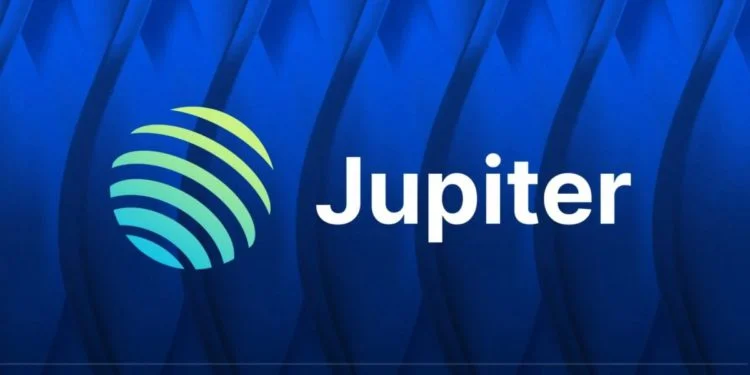 Meme币WEN爆火!Jupiter单日交易量超越Uniswap 登上DEX榜首Jan 31, 2024 am 08:48 AM
Meme币WEN爆火!Jupiter单日交易量超越Uniswap 登上DEX榜首Jan 31, 2024 am 08:48 AM根据CoinGecko数据,过去24小时,Solana生态DeFi聚合平台Jupiter的交易量超过5.22亿美元,占比达18.3%,超过了Uniswap在以太坊上的V2和V3协议交易量总和(约5亿美元)。DEX交易量排行在Jupiter的单日交易量中,Meme币WEN相关交易对的交易量超过6000万美元。Jupiter的共同创办人meow在25日宣布申领WEN已经开放。过去6个月内与Jupiter互动或拥有SolanaSaga手机的人都有资格申领WEN。WEN空投领取截止时间为今晚11点,每位
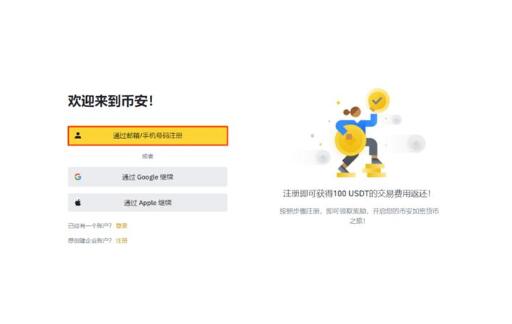 如何购买SUI币?SUI币购买和交易所教程Jan 30, 2024 pm 01:54 PM
如何购买SUI币?SUI币购买和交易所教程Jan 30, 2024 pm 01:54 PMSUI币相对较为陌生,它具备并行处理简单交易的能力。SUI币采用对象为中心的数据模型,使得数字资产及其属性能够存在于链上和智能合约以外。此外,SUI币还能在需求增加的情况下,以稳定且低廉的费用进行水平扩展。SUI币怎么买?购买SUI币的流程简单。以币安交易所为例,下面是买入和交易SUI币的教程:1.注册币安账户并完成身份验证。2.充值您的币安账户,选择合适的充值方式(如银行转账、加密货币转账等)。3.登录币安交易所,搜索SUI币并选择交易对。4.在交易页面选择买入选项,并输入您想要购买的SUI1
 比特币现货交易是什么意思?比特币现货玩法规则Jan 31, 2024 pm 06:15 PM
比特币现货交易是什么意思?比特币现货玩法规则Jan 31, 2024 pm 06:15 PM比特币现货交易是指直接购买和出售比特币的交易行为,比特币现货交易通常以比特币对法定货币或其他数字资产的交易对形式进行,比特币现货交易的交割是立即进行的,交易者在完成交易后实际拥有比特币资产,这意味着交易者可以在交割后自由支配和管理比特币,包括转移到个人钱包中或在其他交易所进行交易,经过简单的讲解相信各位投资者对比特币现货交易是什么意思?有了大概的了解,接下来小编就进一步为大家详细介绍这个问题。比特币现货交易是什么意思?比特币现货交易是指在交易所以实际价格购买或出售比特币。交易者在交易所上直接购买


Hot AI Tools

Undresser.AI Undress
AI-powered app for creating realistic nude photos

AI Clothes Remover
Online AI tool for removing clothes from photos.

Undress AI Tool
Undress images for free

Clothoff.io
AI clothes remover

AI Hentai Generator
Generate AI Hentai for free.

Hot Article

Hot Tools

PhpStorm Mac version
The latest (2018.2.1) professional PHP integrated development tool

Atom editor mac version download
The most popular open source editor

SublimeText3 Linux new version
SublimeText3 Linux latest version

ZendStudio 13.5.1 Mac
Powerful PHP integrated development environment

mPDF
mPDF is a PHP library that can generate PDF files from UTF-8 encoded HTML. The original author, Ian Back, wrote mPDF to output PDF files "on the fly" from his website and handle different languages. It is slower than original scripts like HTML2FPDF and produces larger files when using Unicode fonts, but supports CSS styles etc. and has a lot of enhancements. Supports almost all languages, including RTL (Arabic and Hebrew) and CJK (Chinese, Japanese and Korean). Supports nested block-level elements (such as P, DIV),






