How to adapt the GDM login interface on Linux to high-resolution screens
GDM (GNOME Desktop Manager) is a tool for managing the GNOME display environment. It is a small program running in the background (the relevant script can be found here). It is used to start the X session and display the login interface. It is only Login is allowed only after entering the correct password. Compared with xdm, GDM has more advantages in every aspect, and does not have as many vulnerabilities as xdm.
GDM does not use any code of xdm. It supports and extends the XDMCP protocol, bringing users some features that xdm is missing in my opinion (of course, while still being compatible with xdm's XDMCP protocol). This makes GDM a more powerful and secure desktop manager choice.
Background introduction
Linux is not very adaptable to high-resolution screens. During use, due to the high screen resolution, the system adjusts the zoom level coefficient to be too large, which directly causes the display window to be too large. I Googled the relevant information and today I will write a tutorial on how to modify the zoom level coefficient of the GDM login interface and the GNOME interface.
For high-resolution screens, the GDM login interface is displayed very large, and the GNOME desktop can occasionally adapt.
Solution
GNOME Desktop
Let’s first introduce how to modify the GNOME desktop zoom level.
The simplest solution is to open gnome-tweak-tool to see the window scaling value scale and adjust it to 1
That’s it. But sometimes the screen display is still very large when its value is 1, and adjusting it to 2 has no change. At this time, you need to use
gsettings
Command to check the scale value and find that it is not 1, but 2.
$ gsettings get org.gnome.desktop.interface scaling-factor unit32 2
This means that the current zoom level is actually 2. Use the following command to adjust it to 1.
$ gsettings set org.gnome.desktop.interface scaling-factor 1
GDM login desktop
Okay, here’s the point. In fact, the modification method is exactly the same as the above method.
Configure X service access permissions:
# xhost +SI:localuser:gdm
Open the dconf tool and modify it directly. If you don’t have dconf, please install it first:
$ sudo dnf install dconf-editor $ sudo -u gdm dconf-editor
Display the following interface:
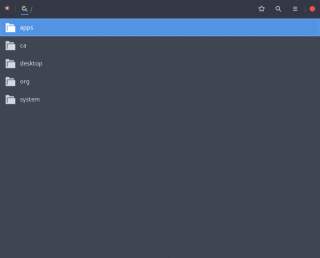
Next follow the path /org/gnome/desktop/gnome/interface, pull down the scroll bar to find the scaling-factor option, and change it to 1.

Restart the system at this time, and you will find that the login interface is no longer so ugly! ! !
Tips: dconf-editor can also modify GDM’s GTK theme, icon theme, cursor theme, and background.
The above is the detailed content of How to adapt the GDM login interface on Linux to high-resolution screens. For more information, please follow other related articles on the PHP Chinese website!
 How does the command line environment of Linux make it more/less secure than Windows?May 01, 2025 am 12:03 AM
How does the command line environment of Linux make it more/less secure than Windows?May 01, 2025 am 12:03 AMLinux'scommandlinecanbemoresecurethanWindowsifmanagedcorrectly,butrequiresmoreuserknowledge.1)Linux'sopen-sourcenatureallowsforquicksecurityupdates.2)Misconfigurationcanleadtovulnerabilities.Windows'commandlineismorecontrolledbutlesscustomizable,with
 How to Make a USB Drive Mount Automatically in LinuxApr 30, 2025 am 10:04 AM
How to Make a USB Drive Mount Automatically in LinuxApr 30, 2025 am 10:04 AMThis guide explains how to automatically mount a USB drive on boot in Linux, saving you time and effort. Step 1: Identify Your USB Drive Use the lsblk command to list all block devices. Your USB drive will likely be labeled /dev/sdb1, /dev/sdc1, etc
 Best Cross-Platform Apps for Linux, Windows, and Mac in 2025Apr 30, 2025 am 09:57 AM
Best Cross-Platform Apps for Linux, Windows, and Mac in 2025Apr 30, 2025 am 09:57 AMCross-platform applications have revolutionized software development, enabling seamless functionality across operating systems like Linux, Windows, and macOS. This eliminates the need to switch apps based on your device, offering consistent experien
 Best Linux Tools for AI and Machine Learning in 2025Apr 30, 2025 am 09:44 AM
Best Linux Tools for AI and Machine Learning in 2025Apr 30, 2025 am 09:44 AMArtificial Intelligence (AI) is rapidly transforming numerous sectors, from healthcare and finance to creative fields like art and music. Linux, with its open-source nature, adaptability, and performance capabilities, has emerged as a premier platfo
 5 Best Lightweight Linux Distros Without a GUIApr 30, 2025 am 09:38 AM
5 Best Lightweight Linux Distros Without a GUIApr 30, 2025 am 09:38 AMLooking for a fast, minimal, and efficient Linux distribution without a graphical user interface (GUI)? Lightweight, GUI-less Linux distros are perfect for older hardware or specialized tasks like servers and embedded systems. They consume fewer res
 How to Install Wine 10.0 in RedHat DistributionsApr 30, 2025 am 09:32 AM
How to Install Wine 10.0 in RedHat DistributionsApr 30, 2025 am 09:32 AMWine 10.0 stable version release: Running Windows applications on Linux to a higher level Wine, this open source and free application, allows Linux users to run Windows software and games on Unix/Linux operating systems, ushering in the release of the 10.0 stable version! This version has been provided with source code and binary package downloads, and supports various distributions such as Linux, Windows and Mac. This edition embodies a year of hard work and over 8,600 improvements, bringing many exciting improvements. Key highlights include: Enhanced support for Bluetooth devices. Improve support for HID input devices. Optimized performance of 32-bit and 64-bit applications.
 How to Install and Configure SQL Server on RHELApr 30, 2025 am 09:27 AM
How to Install and Configure SQL Server on RHELApr 30, 2025 am 09:27 AMThis tutorial guides you through installing SQL Server 2022 on RHEL 8.x or 9.x, connecting via the sqlcmd command-line tool, database creation, and basic querying. Prerequisites Before beginning, ensure: A supported RHEL version (RHEL 8 or 9). Sudo
 How to Install Thunderbird 135 on a Linux DesktopApr 30, 2025 am 09:26 AM
How to Install Thunderbird 135 on a Linux DesktopApr 30, 2025 am 09:26 AMMozilla Thunderbird 135: Powerful cross-platform mail client Mozilla Thunderbird is a free, open source, cross-platform email, calendar, news, chat and contact management client designed to efficiently handle multiple email accounts and news sources. On February 5, 2025, Mozilla released the Thunderbird 135 version, introducing a number of new features, performance improvements and security fixes. Thunderbird 135 main features: XZ Packaging for Linux Binaries: Smaller files, faster unpacking, and better integration with modern distributions. Cookie storage support: when creating space


Hot AI Tools

Undresser.AI Undress
AI-powered app for creating realistic nude photos

AI Clothes Remover
Online AI tool for removing clothes from photos.

Undress AI Tool
Undress images for free

Clothoff.io
AI clothes remover

Video Face Swap
Swap faces in any video effortlessly with our completely free AI face swap tool!

Hot Article

Hot Tools

Dreamweaver CS6
Visual web development tools

SublimeText3 Mac version
God-level code editing software (SublimeText3)

EditPlus Chinese cracked version
Small size, syntax highlighting, does not support code prompt function

ZendStudio 13.5.1 Mac
Powerful PHP integrated development environment

Notepad++7.3.1
Easy-to-use and free code editor







