 System Tutorial
System Tutorial LINUX
LINUX Solutions for installing CentOS in Xencenter and entering emergency mode after installing CentOS
Solutions for installing CentOS in Xencenter and entering emergency mode after installing CentOSphp editor Baicao brings you solutions for installing CentOS in Xencenter and entering emergency mode when installing CentOS. Xencenter is a powerful virtualization management tool, and CentOS is a commonly used Linux operating system. The combination of the two can provide users with a better virtualization experience. However, you may encounter some problems during the installation of CentOS, such as entering emergency mode. This article will introduce you in detail how to correctly install CentOS and how to solve the problem of entering emergency mode, helping you to successfully complete the installation and use.

#1. Make sure you have installed Xencenter and created a virtual machine instance.
2. Open Xencenter and select the virtual machine instance where you want to install CentOS.
3. Click the "Console" option in the menu bar to open the virtual machine's console.
4. In the console, click "Virtual Optical Disk", then select "Mount Disk" and select the CentOS ISO image file.
5. Restart the virtual machine and follow the instructions of the CentOS installation wizard to install.
6. During the installation process, you can choose the version of CentOS to install, partition settings, network settings, etc.
7. After completing the installation, restart the virtual machine. You can now use the CentOS operating system.
Sometimes, when installing or starting CentOS, you may encounter an "Entering emergency mode" error message, which means that the system cannot start normally and enters emergency mode. Here are some solutions:
1. Check whether the hard disk or file system is damaged. You can use the command "fsck" to check and repair file system errors.
2. Check whether the boot configuration is correct. You can use the command "grub2-mkconfig" to regenerate the boot configuration file.
3. Check whether the boot loader is installed correctly. You can use the command "grub2-install" to reinstall the boot loader.
4. Check the system log for more error information. You can use the command "journalctl -xb" to view the system log.
5. If none of the above methods work, you can try to boot from the CentOS installation media and select repair mode.
6. If the problem persists, it is recommended to reinstall the CentOS operating system.
In Linux, use the command "df -h" to view the file system usage. This command will display the total capacity, used space, free space and usage rate of each file system, which is useful for monitoring Disk space usage is very helpful.
Xencenter, CentOS, installation, entering emergency mode, system failure, file system, disk space
The above is the detailed content of Solutions for installing CentOS in Xencenter and entering emergency mode after installing CentOS. For more information, please follow other related articles on the PHP Chinese website!
 7款颜值当道的 Linux 操作系统 !Feb 09, 2024 pm 01:30 PM
7款颜值当道的 Linux 操作系统 !Feb 09, 2024 pm 01:30 PMLinux的发行版有很多,这里罗列7个漂亮的Linux发行版,可以说是Linux操作系统界的颜值担当了。elementaryOS网站:https://elementaryos.cnelementaryOS操作系统是最漂亮的Linux发行版之一。它基于macOS外观,同时为Linux用户提供了出色的用户体验。如果用户已经习惯使用macOS,则使用elementaryOS不会有任何问题。另外,elementaryOS操作系统基于Ubuntu,因此用户也可以轻松找到大量应用程序来完成任务。elemen
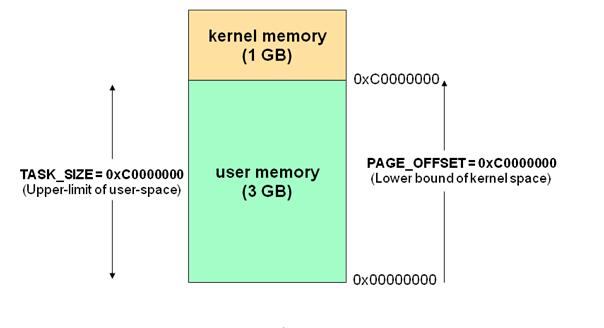 什么是Linux内核空间与用户空间?Feb 05, 2024 pm 12:57 PM
什么是Linux内核空间与用户空间?Feb 05, 2024 pm 12:57 PM内核空间和用户空间对于32位操作系统而言,它的寻址空间(也称为虚拟地址空间或线性地址空间)大小为4G(即2的32次方)。这意味着一个进程可以拥有最大4G的地址空间。操作系统的核心是内核(kernel),它是与普通应用程序分离的,有权限访问受保护的内存空间和底层硬件设备。为了保证内核的安全,现代操作系统通常限制用户进程直接操作内核。通常,这通过将虚拟地址空间划分为两个部分来实现,即内核空间和用户空间。就Linux操作系统而言,最高的1G字节(从虚拟地址0xC0000000到0xFFFFFFFF)被
 linux系统下svn安装有几种方式Jun 14, 2023 am 10:50 AM
linux系统下svn安装有几种方式Jun 14, 2023 am 10:50 AMlinux系统下svn安装方式常见有3种:1、使用操作系统预编译的软件包工具,如在“Ubuntu/Debian”上使用“sudo apt-get update”“sudo apt-get install subversion”进行安装;2、从源代码编译安装,官网下载源代码然后在Linux终端执行命令进行编译和安装;3、使用第三方包管理器如“Yum”进行安装,注意依赖项问题即可。
 统信uos安装的配置要求Feb 09, 2024 pm 07:03 PM
统信uos安装的配置要求Feb 09, 2024 pm 07:03 PM在这里为大家介绍一下统信uos安装的配置要求,统信uos是一款基于Linux内核的国产操作系统,具有稳定、安全、易用等特点,因此在国内得到了广泛的应用,为了确保统信uos的顺利安装和运行,我们需要了解它的配置要求。硬件配置统信uos的安装对硬件有一定的要求,具体如下:处理器:x86或x86_64架构的处理器,建议使用主频在1GHz以上的处理器。内存:至少2GB内存,建议使用4GB或以上内存。硬盘:至少20GB可用空间的硬盘,建议使用SSD固态硬盘以提高系统运行速度。显卡:支持DirectX9.0
 Linux怎么识别到我插入的设备USB设备是什么设备的呢?Feb 09, 2024 pm 02:15 PM
Linux怎么识别到我插入的设备USB设备是什么设备的呢?Feb 09, 2024 pm 02:15 PM一、前言在学习Linux操作系统时,你是否曾经有过这样的疑问:为什么我们的电脑能够识别并使用不同的USB设备呢?为什么Linux系统不会把鼠标当成键盘来使用呢?让我们一起来探讨一下USB设备在Linux系统中的识别和加载过程。二、USB设备的识别和加载当我们将一个USB设备插入电脑时,Linux内核会自动检测并加载相应的驱动程序,使设备能够正常工作。接下来,我们将深入探讨USB设备在Linux系统中的识别和加载过程。2.1USB控制器检测设备插入USB控制器是一个硬件设备,用于控制USB总线上的
 linux操作系统包有哪些Jun 14, 2023 am 10:41 AM
linux操作系统包有哪些Jun 14, 2023 am 10:41 AMlinux常用操作系统包有:1、Debian,稳定、通用、开放源代码的操作系统,全球使用最广泛的 Linux 发行版之一;2、Ubuntu,基于Debian的开放源代码操作系统,在桌面和笔记本电脑领域得到了广泛的应用;3、CentOS,基于Red Hat Enterprise Linux源码重新编译而来的社区发布版本,在企业服务器主机环境中非常流行等等。
 CentOS安装指南:jemalloc与telnet一步到位Feb 09, 2024 pm 04:57 PM
CentOS安装指南:jemalloc与telnet一步到位Feb 09, 2024 pm 04:57 PM在CentOS系统中,jemalloc和telnet都是非常实用的工具,jemalloc是一个通用的内存分配器,优化了多线程应用的性能,而telnet则是一个常用的远程登录工具,我们就来看看如何在CentOS系统中安装它们。安装jemalloc1.我们需要更新系统的软件包列表,打开终端,输入以下命令:```sqlsudoyumupdate```2.接下来,使用yum命令安装jemalloc:sudoyuminstalljemalloc3.安装完成后,可以使用以下命令验证jemalloc是否已成功


Hot AI Tools

Undresser.AI Undress
AI-powered app for creating realistic nude photos

AI Clothes Remover
Online AI tool for removing clothes from photos.

Undress AI Tool
Undress images for free

Clothoff.io
AI clothes remover

AI Hentai Generator
Generate AI Hentai for free.

Hot Article

Hot Tools

Safe Exam Browser
Safe Exam Browser is a secure browser environment for taking online exams securely. This software turns any computer into a secure workstation. It controls access to any utility and prevents students from using unauthorized resources.

PhpStorm Mac version
The latest (2018.2.1) professional PHP integrated development tool

ZendStudio 13.5.1 Mac
Powerful PHP integrated development environment

SublimeText3 Linux new version
SublimeText3 Linux latest version

Notepad++7.3.1
Easy-to-use and free code editor






