Home >System Tutorial >Windows Series >What should I do if win11 sleep mode disappears? Analysis of the problem that win11 sleep mode is missing
What should I do if win11 sleep mode disappears? Analysis of the problem that win11 sleep mode is missing
- WBOYWBOYWBOYWBOYWBOYWBOYWBOYWBOYWBOYWBOYWBOYWBOYWBforward
- 2024-02-10 10:57:331382browse
PHP editor Xinyi will analyze the problem of missing win11 sleep mode for you. As Microsoft's latest operating system, Win11 may encounter some problems during use. Some users reported that they could not find the hibernation mode option in Win11, which caused trouble to some users who are accustomed to using hibernation mode. In this article, we will analyze the reasons that may cause the hibernation mode to disappear, and provide solutions to help you re-enable hibernation mode to ensure the normal use and power saving of the system.
win11 sleep mode disappears problem analysis
Method 1
1. First, we can press the Windows S key to open the system’s search function, and then enter to select the power plan. and click on the most relevant result.
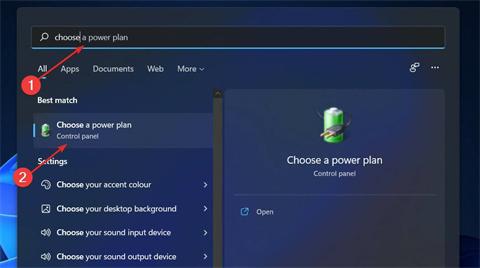
#2. Then we click on the left panel to select the time when the computer sleeps.
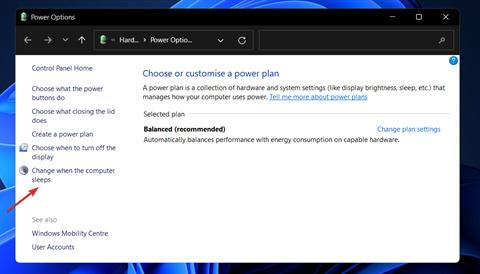
#3. Finally, we can choose when you want the computer to enter sleep mode, and then choose to save the settings.
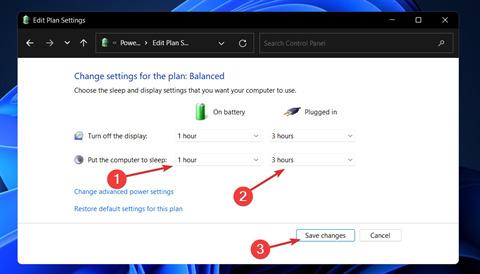
Method 2
1. Unable to enter sleep mode automatically, we can choose to enter manually. First press the Windows I key to open the Settings application, and then navigate Go to Systems in the left panel, then navigate to Power & Battery from the right.
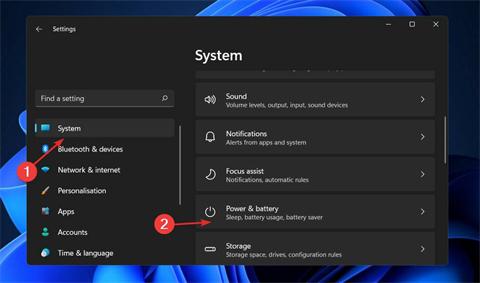
#2. Now scroll to the Screen and Sleep section and manually set the inactivity interval at which you want your PC to enter sleep mode.
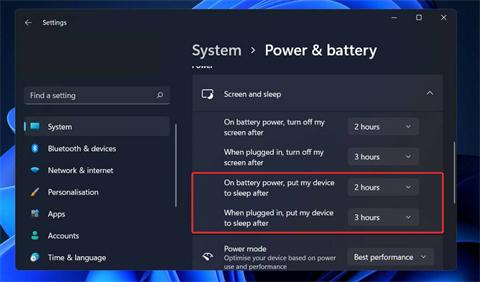
Method 3
1. Press the Windows S key to open the search bar, then enter Turn on or off the screen saver, and then click Relevance Top results.
2. Then we select None in the screen saver, and finally click OK.
Other solutions
If the above method cannot solve this problem, you can reinstall the system to solve it.
1, Official original Win11 pure version image without activation V2023
2, Brand new version of Win11 23H2 Official website pure version ISO 64-bit V2023
Installation method
This site provides you with two installation methods. Local hard disk installation is the simplest installation method. It is recommended to make a U disk boot tool before using the hard disk installation. If the hard disk installation fails, or your computer cannot be turned on, is stuck at the welcome interface, cannot enter the desktop, or has a blue screen, etc., then you need to choose the U disk to reinstall the system. .
The above is the detailed content of What should I do if win11 sleep mode disappears? Analysis of the problem that win11 sleep mode is missing. For more information, please follow other related articles on the PHP Chinese website!

