Home >System Tutorial >Windows Series >What to do if win7 fails to change power settings? Solution to the problem of not being able to modify power settings in Windows 7
What to do if win7 fails to change power settings? Solution to the problem of not being able to modify power settings in Windows 7
- 王林forward
- 2024-02-10 10:06:38927browse
Many users will encounter the problem of being unable to change power settings when using the Windows 7 operating system, which causes trouble to users. PHP editor Strawberry summarized the method to solve this problem for everyone. There may be many reasons why you cannot modify the power settings, such as insufficient permissions, system errors, etc. Below we will introduce several common solutions to you, hoping to help users who encounter this problem.
What to do if win7 fails to change power settings
1. First, we search for "powercfg" in the lower left corner to see if we can find the program shown in the picture.
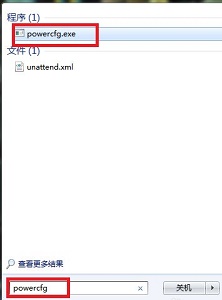
#2. If you can find it, open "Run" through the start menu.
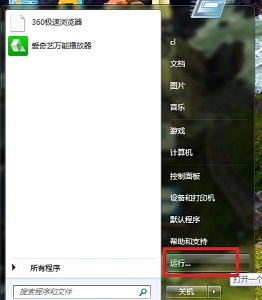
3. Enter “cmd” and click “OK”.
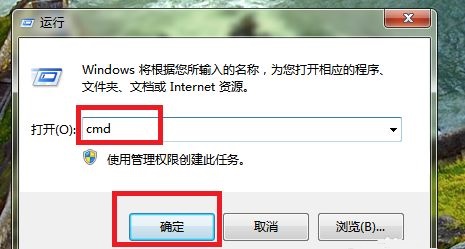
4. Enter "powercfg /RestoreDefaultPolicies" in the pop-up window and press Enter.
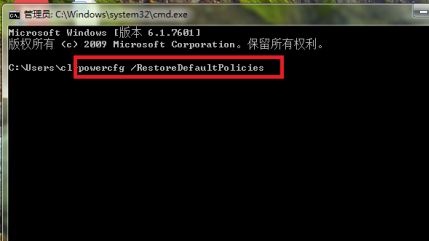
#5. Finally, just restart the computer to change the power settings.
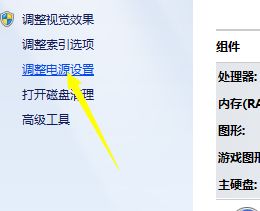
The above is the detailed content of What to do if win7 fails to change power settings? Solution to the problem of not being able to modify power settings in Windows 7. For more information, please follow other related articles on the PHP Chinese website!
Related articles
See more- How to forcefully delete the power-on password of win7 ultimate version
- What should I do if the resolution of win7 is not 1920x1080?
- What to do if Win7 has a black screen and cannot enter the desktop
- How to exit safe mode on win7 computer
- What should I do if the mouse and keyboard does not respond after installing win7?

