Home >System Tutorial >Windows Series >Why is there something missing when formatting Windows 10? Two ways to format your computer in Windows 10
Why is there something missing when formatting Windows 10? Two ways to format your computer in Windows 10
- WBOYWBOYWBOYWBOYWBOYWBOYWBOYWBOYWBOYWBOYWBOYWBOYWBforward
- 2024-02-10 10:00:441107browse
Why is there something missing when formatting in Win10? Two ways to format your computer in Win10 When using a Win10 computer, sometimes we need to format the computer to clear data or solve problems. However, some users find that there are still some residual files or data after formatting. Why does this happen? Let’s take a look at the two methods for formatting your computer in Win10 summarized by PHP editor Apple.
Why is there something else when formatting in win10?
1. There are still files on the disk after the computer is reset because the system reinstalls the primary partition, usually the C drive, while the D, E, F and other drives are logical drives and will not be cleared. If you want to To clear it, obtain administrator rights on the computer, right-click the disk and select Format.
2. First of all, files you save outside the system partition (usually C:) will not be affected. As for the system partition, Keep My Files will keep your personal files but clear all installed programs and settings.
3. Personal files here refer to files stored in user folders (desktop, downloads, documents, videos, pictures, etc.), excluding files stored in AppData, Program Files, Windows, etc. folders document.
4. In short, even if you choose "Keep my files" when resetting Win10, the applications you installed will still be deleted, and your personal files may not be kept 100% safety. In addition, your computer may fail to reset due to file corruption, damaged recovery partition, system or hardware failure.
How to format win10 computer
Method 1: Reset the computer
1. Resetting the computer is equivalent to the factory reset function when we use mobile phones, which is to reset the computer All data in it will be cleared. First open the "Start" menu and click "Settings".
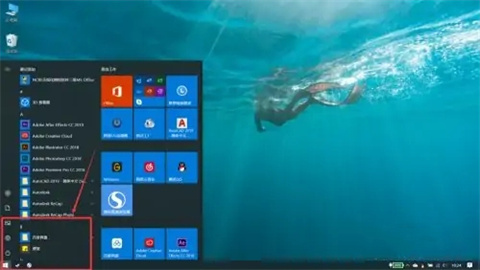
#2. After clicking, a "Windows Settings" dialog box will pop up. Find "Update and Security" and click on it.
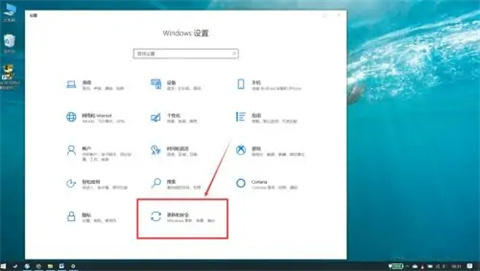
#3. After opening the "Update and Security" option, select "Restore".
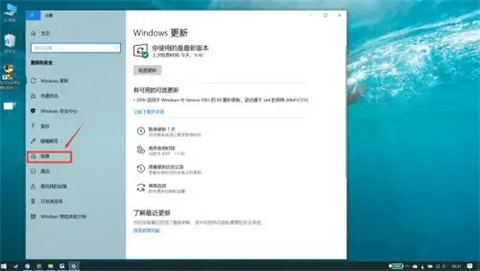
#4. Then there is a "Start" button under Reset this PC. After clicking it, a dialog box will appear and you can select "Delete all content".
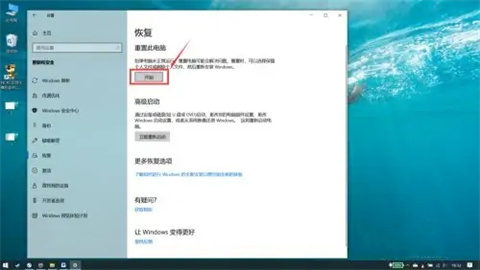
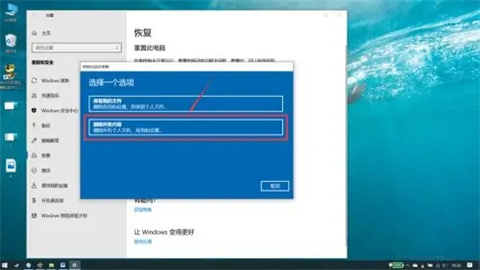
Method 2: Format the disk
1. When our disk turns red, we can choose this operation , click "This PC" on the desktop to open the Disk Management dialog box.
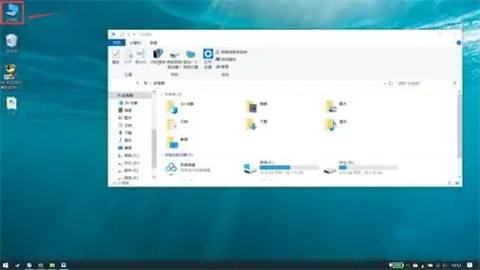
#2. Then select the disk we need to format, right-click and select "Format", and finally click "Start" and wait for completion.
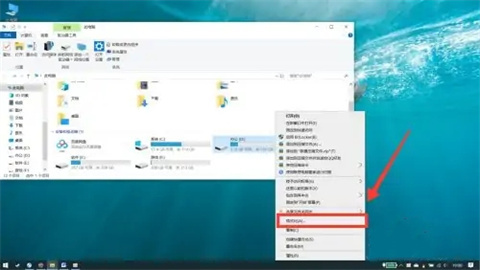
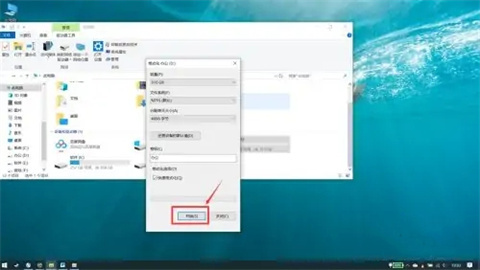
The above is the detailed content of Why is there something missing when formatting Windows 10? Two ways to format your computer in Windows 10. For more information, please follow other related articles on the PHP Chinese website!

