Home >Software Tutorial >Mobile Application >Collection of excel table operation methods
Collection of excel table operation methods
- WBOYWBOYWBOYWBOYWBOYWBOYWBOYWBOYWBOYWBOYWBOYWBOYWBforward
- 2024-02-10 09:15:081346browse
php Editor Zimo provides you with a concise and practical "Collection of Excel Table Operation Methods". Whether you are a beginner or an experienced user, this collection can help you better utilize Excel for data processing and analysis. From basic cell operations to advanced data filtering and pivot table functions, we will introduce you to each operation step in detail, and provide example demonstrations and FAQs, allowing you to easily master the powerful functions of Excel and improve work efficiency. No need to read through thick tutorials, just a few simple steps and you can become an Excel master! Let’s get started!
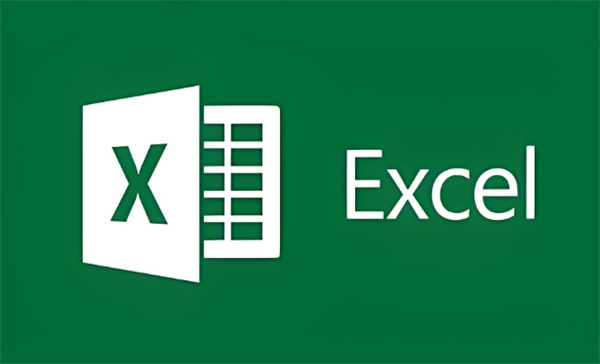
| Operation method | ||
| Line break | Fill long Serial number | Auto sort |
| Filter conditions | Filter content |
Solution to changing numbers to decimal points |
How to divide the contents of one cell into two in excel table
1. First, we can see that there are functions such as insertion and page layout in the table. Click on [ Data】Function;
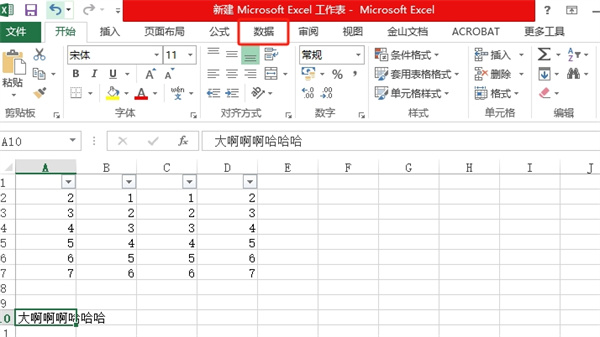
#2. Then in the data function page, we click the [Column] button in the tool area;
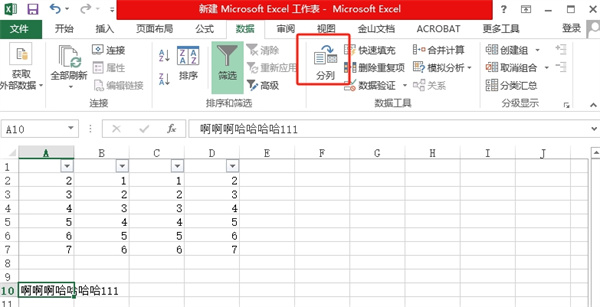
3. Then we check [Delimiter] in the text column wizard page and click [Next];
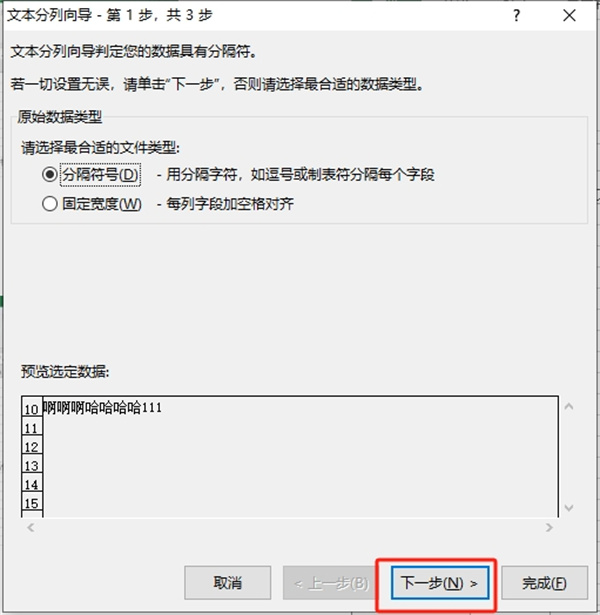
4. On this page, we select the delimiter symbol. You can choose the Tab key, semicolon, comma, space, and other choices. After selecting, click [Next];
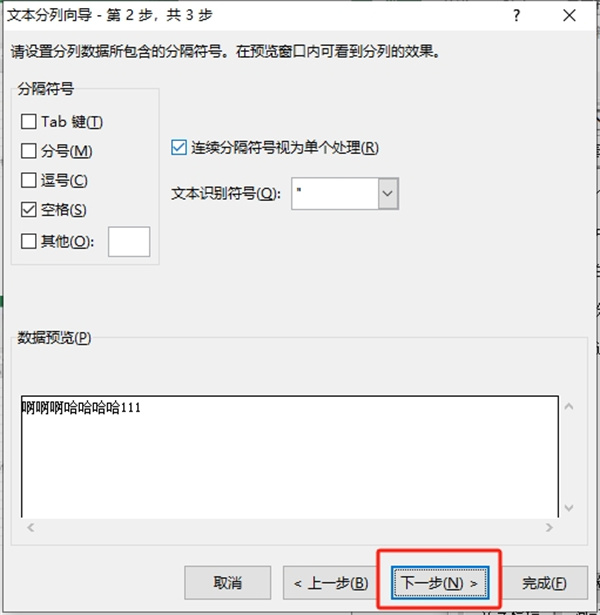
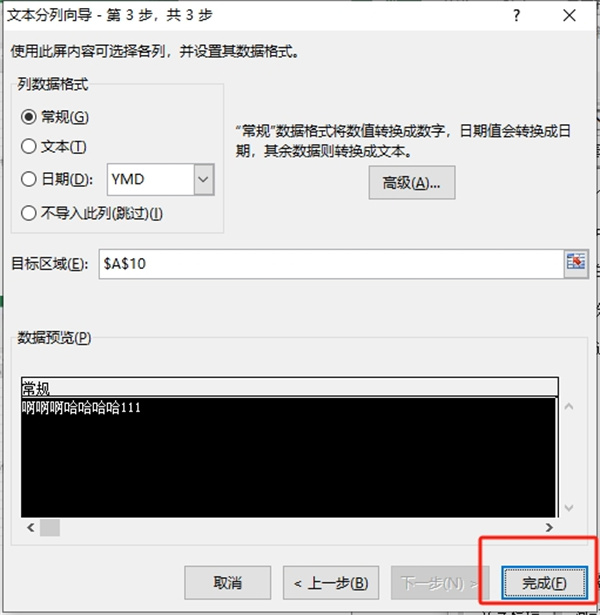
Answer: Set the fill sequence, using a formula. Method 1: Fill in the sequence1. After we enter the serial number in the form, place the mouse on the lower right corner of the form and pull down, and then an [Autofill selection button] will appear;
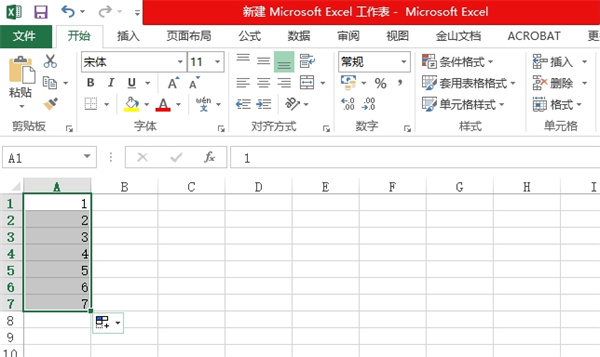
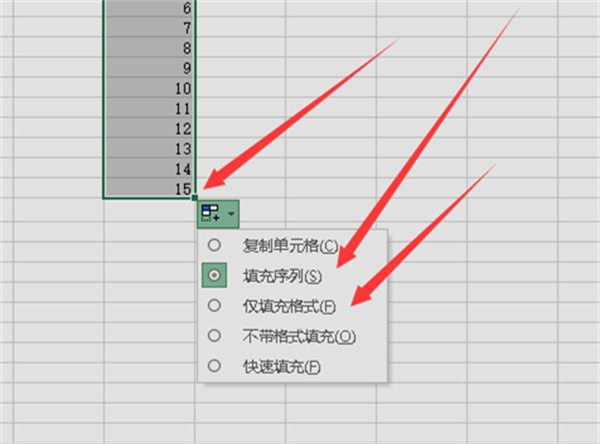
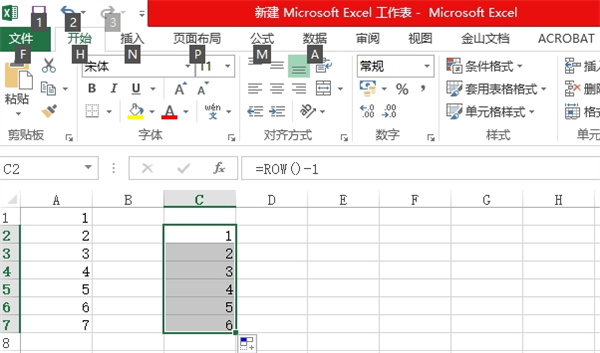
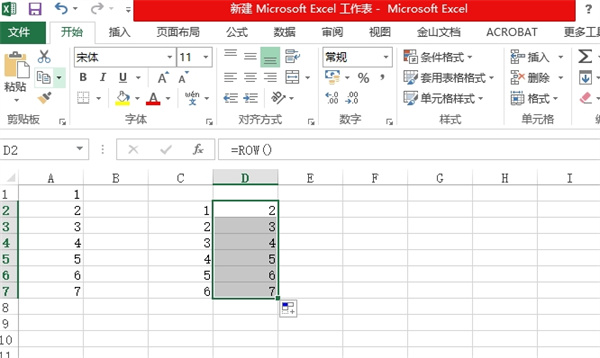
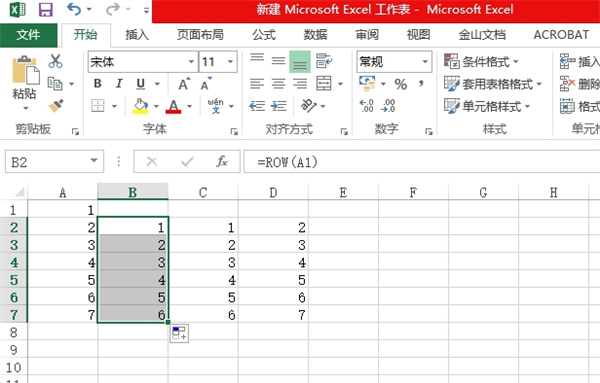
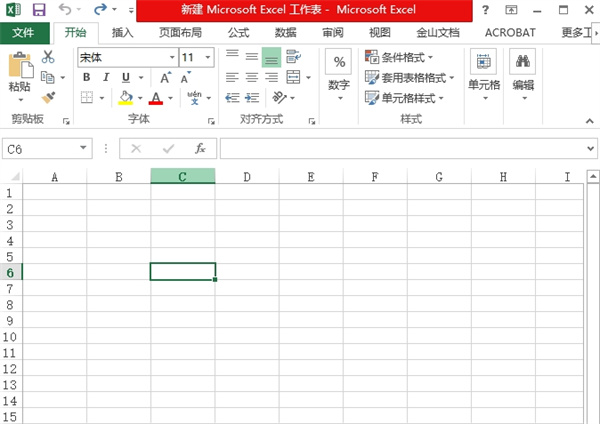
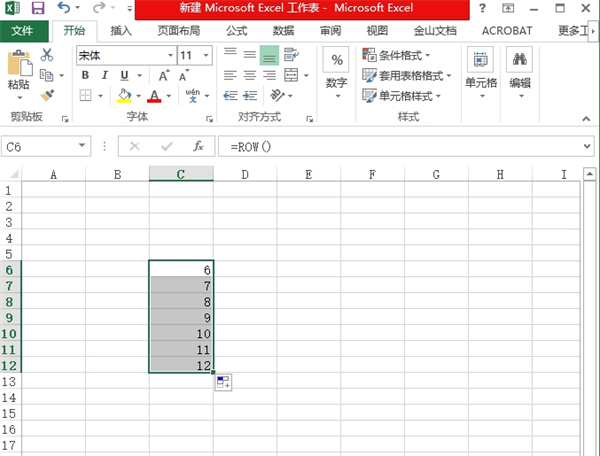
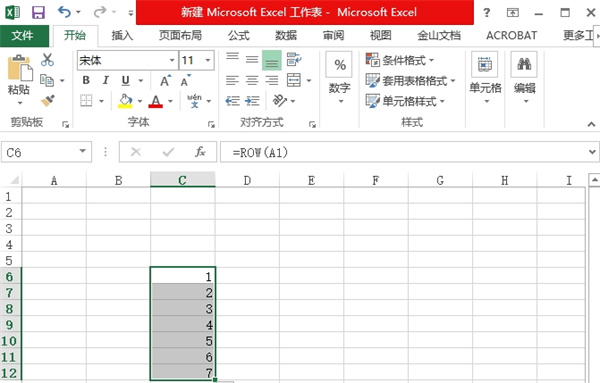
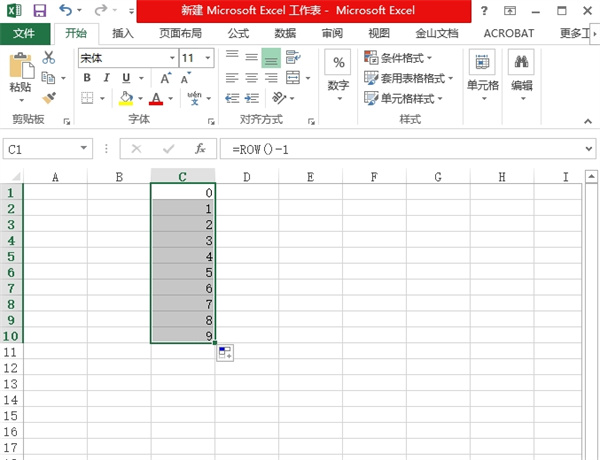
The above is the detailed content of Collection of excel table operation methods. For more information, please follow other related articles on the PHP Chinese website!

