How to set up access control card NFC on Xiaomi 14 Pro?

Xiaomi 14 Pro is a powerful smartphone that supports NFC function and can easily set up access control cards. During use, many users may encounter some setting problems. So, how to set the NFC function of the access control card on Xiaomi 14 Pro? Below, PHP editor Xigua will introduce the setting steps in detail so that you can easily master it.
How to set up access control card nfc on Xiaomi 14Pro?
To set the access card NFC function of Xiaomi 14 Pro, you can follow the steps below:
Open the "Settings" application of your phone, in the settings interface, scroll down and select "More settings". In the more settings interface, find and select the "NFC and payment" option. In the NFC and payment settings interface, make sure the "NFC" switch is turned on. Click "Access Card Management" and click the "Add" button in the access card management interface. Place the access control card close to the NFC area of the phone, and the phone will automatically recognize the access control card and display relevant information on the interface. According to the interface prompts, enter the relevant information of the access control card, such as the card name, card opening method, etc. Click the "Save" button to complete the access card settings.
I believe that after reading the above content, you have learned how to set up access control card NFC in Xiaomi 14 Pro. Of course, Xiaomi Mi 14 Pro does not support all access control cards, and some access control cards cannot be entered due to issues such as their format.
The above is the detailed content of How to set up access control card NFC on Xiaomi 14 Pro?. For more information, please follow other related articles on the PHP Chinese website!
 Enable Spatial Audio on Your Pixel Smartphone for Surround Sound Everywhere You Go May 08, 2025 am 10:37 AM
Enable Spatial Audio on Your Pixel Smartphone for Surround Sound Everywhere You Go May 08, 2025 am 10:37 AMExperience immersive audio with the latest Pixel smartphone feature: Spatial Audio! This innovative technology creates a home theater experience in your pocket, making your streaming videos and music more captivating than ever before. Sound appears
 The Easiest Way to Blur Faces in Videos on Your Android Phone May 08, 2025 am 09:56 AM
The Easiest Way to Blur Faces in Videos on Your Android Phone May 08, 2025 am 09:56 AMEasily blur faces in your videos using PutMask! Video editing on mobile can be resource-intensive, but this app simplifies the process of pixelating faces. Unlike desktop software, PutMask automates the complex task of face tracking, making it a br
 Every Phone I've Owned Since 2010, RankedMay 08, 2025 am 03:01 AM
Every Phone I've Owned Since 2010, RankedMay 08, 2025 am 03:01 AMA Techie's Top Phones: A Personal Retrospective As a tech enthusiast, I've owned countless phones, each a time capsule of a specific life stage. This list showcases my personal favorites, encompassing devices used extensively, often with accompanyin
 This 200W 4-Port USB-C Charger From UGREEN Is 30% Off TodayMay 08, 2025 am 01:04 AM
This 200W 4-Port USB-C Charger From UGREEN Is 30% Off TodayMay 08, 2025 am 01:04 AMUGREEN Nexode 200W Four-Port Charger Review: Efficient Charging, One-Stop Solution This four-port USB-C charger can have a maximum power of 200W and a single-port maximum output power of 140W, providing fast charging for high-performance devices such as MacBook Pro, Dell XPS and HP. Amazon Buy Link If you need a wall charger that can charge all USB Type-C and Type-A devices, the UGREEN Nexode 200W charger will be the perfect choice for you. It has four charging ports and is currently priced at $70, which is 30% off the original price. The charger comes with three USB Type-C ports and one USB
 How My Phone Actually Helps Me 'Touch Grass'May 08, 2025 am 01:02 AM
How My Phone Actually Helps Me 'Touch Grass'May 08, 2025 am 01:02 AMMy phone helps me connect with nature, not disconnect from it. While many advocate for disconnecting from technology to appreciate the outdoors, my phone actually enhances my outdoor experiences. Working Outdoors, Wirelessly I work primarily on my S
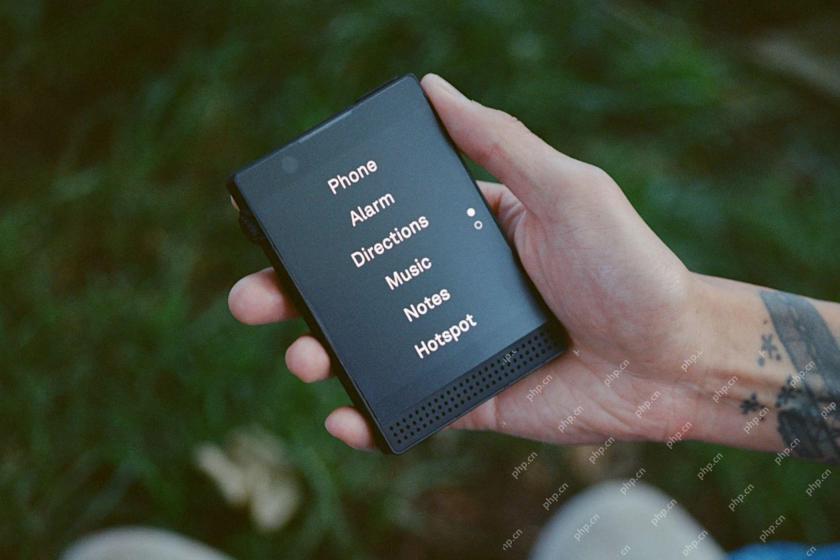 6 Unexpected Ways Minimalist Phones Will Cause You PainMay 08, 2025 am 01:00 AM
6 Unexpected Ways Minimalist Phones Will Cause You PainMay 08, 2025 am 01:00 AMThe allure of minimalist phones is strong, but the reality can be surprisingly complex. My years with a Light Phone 2, and various other dumbphones before it, revealed unexpected downsides beyond the obvious lack of apps. These are the hidden frustr
 6 Unexpected Downsides of Foldable PhonesMay 08, 2025 am 12:59 AM
6 Unexpected Downsides of Foldable PhonesMay 08, 2025 am 12:59 AMFoldable phones: A love-hate relationship. After a smartphone hiatus, foldables lured me back, but not without some drawbacks. Having used most US-market foldables, here’s my perspective, written from my own foldable device. 6. Unconventional Aspec
 Grab a Samsung Galaxy Watch 7 for Under $200May 08, 2025 am 12:56 AM
Grab a Samsung Galaxy Watch 7 for Under $200May 08, 2025 am 12:56 AMSamsung Galaxy Watch 7: A Top-Rated Smartwatch at an Unbeatable Price Samsung's Galaxy Watch 7, the 2024 entry-level model, offers impressive features at a significantly reduced price. Boasting a refined design similar to its predecessor, the Watch


Hot AI Tools

Undresser.AI Undress
AI-powered app for creating realistic nude photos

AI Clothes Remover
Online AI tool for removing clothes from photos.

Undress AI Tool
Undress images for free

Clothoff.io
AI clothes remover

Video Face Swap
Swap faces in any video effortlessly with our completely free AI face swap tool!

Hot Article

Hot Tools

mPDF
mPDF is a PHP library that can generate PDF files from UTF-8 encoded HTML. The original author, Ian Back, wrote mPDF to output PDF files "on the fly" from his website and handle different languages. It is slower than original scripts like HTML2FPDF and produces larger files when using Unicode fonts, but supports CSS styles etc. and has a lot of enhancements. Supports almost all languages, including RTL (Arabic and Hebrew) and CJK (Chinese, Japanese and Korean). Supports nested block-level elements (such as P, DIV),

Notepad++7.3.1
Easy-to-use and free code editor

SublimeText3 Chinese version
Chinese version, very easy to use

Safe Exam Browser
Safe Exam Browser is a secure browser environment for taking online exams securely. This software turns any computer into a secure workstation. It controls access to any utility and prevents students from using unauthorized resources.

SublimeText3 English version
Recommended: Win version, supports code prompts!







