Home >System Tutorial >Windows Series >How to set the Security Center not to scan a certain folder in Windows 10?
How to set the Security Center not to scan a certain folder in Windows 10?
- WBOYWBOYWBOYWBOYWBOYWBOYWBOYWBOYWBOYWBOYWBOYWBOYWBforward
- 2024-02-09 23:42:16846browse
php Editor Xigua will introduce to you how to set the Security Center not to scan a certain folder in Win10 system. When using Win10 system, sometimes we want a specific folder not to be scanned by the security center to avoid false positives of viruses or interference with normal operations. Fortunately, Windows 10 provides an easy setup method to achieve this goal. Here's a closer look at how to set it up so your folders are safe and secure.
How to set the security center in win10 not to scan a certain folder
1. Shortcut key "win R" to enter the "Settings" interface, and click the "Update and Security" option.
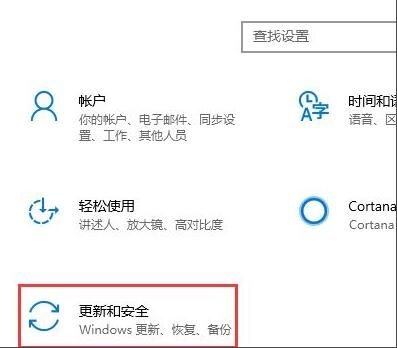
#2. After entering the new interface, click "Windows Defender" on the left, and then select the "Open Windows Defender Security Center" button.
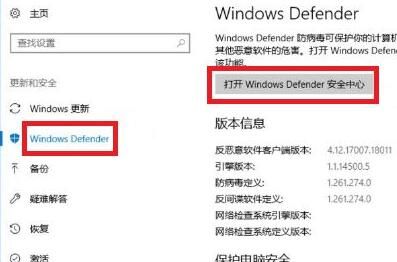
3. Then click the "Virus and Threat Protection Settings" option in "Virus and Threat Protection" to enter.
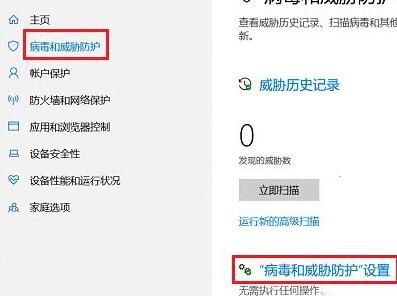
#4. Then click "Add or Remove Exclusions" under "Exclusions".
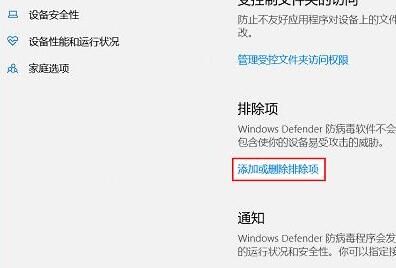
5. In the pop-up window, click the " " button and select "File" or "Folder" according to your needs.
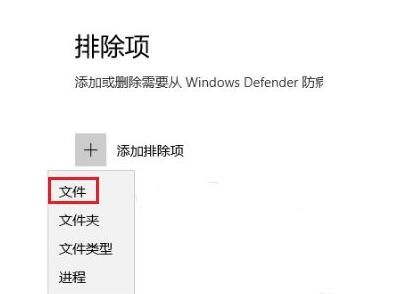
6. After adding "file" or "folder", it becomes a whitelist, so that the system's built-in security function will not scan it. It will not be deleted by mistake.
The above is the detailed content of How to set the Security Center not to scan a certain folder in Windows 10?. For more information, please follow other related articles on the PHP Chinese website!
Related articles
See more- How to solve the problem that win10 cannot connect to the proxy server
- How to install win10 system
- What should you do if the win10 system prompts that your device is at risk of expiration?
- What to do if the system usage of Windows 10 system is high
- What is the difference between win10 consumer version and business version?

