Home >System Tutorial >LINUX >5 Little-Known Linux Terminal Tips and Experiments
5 Little-Known Linux Terminal Tips and Experiments
- WBOYWBOYWBOYWBOYWBOYWBOYWBOYWBOYWBOYWBOYWBOYWBOYWBforward
- 2024-02-09 23:21:331272browse
As developers, we often prefer to use the command line interface (CLI) rather than the graphical user interface (GUI) to perform programming-related activities. Of course, although most GUIs provide keyboard shortcuts, when we use GUIs we often need to click and move the mouse multiple times to complete tasks. Instead, the CLI interaction style incentivizes developers to accomplish almost any task by using commands and scripting languages that require only hands on the keyboard. Additionally, we can even make development activities more efficient by combining multiple commands.
As programmers, we usually use Unix or Linux commands to perform various operations such as file processing, system configuration, and network request handling.
If you can go beyond the known CLI commands and learn more about the internals of your terminal, you can learn more unique ways to increase your productivity and confidence in your terminal interface. This article will explain some little-known terminal-related concepts through practical experiments.
Send content to another terminal window
Programmers use multiple physical screens on their computers to conduct multiple development activities simultaneously. Some programmers open multiple terminal windows on these screens. Also, some programmers often use multiple terminal windows on the same physical screen. What if we need to send the output of a specific command to another existing terminal window?
Each GUI terminal program instance is connected to a device file called a pseudo-terminal file. These pseudo-terminal files help GUI terminals send and capture I/O data from child processes. Open a terminal window and enter the following command to view all available pseudo-terminal devices:
linuxmi@linuxmi /home/linuxmi/www.linuxmi.com ⚡ ls /dev/pts 0 ptmx
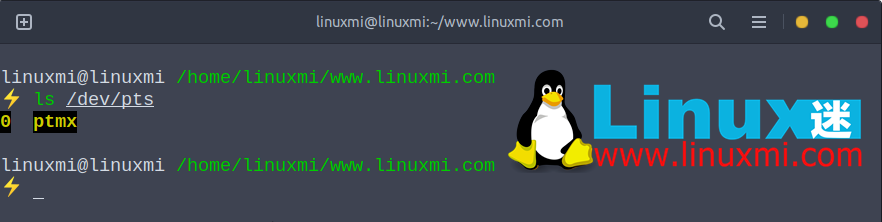
If you only open a terminal window, you will see two device files: ptmx and 0. The current terminal uses the /dev/pts/0 file to handle I/O data for the process - you can find the current pseudo-terminal using tty. For example, if the current terminal's pseudo-terminal is /dev/pts/0, the following command will print some text to the current terminal itself:
linuxmi@linuxmi /home/linuxmi/www.linuxmi.com ⚡ echo "Hello!Linux迷 www.linuxmi.com " > /dev/pts/0 Hello!Linux迷 www.linuxmi.com
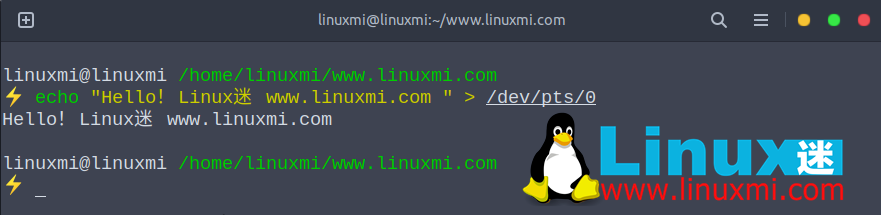
Using this experimental concept, you can now send command output directly to another existing terminal window and vice versa, as shown below.
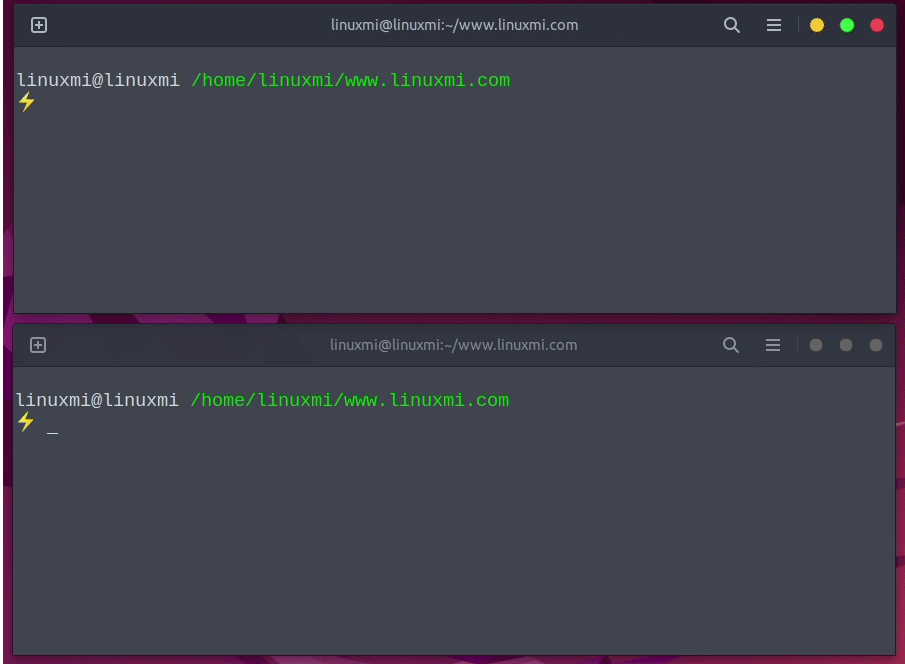
Send command output between two terminal windows
Effectively reloads .bashrc definitions
If we define aliases and environment variables through the terminal REPL, these configurations will be deleted when we exit from the terminal. Therefore, the Bash interpreter provides a .bashrc file to which all startup script definitions are added. Whenever you open a new terminal window with Bash, the .bashrc script is executed - so we can add permanent aliases, environment variables, and global functions there.
我们经常需要在开发工具配置过程中更新这个启动脚本。您通常如何使用新的启动脚本版本更新您的终端?一些程序员经常进入bash打开一个新的 Bash 解释器实例,但它会创建一个资源密集型进程链,如下所示:

GNOME 系统监视器上的 Bash 进程链
有两种主要方法可以.bashrc有效地重新加载文件。第一种方法是使用内置source命令,如下所示。
source ~/.bashrc
上面的命令再次执行.bashrc脚本。第二种方法是用内置exec命令替换当前的 shell 实例。
exec bash
上述两种方式都比bash手动输入或打开新的终端窗口更好、更有效率。
通过铃声和警报了解任务完成情况
程序员在终端窗口中运行各种命令。有时,他们会输入即时命令,例如ls和pwd。但是,有时,他们必须使用终端命令启动长时间运行的任务。例如,由于深度依赖安装,React 应用程序或 React Native 应用程序创建命令通常需要更多时间。
一些程序员通常会输入这些长时间运行的命令并等待完成。同时,一些程序员从事另一项活动,并经常检查长时间运行的命令的状态。让我们找到一种更高效的方式来管理长时间运行的任务。
如果您总是戴耳机或使用扬声器,播放哔声是识别长时间运行命令完成的好方法。看下面的命令
linuxmi@linuxmi /home/linuxmi/www.linuxmi.com ⚡ sleep 5; printf "\a"
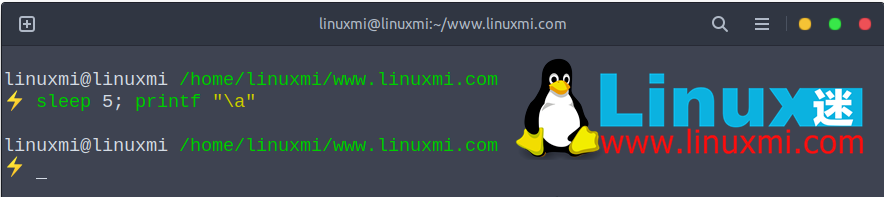
上述命令在sleep命令完成后播放哔声。但是,如果有多个长时间运行的命令,而您的扬声器已静音怎么办?然后,我们可以使用预定义的alert别名,如下所示。
linuxmi@linuxmi /home/linuxmi/www.linuxmi.com ⚡ sleep 5; alert
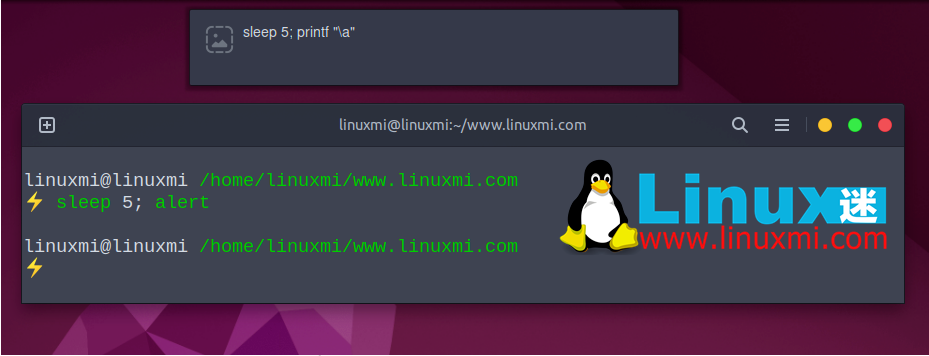
警报 alert 别名alias通知Ubuntu上的命令完成
上面的命令显示了使用先前输入的命令片段完成的任务。
该alert别名在大多数 GNU/Linux 发行版中都可用,但如果它不适合您,您可以将以下代码段添加到您的.bashrc文件中以激活它:
# 为长时间运行的命令添加“alert”别名。使用像这样: # sleep 10; alert alias alert='notify-send --urgency=low -i "$([ $? = 0 ] && echo terminal || echo error)" "$(history|tail -n1|sed -e '\''s/^\s*[0-9]\+\s*//;s/[;&|]\s*alert$//'\'')"'
使用终端作为计算器
除了终端、代码编辑器和 Web 浏览器之外,程序员不会经常使用许多 GUI 应用程序。但是,在某些情况下,Web 开发人员倾向于使用像 Postman 这样的 GUI 工具来测试 Web API,而不是像curl这样的命令行工具。
每个 GNU/Linux 操作系统都提供一个 GUI 计算器程序,但大多数程序员并不倾向于将它用于日常计算。如果我们需要进行单位换算或者货币换算,我们可以在搜索引擎中输入它来寻找答案。当我们使用算法解决问题时,我们经常需要进行各种计算。如果你需要计算一个数学表达式——当你处理一个编程任务时怎么办?
bc -l我们可以使用命令(-l启用浮点计算)打开一个命令行计算器。看下面的预览:

尽管程序名称是基本计算器basic calculator(也称为bc),但它支持变量定义、复杂表达式和数学函数。如果您需要使用现代语言语法执行数学运算,您还可以将 Python REPL 用作简单的计算器。例如,以下 Python 表达式计算半径为 7 个单位的圆的周长:
2 * math.pi * 7
“
子shell、命令组合和大括号扩展
Bash 是一种命令语言,因此它提供了许多功能来高效地编写命令并制作更好的自动化脚本。Bash 提供了一种创建子 shell 的方法,我们可以使用它来初始化隔离的脚本执行环境。例如,我们可以更改特定命令的当前工作目录,而不会影响终端上的当前工作目录,如下所示
(cd backend; npm i)
Bash 还允许您更改进程的环境变量。看下面的例子:
PORT=5000 ./linuxmi.py
上述命令PORT只为 Python 脚本执行环境设置环境变量,不更新原始 shell 实例。
有时,我们可以组合几个命令来更快地完成任务。&&我们可以使用、||、|和等 Bash 运算符将多个命令连接成一个命令;。命令替换功能还可以帮助我们组合多个命令。例如,我们可以使用以下命令仅将当前目录的文本文件作为参数发送到脚本:
./linuxmi.py `find . -name "*.txt"`
大括号扩展功能有助于根据范围定义生成字符串。例如,{1..5}扩展定义生成一个以空格分隔的整数列表,范围为1到5。同样,/path/{bin,src}返回以下输出:
/path/bin /path/src
如下图:
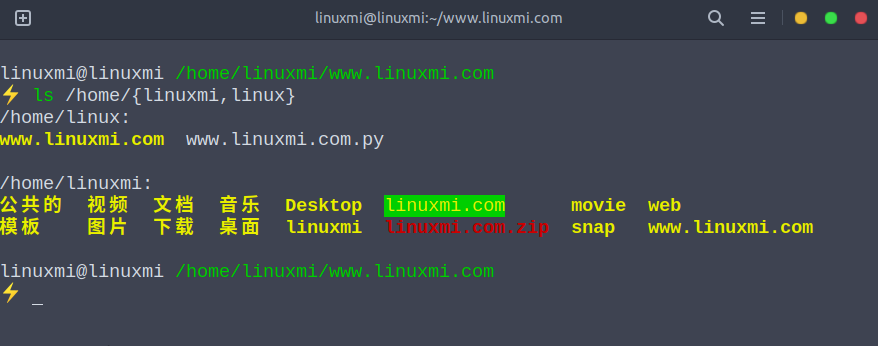
现在我们可以结合mkdir命令和大括号替换来一次创建多个子目录。
mkdir linuxmi/{linux,debian,ubuntu,fedora}
The above is the detailed content of 5 Little-Known Linux Terminal Tips and Experiments. For more information, please follow other related articles on the PHP Chinese website!

