Home >System Tutorial >Windows Series >How to remove the disabled control panel in Windows 7? Solution to the disabled control panel in win7
How to remove the disabled control panel in Windows 7? Solution to the disabled control panel in win7
- WBOYWBOYWBOYWBOYWBOYWBOYWBOYWBOYWBOYWBOYWBOYWBOYWBforward
- 2024-02-09 23:00:35999browse
php editor Xinyi introduces you to the method to solve the problem of the Win7 control panel being disabled. When using Win7 system, sometimes the control panel is disabled, making system settings and management impossible. This brings great inconvenience to our computer use. Fortunately, though, there are some simple steps we can take to fix this problem. Next, let’s take a look at how to unblock the Win7 control panel and restore normal system management functions!
Win7 control panel is disabled Solution:
1. Click the start menu in the lower left corner, select Run in the menu item that opens, after opening the run, directly enter gpedit.msc, OK or Press Enter to open the Local Group Policy Editor.
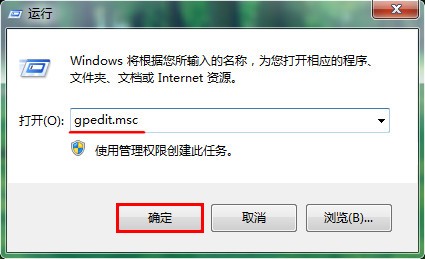
2. In the Local Group Policy Editor window, expand: User Configuration - Administrative Templates - Control Panel, and then double-click the right side to disable access to "Control Panel".
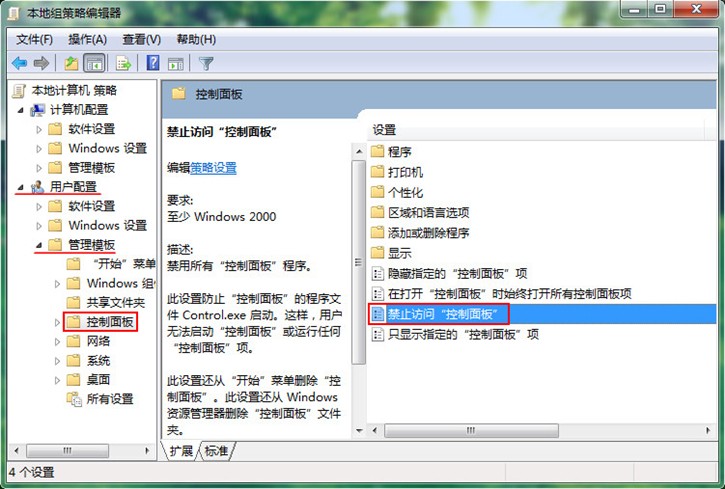
#3. In the Disable access to "Control Panel" window, change it to not configured or disabled, and finally click OK.
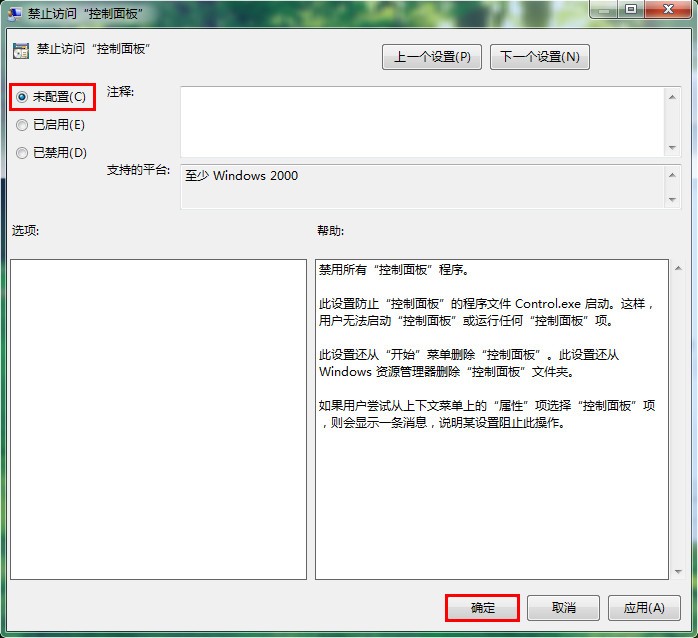
The above is the detailed content of How to remove the disabled control panel in Windows 7? Solution to the disabled control panel in win7. For more information, please follow other related articles on the PHP Chinese website!

