Home >System Tutorial >LINUX >Stress testing graphics cards on Linux
Stress testing graphics cards on Linux
- WBOYWBOYWBOYWBOYWBOYWBOYWBOYWBOYWBOYWBOYWBOYWBOYWBforward
- 2024-02-09 20:12:481626browse
The graphics card is one of the most important and most easily worn components in computer hardware. As usage time increases, the performance of the graphics card may decrease, causing graphics display problems and even affecting the stability of the entire system. If you want to know if your Linux graphics card is still working properly, or if you need to replace it with a new model, you can use some stress testing tools to detect the status and performance of your graphics card. This article will introduce you to four methods of stress testing graphics cards on Linux. They are:
- Glxgears: A simple and fast frame rate test tool that shows you how many frames per second your graphics card can render.
- GL Mark 2: A more complex and comprehensive graphics test tool that can test the performance of your graphics card in different aspects (such as lighting, buffering, textures, etc.) and give an overall score.
- GpuTest: A cross-platform, versatile testing tool that can run many different types of graphics tests (such as FurMark, TessMark, Piano, etc.) to see how your graphics card performs in different scenarios.
- Phoronix Test Suite: A powerful benchmarking tool that provides a detailed and in-depth evaluation of your graphics card using the Unigine benchmark, providing information on performance speeds, temperatures, and more.
Glxgears
One obvious problem with a failed GPU is reduced frame rates. For a quick indication of your current GPU frame rate, you can use the Glxgears tool. This is a tool included in the Mesa 3D graphics library and is available to Linux users.
Glxgears Linux Test
Linux distributions based on Ubuntu and Debian can install Glxgears by installing the mesa-utils package. Open a terminal and enter:
linuxmi@linuxmi:~/www.linuxmi.com$ sudo apt install mesa-utils
Once the mesa-utils package is installed, start Glxgears by typing glxgears in the terminal.
linuxmi@linuxmi:~/www.linuxmi.com$ glxgears

As you might have guessed from the name, it performs frame rate testing by loading a 3D simulation of moving gears.
Every five seconds it records the current frame rate in the terminal window. If there are any sudden framerate drops, you can use this information as a sign to further investigate your GPU. However, be forewarned: some Linux graphics drivers don't play well with Glxgears, and you may need to run further tests to confirm any suspicious readings.
GL Mark 2
If you're looking for something more sophisticated, the GL Mark 2 may be a better choice for you. It tests a wider range of aspects such as lighting, buffering, textures, etc. Think of it as a more comprehensive version of Glxgears.
How to use Glmark2 to stress test graphics cards on Linux
Fortunately, glmark2 is included in most Linux distributions. Install it using the following command:
linuxmi@linuxmi:~/www.linuxmi.com$ sudo apt install glmark2
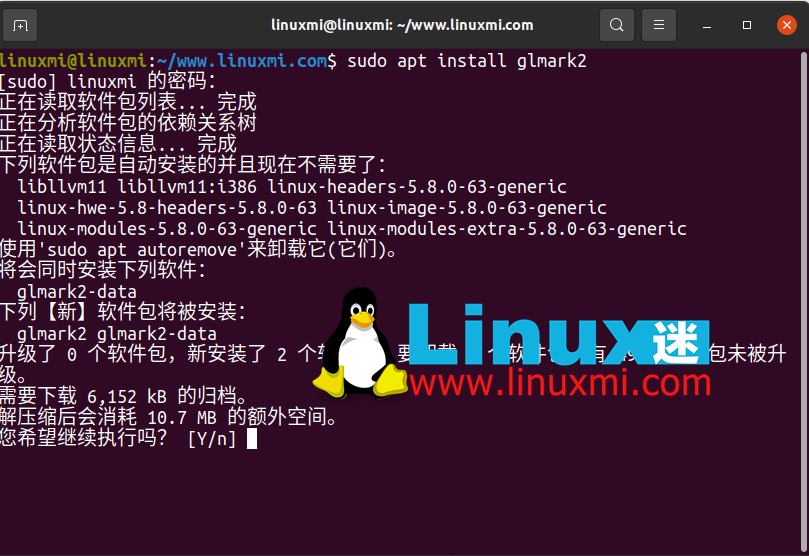
Then, run it by typing the following in the terminal:
linuxmi@linuxmi:~/www.linuxmi.com$ glmark2
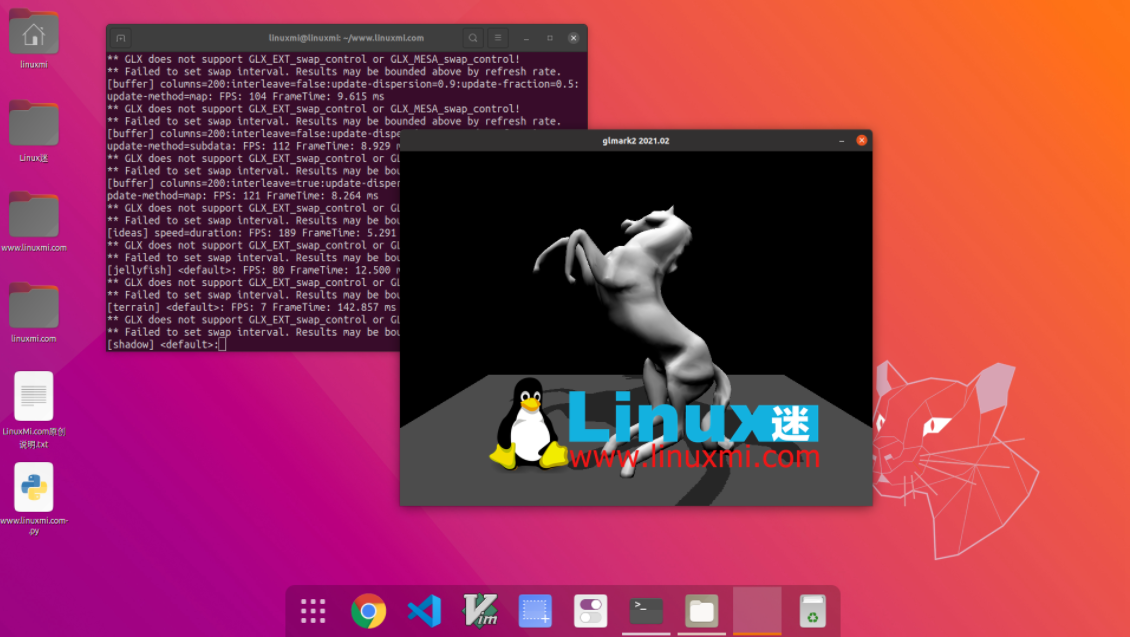
All tests run for 10 seconds and frame rate is calculated individually for each test. You will receive a final score based on all tests. This is a very simple and easy-to-use tool that provides impressive and in-depth results.
GpuTest
The next tool for GPU stress testing on Linux is the GpuTest tool. This cross-platform tool is available for Linux, macOS, and Windows. It's essentially multiple tools in one, running a number of different types of graphics tests to see how your graphics card performs.
Although the software is a bit outdated, it is still capable of running tests on your GPU. It also includes the famous and popular FurMark tool, which in recent versions was only available for Windows.
GpuTest also includes several benchmark options that will provide you with information on performance speed, temperature, and more.
To install it on Linux, download the latest version of GpuTest and unzip the file.
Select your stress testing method in the GUI menu that appears and click "GpuTest" to start the stress test.
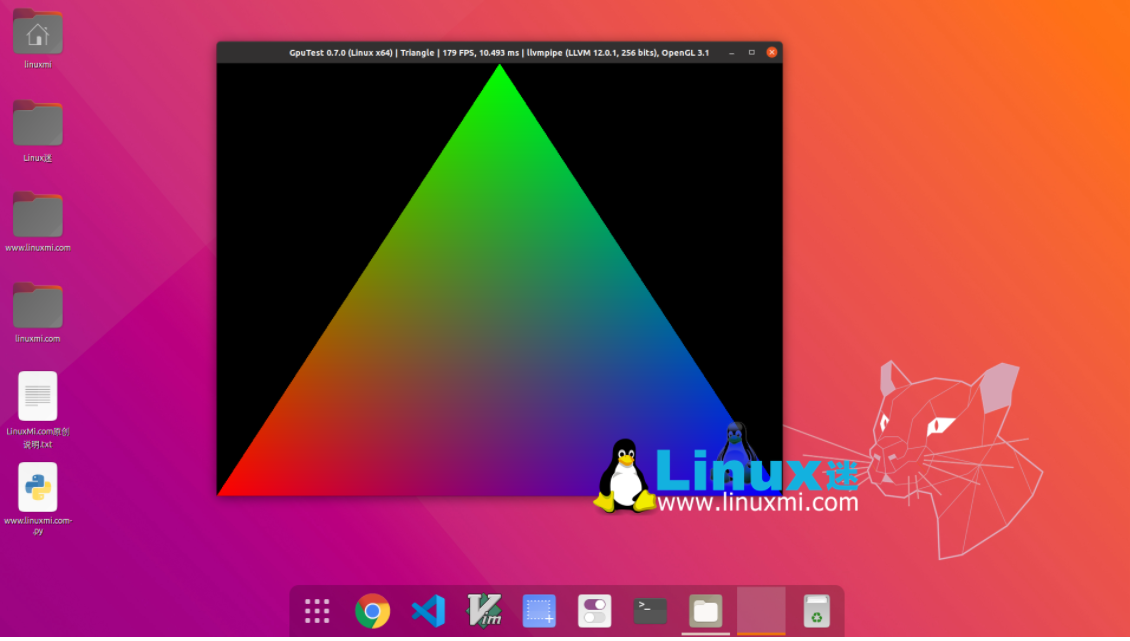
Phoronix Test Suite
Phoronix Test Suite helps you stress test your graphics cards on Linux, Mac and Windows. It actually uses the Unigine benchmark. However, you may find it easier to use. It is designed to automate most of the process for you. It is updated regularly, with new tests added as needed, to help you better monitor your entire system, not just your graphics card.
It currently has over 400 tests that you can set up for regular system monitoring. While it may be overkill for the average user, if you want to compare performance over time or just test some hardware, you'll be fine.
First download the latest version of Ubuntu/Debian system or other Linux system, and then use the following command:
linuxmi@linuxmi:~/www.linuxmi.com$ sudo dpkg -i phoronix-test-suite_10.4.0_all.deb
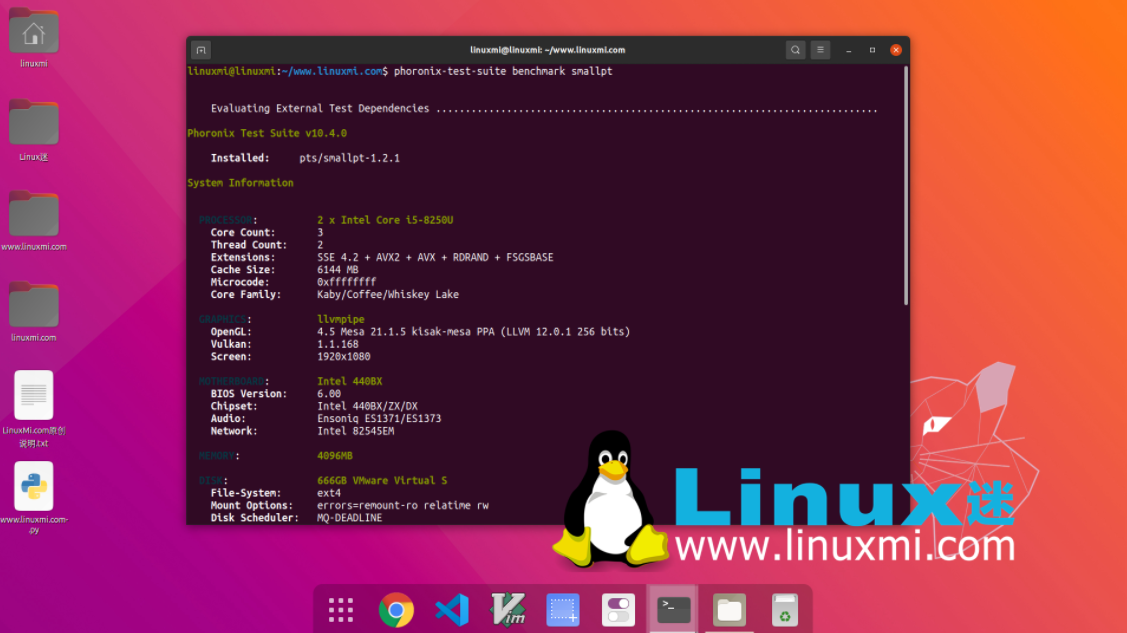
What everyone is concerned about
1. How often should I stress test my graphics card?
You don't need to do this often. Instead, only stress test if you are experiencing graphics issues or installing Linux on an older machine and need to see if the graphics card is still working properly.
2. Should I skip testing and just buy a new graphics card?
Unless you simply need to upgrade to meet/exceed the minimum requirements of a game or application, purchasing a new graphics card should be a last resort. Sometimes all you need is a new graphics card driver to fix the problem.
3. Should I use multiple testing tools?
Often one tool is enough to give you the information you need. However, if you are using a more basic test and you still need more information, you may want to consider using more advanced tools. For the average user, any of the above should get you what you need without the need for double testing.
Stress test your GPU before replacing
Before you rush out and buy a new graphics card for your Linux system, you should stress test your graphics card to see how it performs. GPU issues can be resolved through regular maintenance, switching Linux graphics drivers, or disabling hardware acceleration.
Through the introduction of this article, you should already have a preliminary understanding of these four Linux graphics card stress testing tools. They are all useful tools for detecting and optimizing the performance of your graphics card on Linux. They can help you find and solve potential graphics problems, or provide you with a reference for whether you need to replace the graphics card. Of course, this is just a small selection of tools that we have carefully selected. There are many other excellent stress testing tools in the Linux software repository waiting for you to discover and try. We recommend that you explore and install more Linux stress testing tools based on your own needs and preferences to make your Linux graphics card more powerful and reliable.
The above is the detailed content of Stress testing graphics cards on Linux. For more information, please follow other related articles on the PHP Chinese website!

