 System Tutorial
System Tutorial LINUX
LINUX Solution to the problem that the mouse cannot be moved during CentOS installation
Solution to the problem that the mouse cannot be moved during CentOS installationSolution to the problem that the mouse cannot be moved during CentOS installation
What to do if the mouse cannot move when installing CentOS 6
During the CentOS installation process, sometimes the mouse cannot move, which causes great trouble to users. In order to solve this problem, PHP editor Zimo summarized a simple and effective solution for everyone. Through the following steps, you can easily solve the problem of the mouse being unable to move and successfully complete the installation of CentOS.

As an operating system widely used in servers and desktop computers, CentOS provides stable and reliable infrastructure and a large number of software packages, and is deeply loved by users. During the installation of the CentOS operating system, you sometimes encounter some problems, such as the mouse being unable to move. This article will introduce you how to solve the problem of the mouse being unable to move during the CentOS installation process.
Problem Description
When installing CentOS 6, some users may encounter a problem: In the installation interface, the mouse cannot be moved, and no matter how you move the mouse, the cursor will not follow. Moving, which brings certain troubles to the installation process.
Solution
Check the mouse connection
You need to check whether the mouse is correctly connected to the computer. You can try to replug and unplug the mouse cable to make sure the connection is good. If it is a wireless mouse , check whether the battery is charged and make sure the signal connection between the mouse and the receiver is normal.
Use keyboard navigation
If the mouse cannot be moved, you can still use the keyboard to navigate the installation interface. In the CentOS installation interface, you can use the arrow keys to move the cursor and the Tab key to switch focus. , use the Enter key to select or confirm.
Enable mouse support
If the mouse still cannot be moved, it may be because mouse support was not enabled during the CentOS installation process. You can try pressing the Ctrl Alt F2 shortcut key to switch to a new terminal. window.
In a terminal window, enter the following command to enable mouse support:
```
$ sudo systemctl start gpm
This will start the gpm service , this service can provide support for your mouse. You can return to the installation interface and try to move the mouse to see if it works normally.
Update the system after the installation is complete
If the above methods do not solve the problem, you can try to complete the system installation first, and then update the system after the installation is completed. Updating the system can help you obtain the latest drivers Programs and software packages may solve the problem of mouse not moving.
After the installation is complete, you can use the following command to update the system:
$ sudo yum update
The update may take some time depending on your network speed and system configuration, Once the update is complete, restart your computer and check if your mouse is working properly.
Share for you
During the CentOS installation process, if you encounter the problem that the mouse cannot be moved, you can solve it by checking the mouse connection, using keyboard navigation, enabling mouse support, or updating the system. I hope These solutions can help you successfully complete the installation of CentOS. If you have other questions about CentOS or Linux, please feel free to ask.
The above is the detailed content of Solution to the problem that the mouse cannot be moved during CentOS installation. For more information, please follow other related articles on the PHP Chinese website!
 How to Make a USB Drive Mount Automatically in LinuxApr 30, 2025 am 10:04 AM
How to Make a USB Drive Mount Automatically in LinuxApr 30, 2025 am 10:04 AMThis guide explains how to automatically mount a USB drive on boot in Linux, saving you time and effort. Step 1: Identify Your USB Drive Use the lsblk command to list all block devices. Your USB drive will likely be labeled /dev/sdb1, /dev/sdc1, etc
 Best Cross-Platform Apps for Linux, Windows, and Mac in 2025Apr 30, 2025 am 09:57 AM
Best Cross-Platform Apps for Linux, Windows, and Mac in 2025Apr 30, 2025 am 09:57 AMCross-platform applications have revolutionized software development, enabling seamless functionality across operating systems like Linux, Windows, and macOS. This eliminates the need to switch apps based on your device, offering consistent experien
 Best Linux Tools for AI and Machine Learning in 2025Apr 30, 2025 am 09:44 AM
Best Linux Tools for AI and Machine Learning in 2025Apr 30, 2025 am 09:44 AMArtificial Intelligence (AI) is rapidly transforming numerous sectors, from healthcare and finance to creative fields like art and music. Linux, with its open-source nature, adaptability, and performance capabilities, has emerged as a premier platfo
 5 Best Lightweight Linux Distros Without a GUIApr 30, 2025 am 09:38 AM
5 Best Lightweight Linux Distros Without a GUIApr 30, 2025 am 09:38 AMLooking for a fast, minimal, and efficient Linux distribution without a graphical user interface (GUI)? Lightweight, GUI-less Linux distros are perfect for older hardware or specialized tasks like servers and embedded systems. They consume fewer res
 How to Install Wine 10.0 in RedHat DistributionsApr 30, 2025 am 09:32 AM
How to Install Wine 10.0 in RedHat DistributionsApr 30, 2025 am 09:32 AMWine 10.0 stable version release: Running Windows applications on Linux to a higher level Wine, this open source and free application, allows Linux users to run Windows software and games on Unix/Linux operating systems, ushering in the release of the 10.0 stable version! This version has been provided with source code and binary package downloads, and supports various distributions such as Linux, Windows and Mac. This edition embodies a year of hard work and over 8,600 improvements, bringing many exciting improvements. Key highlights include: Enhanced support for Bluetooth devices. Improve support for HID input devices. Optimized performance of 32-bit and 64-bit applications.
 How to Install and Configure SQL Server on RHELApr 30, 2025 am 09:27 AM
How to Install and Configure SQL Server on RHELApr 30, 2025 am 09:27 AMThis tutorial guides you through installing SQL Server 2022 on RHEL 8.x or 9.x, connecting via the sqlcmd command-line tool, database creation, and basic querying. Prerequisites Before beginning, ensure: A supported RHEL version (RHEL 8 or 9). Sudo
 How to Install Thunderbird 135 on a Linux DesktopApr 30, 2025 am 09:26 AM
How to Install Thunderbird 135 on a Linux DesktopApr 30, 2025 am 09:26 AMMozilla Thunderbird 135: Powerful cross-platform mail client Mozilla Thunderbird is a free, open source, cross-platform email, calendar, news, chat and contact management client designed to efficiently handle multiple email accounts and news sources. On February 5, 2025, Mozilla released the Thunderbird 135 version, introducing a number of new features, performance improvements and security fixes. Thunderbird 135 main features: XZ Packaging for Linux Binaries: Smaller files, faster unpacking, and better integration with modern distributions. Cookie storage support: when creating space
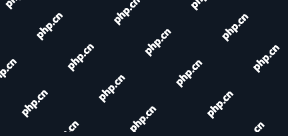 How to Lock Files for Renaming or Deleting in LinuxApr 30, 2025 am 09:11 AM
How to Lock Files for Renaming or Deleting in LinuxApr 30, 2025 am 09:11 AMThis guide demonstrates how to protect files on Linux from accidental renaming or deletion using simple commands. We'll use the file important.txt in /home/user/ as an example. Method 1: Using chattr for Immutability The chattr command modifies fil


Hot AI Tools

Undresser.AI Undress
AI-powered app for creating realistic nude photos

AI Clothes Remover
Online AI tool for removing clothes from photos.

Undress AI Tool
Undress images for free

Clothoff.io
AI clothes remover

Video Face Swap
Swap faces in any video effortlessly with our completely free AI face swap tool!

Hot Article

Hot Tools

ZendStudio 13.5.1 Mac
Powerful PHP integrated development environment

MantisBT
Mantis is an easy-to-deploy web-based defect tracking tool designed to aid in product defect tracking. It requires PHP, MySQL and a web server. Check out our demo and hosting services.

SecLists
SecLists is the ultimate security tester's companion. It is a collection of various types of lists that are frequently used during security assessments, all in one place. SecLists helps make security testing more efficient and productive by conveniently providing all the lists a security tester might need. List types include usernames, passwords, URLs, fuzzing payloads, sensitive data patterns, web shells, and more. The tester can simply pull this repository onto a new test machine and he will have access to every type of list he needs.

Notepad++7.3.1
Easy-to-use and free code editor

DVWA
Damn Vulnerable Web App (DVWA) is a PHP/MySQL web application that is very vulnerable. Its main goals are to be an aid for security professionals to test their skills and tools in a legal environment, to help web developers better understand the process of securing web applications, and to help teachers/students teach/learn in a classroom environment Web application security. The goal of DVWA is to practice some of the most common web vulnerabilities through a simple and straightforward interface, with varying degrees of difficulty. Please note that this software






