 System Tutorial
System Tutorial Windows Series
Windows Series How to record sound in win10 screen recording? How to record screen with sound on win10 computer
How to record sound in win10 screen recording? How to record screen with sound on win10 computerphp editor Banana brings you the method of recording screen with sound in Win10. When using Win10 computers to record screens, many users will encounter a common problem: How to record the screen and record sound at the same time? Today we will share several simple and practical methods to help you easily achieve your need to record Win10 screen with sound. Whether you are recording instructional videos, game operations, or other scenes that require sound, these methods can help you successfully complete the screen recording task. Next, let’s take a look!
How to record screen with sound on win10 computer
Method 1:
1. Use the shortcut key [win G] to call up the screen recording software.

#2. Click "Settings" on the screen recording toolbar.

#3. On the left side of the jump option bar, select "Capturing".
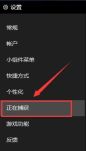
#4. Then under the "Audio to Record" tab on the right, check "All".
Method 2:
1. First, click the "Sound" icon in the lower right corner of the desktop.
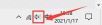
#2. Then, click the "Sound" option in the jump selection box.

#3. In the jumped dialog box, locate the tab to [Recording], click the mouse on "Stereo Mixing" and select "Enable".
The above is the detailed content of How to record sound in win10 screen recording? How to record screen with sound on win10 computer. For more information, please follow other related articles on the PHP Chinese website!
 win10中提示80070035找不到网络路径怎么办May 12, 2023 pm 05:17 PM
win10中提示80070035找不到网络路径怎么办May 12, 2023 pm 05:17 PMwin10中提示80070035找不到网络路径的解决办法:1、单击“网络”,“打开网络和Internet设置”,选择“网络和共享中心”后再选择“更改高级共享设置”,然后勾选“启用共享以便可以访问网络的用户读取公用文件夹中的文件”;2、返回“网络和共享中心”单击“宽带连接”并选择“属性”,点击“网络”,勾选“microsoft网络客户端”即可。
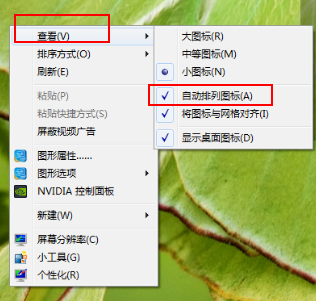 Win10图标不能拖动怎么办?Windows10图标不能拖动问题解析Feb 10, 2024 pm 10:30 PM
Win10图标不能拖动怎么办?Windows10图标不能拖动问题解析Feb 10, 2024 pm 10:30 PM我们在使用电脑的时候经常会遇到需要将图标拖动的情况,因为这个功能可以让我们的操作更加的便利,可也有不少的用户们在询问Win10图标不能拖动怎么办?用户们可以快速在键盘的左上角上连按两次“ESC”键就可以了,下面就让本站来为用户们来仔细的介绍一下Windows10图标不能拖动问题解析吧。Windows10图标不能拖动问题解析解决方法一:快速在键盘的左上角上连按两次“ESC”键,也就是连按两次复位键,正常这样就解决了。解决方法二:鼠标右键点击桌面空白处,鼠标指向
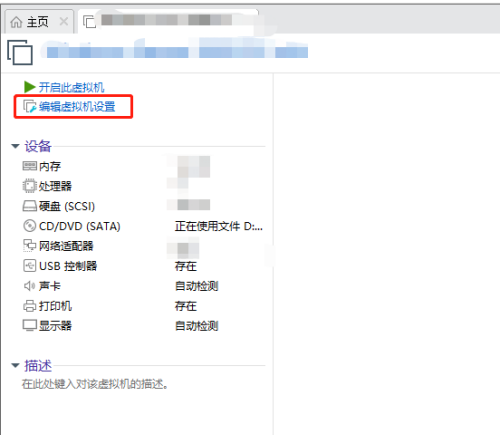 Win10 Hyper-V虚拟机怎么连接本机磁盘?Feb 10, 2024 pm 01:09 PM
Win10 Hyper-V虚拟机怎么连接本机磁盘?Feb 10, 2024 pm 01:09 PMHyper-V虚拟机是一款虚拟计算机软件,他的功能十分的强大,带给用户们一个便利的操作功能,那么Win10Hyper-V虚拟机怎么连接本机磁盘?用户们可以直接的点击编辑虚拟机设置选项,然后选择硬盘下的磁盘实用工具界面来进行操作就可以了。下面就让本站来为用户们来仔细的介绍一下Win10Hyper-V虚拟机连接本机磁盘方法吧。Win10Hyper-V虚拟机连接本机磁盘方法1、打开软件,点击“编辑虚拟机设置”选项。2、进入新界面后,点击左侧菜单栏中的“硬盘”选项。
 win10自带的看图软件叫什么Oct 18, 2022 pm 02:48 PM
win10自带的看图软件叫什么Oct 18, 2022 pm 02:48 PMwin10自带的看图软件叫“Microsoft照片”,其下载方法是:1、打开win10电脑;2、在Microsoft Store中搜索“Microsoft照片”并下载;3、将照片查看器的默认软件设置为【照片】即可。
 右键一点就闪退怎么解决win10?win10系统右键单击闪退的解决方法Feb 12, 2024 pm 03:06 PM
右键一点就闪退怎么解决win10?win10系统右键单击闪退的解决方法Feb 12, 2024 pm 03:06 PM右键功能对于电脑用户们来说是必不可少的一款功能,近期不少的用户们在询问右键一点就闪退怎么解决win10?其实方法很简单的,用户们可以打开注册表来进行设置就可以了,下面就让本站来为用户们来仔细的介绍一下win10右键单击闪退的解决方法吧。win10右键单击闪退的解决方法方法一、1、首先使用键盘“win+r”快捷键打开运行,在其中输入“regedit”回车确定打开注册表。2、在注册表中找到“HKEY_CLASSES_ROOTlnkfile&rdquo
 win10任务栏遮挡住程序按钮怎么办?Feb 14, 2024 pm 01:48 PM
win10任务栏遮挡住程序按钮怎么办?Feb 14, 2024 pm 01:48 PMwin10任务栏遮挡住程序按钮怎么办?我们在使用电脑的窗口的时候会出现窗口遮挡任务栏的情况,那么用户们遇到这种情况要怎么办?用户们可以进入到设置里面然后打开windows窗口来进行操作就可以了。下面就让本站来为用户们来仔细的介绍一下win10任务栏遮挡住程序按钮怎么关闭吧。win10任务栏遮挡住程序按钮怎么关闭?1、在Windows10桌面,我们右键点击左下角的开始按钮,在弹出菜单中选择“设置”菜单项。2、接下来就会打开Windows10设置窗口,在窗口中点击“个性化&
 win10底部任务栏无响应怎么办Mar 17, 2023 am 11:47 AM
win10底部任务栏无响应怎么办Mar 17, 2023 am 11:47 AM解决方法:1、先重启“Windows资源管理器”;然后以管理员身份运行powershell,执行命令重新部署进程;最后在“个性化”设置界面中,关闭加载最常访问列表功能。2、打开powershell窗口,利用命令检查并修复Windows文件。3、打开“本地组策略编辑器”,进入“内置管理员帐户的管理员批准模式”的属性窗口;然后在“本地安全设置”选项卡中,点击“启用”;最后重启电脑。
 win10右键没有管理员权限怎么办Feb 21, 2023 pm 04:22 PM
win10右键没有管理员权限怎么办Feb 21, 2023 pm 04:22 PMwin10右键没有管理员权限的解决办法:1、在电脑桌面右键点击“此电脑”;2、在弹出的列表中找到“管理”,点击打开;3、依次选取“系统工具”->“本地用户和组”->“用户”;4、在中间栏找到并点击打开“Administrator”;5、取消勾选“账户已禁用”,然后点击“应用”和“确定”即可。


Hot AI Tools

Undresser.AI Undress
AI-powered app for creating realistic nude photos

AI Clothes Remover
Online AI tool for removing clothes from photos.

Undress AI Tool
Undress images for free

Clothoff.io
AI clothes remover

AI Hentai Generator
Generate AI Hentai for free.

Hot Article

Hot Tools

SublimeText3 Mac version
God-level code editing software (SublimeText3)

SAP NetWeaver Server Adapter for Eclipse
Integrate Eclipse with SAP NetWeaver application server.

ZendStudio 13.5.1 Mac
Powerful PHP integrated development environment

mPDF
mPDF is a PHP library that can generate PDF files from UTF-8 encoded HTML. The original author, Ian Back, wrote mPDF to output PDF files "on the fly" from his website and handle different languages. It is slower than original scripts like HTML2FPDF and produces larger files when using Unicode fonts, but supports CSS styles etc. and has a lot of enhancements. Supports almost all languages, including RTL (Arabic and Hebrew) and CJK (Chinese, Japanese and Korean). Supports nested block-level elements (such as P, DIV),

SublimeText3 English version
Recommended: Win version, supports code prompts!





