Home >System Tutorial >LINUX >How to install MATE desktop in Arch Linux
How to install MATE desktop in Arch Linux
- WBOYWBOYWBOYWBOYWBOYWBOYWBOYWBOYWBOYWBOYWBOYWBOYWBforward
- 2024-02-09 18:09:30930browse
This guide will explain in detail the steps you need to install MATE desktop on Arch Linux.

This guide is divided into two parts. The first part discusses installing a basic Arch system. The second part is installing the complete MATE desktop environment on Arch Linux.
This article was tested on the following versions: MATE 1.24 and MATE 1.26.
What is MATE desktop?
When the GNOME desktop changed direction from GNOME 2 to GNOME 3, changing the user interaction and interface, the MATE desktop still continued the "older" or "traditional" GNOME 2 development direction. Therefore, the MATE desktop environment retains the traditional desktop experience in Linux. It is fast and has low memory consumption. In my opinion, the MATE desktop environment is an underrated desktop environment that needs more attention!
The MATE team has continued development of one of the popular desktops based on GNOME 2, but supports newer technologies. You can learn more on its official website.
Installing MATE Desktop in Arch Linux
Part 1: Installing Arch Linux
If you already have Arch Linux installed, you can skip this step and go directly to the MATE desktop installation section below.
To quickly install Arch Linux, follow this automated archinstall guide, which is easy to follow. Once the installation is complete, continue to Part Two.
Part 2: Installing MATE Desktop in Arch Linux
After rebooting, select Arch Linux from GRUB. From the Arch Linux prompt, run the following commands in order. These commands will install the Xorg server, display manager, MATE desktop components, controller package, and other applications.
For all commands, use the default, which is to press Enter when asked.
Install Xorg. The installation size is approximately 80 MB.
sudo pacman -S --needed xorg
Install display manager and MATE desktop components. The installation size is approximately 380 MB.
sudo pacman -S --needed mate mate-extra ttf-freefont lightdm lightdm-gtk-greeter
LCTT Translation: In Arch Linux, many times the lightdm display manager requires additional configuration to be enabled properly. You can refer to: LightDM – ArchWiki. In addition, you can install lightdm-gtk-greeter-settings to configure lightdm-gtk-greeter. 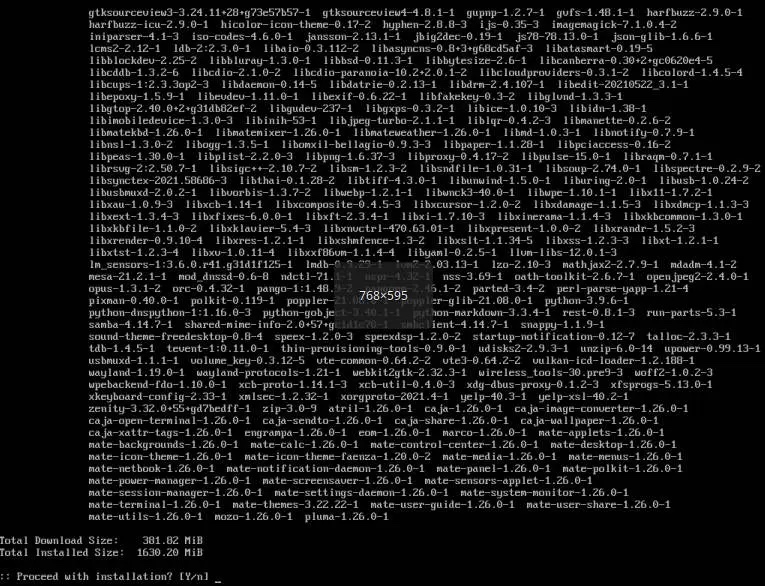
Install MATE package
Install application software:
This is just a reference. You can also install what you need.
sudo pacman -S --needed firefox vlc filezilla leafpad xscreensaver archlinux-wallpaper
Now it's time to enable Display Manager and Network Manager as services. This way, they can be run automatically via systemd the next time you log in.
systemctl enable lightdm systemctl enable NetworkManager
Use the restart command to restart the system:
reboot
If all goes well, you should see the login prompt on the MATE desktop.
Now you can log in using the user ID and password you just created. A super-fast and traditional MATE desktop will welcome you. 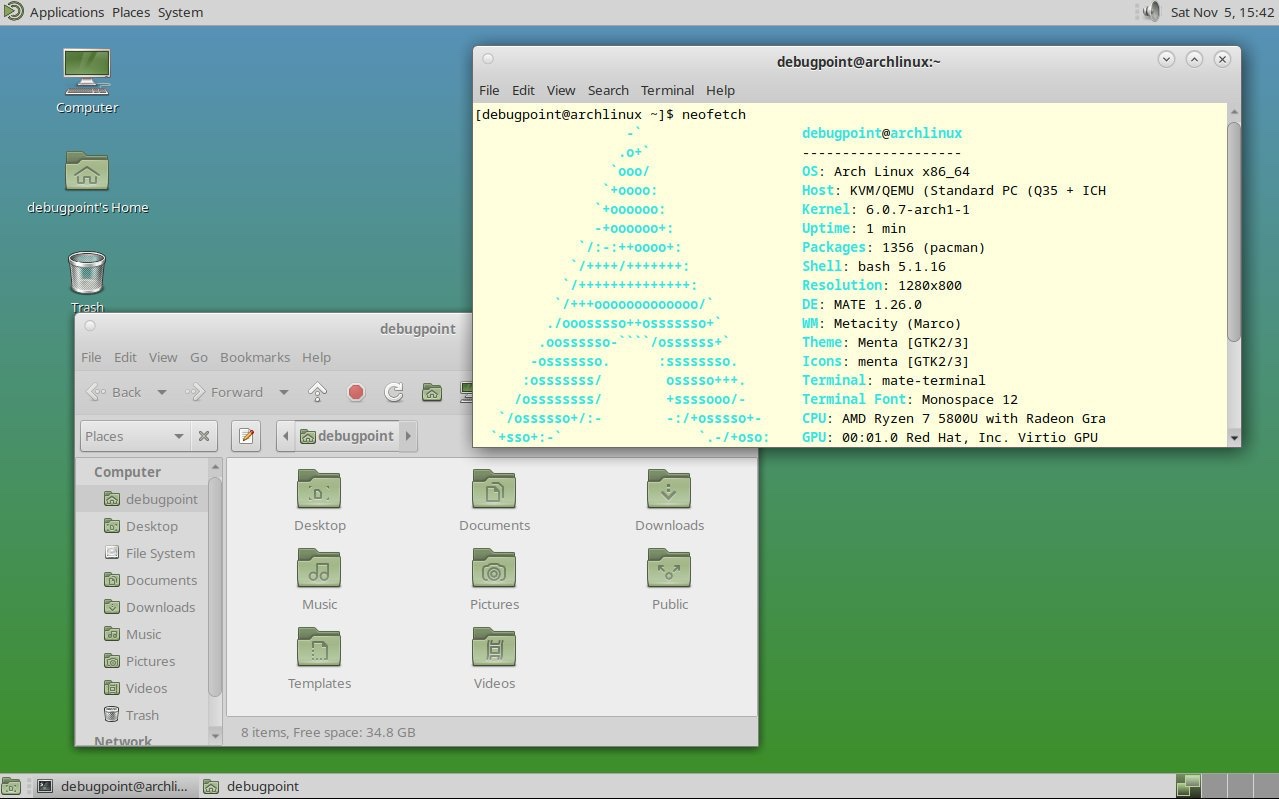
MATE Desktop in Arch Linux
I hope this guide helps you create your own Arch Linux environment from scratch, using the traditional MATE desktop.
The above is the detailed content of How to install MATE desktop in Arch Linux. For more information, please follow other related articles on the PHP Chinese website!

