Home >Software Tutorial >Computer Software >How to set the S-shaped curve 1 animation effect in PPT2021 How to operate
How to set the S-shaped curve 1 animation effect in PPT2021 How to operate
- PHPzforward
- 2024-02-09 11:48:311345browse
php editor Apple will introduce to you how to set the S-shaped curve 1 animation effect in PPT2021. In PPT, animation effects can make slides more lively and interesting, and the S-shaped curve 1 animation effect is a unique and attractive animation effect. With simple steps, you can easily add S-shaped curve 1 animation effect to your PPT to make your presentation more outstanding. Next, let’s learn the specific operation method together!
[Operation Method]
1. Open [PPT2021 software] and create a new [Slideshow] document. Insert an [icon].
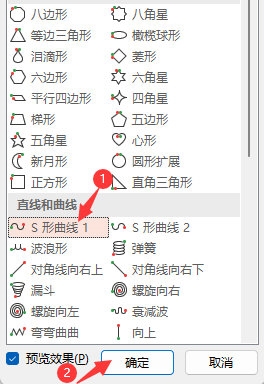
#2. Then select [Icon], click the [Animation] menu, and click [More Settings].
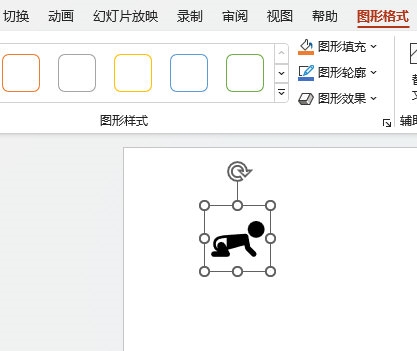
#3. Click [Other Action Paths].
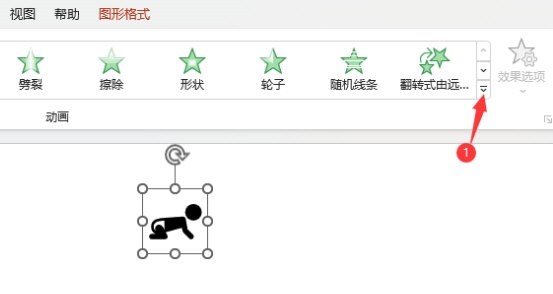
#4. When [Change Action Path] pops up, click [S-shaped Curve 1] to set, and click [OK].
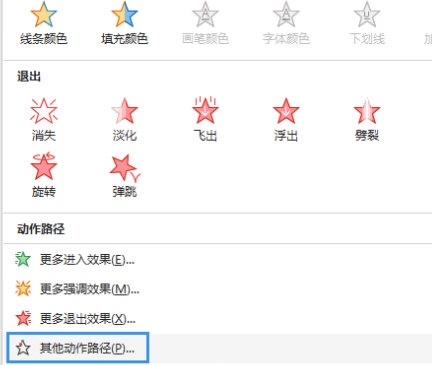
The above is the detailed content of How to set the S-shaped curve 1 animation effect in PPT2021 How to operate. For more information, please follow other related articles on the PHP Chinese website!
Related articles
See more- How to ask for repayment at Steam
- how to enable steam overlay
- what is steamworks common redistributables
- What should I do if there is no sound on the Google Chrome web page? What should I do if there is no sound on the Google Chrome web page?
- What should I do if the WPS typing result is blank? The WPS typing result is blank problem analysis

