Home >System Tutorial >LINUX >How to find the most running processes by memory and CPU usage in Linux
How to find the most running processes by memory and CPU usage in Linux
- 王林forward
- 2024-02-09 10:40:25667browse
Most Linux users use the pre-installed default system monitoring tools to check memory, CPU usage, etc. In Linux, many applications run in the background as daemons, consuming more system resources. You can use various gadgets or terminal commands, or you can use a single command to display all running processes by memory and CPU usage. After checking the RAM and CPU load, you can determine which application to kill.
Despite the heavy-duty system monitoring tools, a simple command can display the current CPU and memory usage of the system, saving you time and energy. The commands are easy to use, lightweight, and don't take up too many system resources to display ongoing CPU and memory load. In this article, we will explain how to use the ps command to display running processes by memory and CPU usage.
In Linux, ps represents process status. It runs on Linux and Unix-like operating systems and displays CPU and memory usage in PID. It also allows you to display top applications that consume system resources faster.
1. Overall system reporting through commands
ps command generates a report with PID, timestamp, and TTY; records which application has been running for how long, what the current status is, and the CPU and memory usage reported by the running process . The ps command below will print the overall status of running processes by memory and CPU usage.
$ ps aux

You can also run a short command to view the CPU and memory usage of a specific package.
$ ps aux --sort
The following ps command with the *-A* option will print the process ID, timestamp, and TTY to the terminal screen.
ps -A
2. View running processes by memory and CPU usage
So far, we have learned what the ps command is, how it works, and how to view the overall status through the ps command on Linux. We will now examine the CPU and memory usage of the processes running on the machine. Please execute the following ps command given below to view the memory or RAM usage of the running processes on your Linux machine.
$ ps aux --sort -%mem
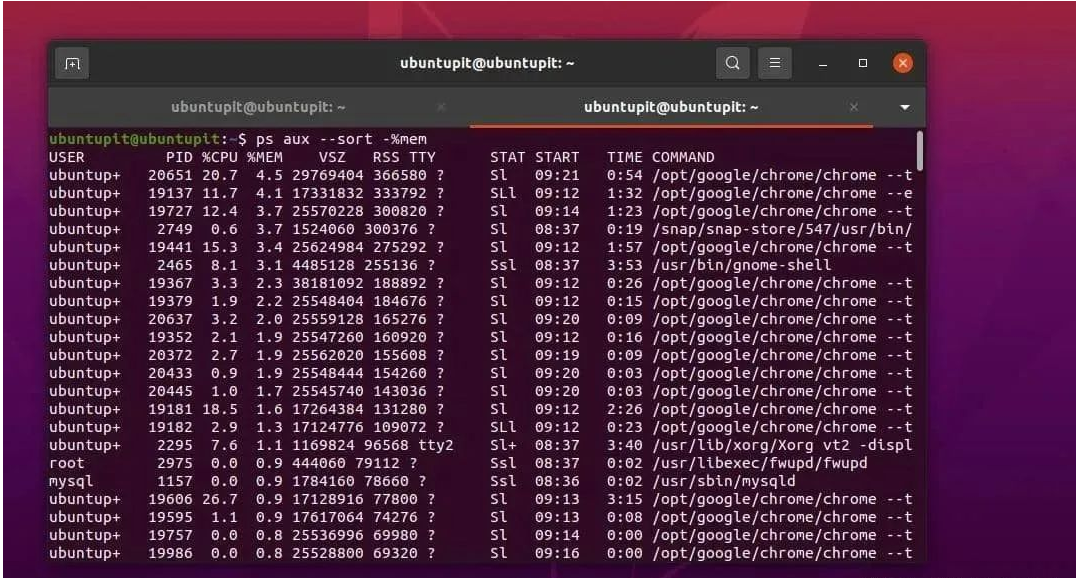
Similarly, you can also get the statistics and usage summary of the CPU on your Linux system through the ps command given below.
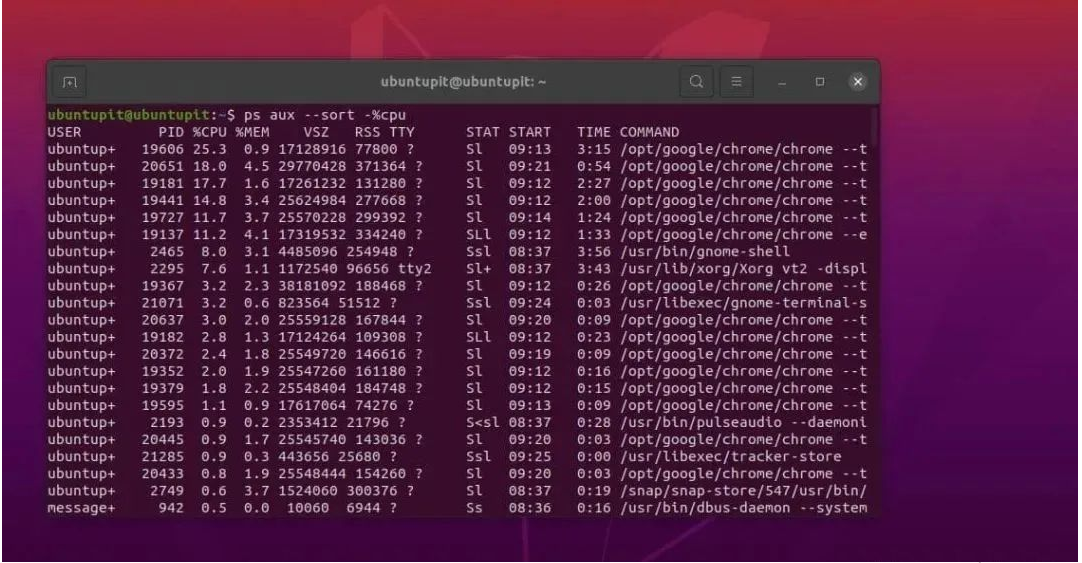
$ ps aux --sort -%cpu
3. Get usage statistics by user
If your system has multiple users, you can filter out ps output data by user. The following commands will help you understand how many resources each user is using.
ps -u user
If you want to get the report by running the system thread, then execute the following ps command given below.
ps -L 4264
The following commands will be the most useful ones you need to run from time to time. To view the top ten processes using the most memory and CPU, execute the following ps command on a terminal shell.
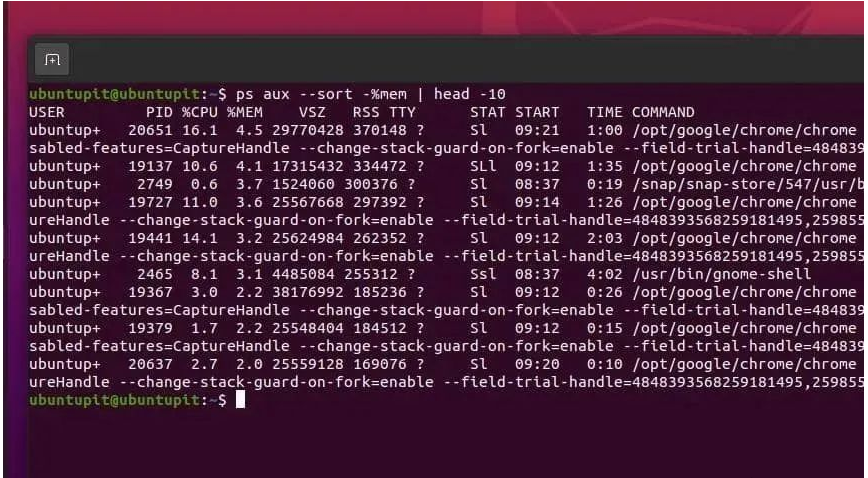
$ ps aux --sort -%mem | head -10$ ps aux --sort -%cpu | head -10
4. 如何查看更多命令选项
到目前为止,我们已经通过了一些最常用的 ps 命令来查看 Linux 系统上的内存和 CPU 使用情况下正在运行的进程。如果您需要更多语法或帮助,请通过终端 shell 查看 ps 手册和帮助部分。
$ man ps $ ps --help
但是,您也可以尝试使用默认的系统监控工具来检查文件系统使用情况、内存使用情况和 CPU 使用情况。
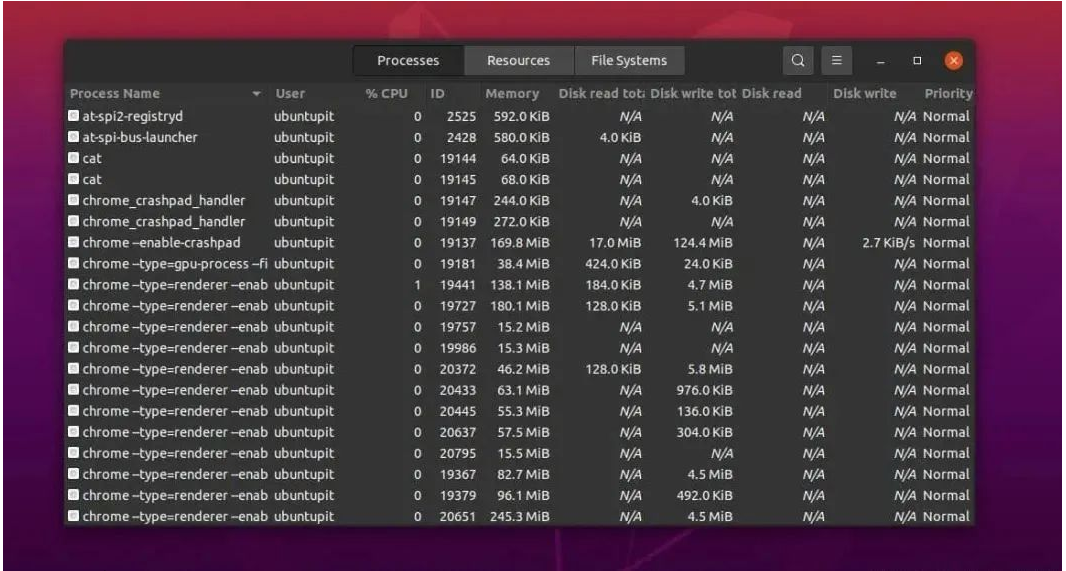
每个 Linux 发行版都提供了一个 GUI 工具来监视系统资源。请从您的软件包列表中打开该应用程序并检查基于图形用户界面的系统使用情况。
小结
ps是一个预装系统工具,所以我们不需要在我们的 Linux 机器上进行任何额外的安装。它从核心内核和硬件级别提取数据,因此我们不会得到任何误导性的输出。
The above is the detailed content of How to find the most running processes by memory and CPU usage in Linux. For more information, please follow other related articles on the PHP Chinese website!

