Home >Computer Tutorials >Computer Knowledge >Win10 startup font is garbled
Win10 startup font is garbled
- WBOYWBOYWBOYWBOYWBOYWBOYWBOYWBOYWBOYWBOYWBOYWBOYWBforward
- 2024-02-09 09:21:271456browse
php editor Baicao brings you a method to solve the problem of garbled fonts on Win10 startup. In the process of using the Win10 system, sometimes the startup fonts are garbled, causing trouble to users. There are many reasons for this problem, such as damaged system files, incorrect font settings, etc. However, don’t worry, we can solve this problem with some simple operations. Let’s learn about the specific methods to solve the problem of garbled fonts on Win10 startup!
Solution:First we need to open administrator rights:
1. Right-click on the blank space of the taskbar and select "Properties"

2. Switch to "Navigation" tab, check "When I right-click...PowerShell", click "OK"
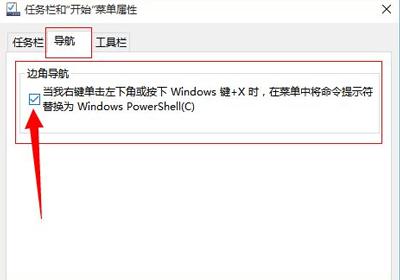
3. Right-click the "Start" logo, select "Windows PowerShell (Management)" Member)"
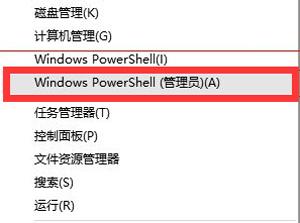
4. Enter the command to fix:
Execute the commands respectively under Windows PowerShell (Administrator):
$manifest = (Get-AppxPackageMicrosoft. WindowsStore).InstallLocation 'AppxManifest.xml'; xml”}
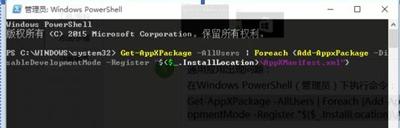 and press Enter and wait for the reset operation to complete.
and press Enter and wait for the reset operation to complete. 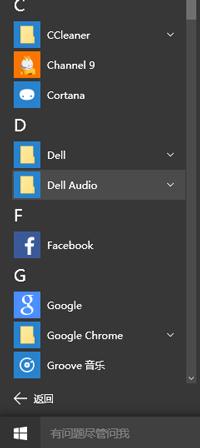
If you cannot return to normal status after completing the above operations, please restart the computer and check if it returns to normal!
The above is the detailed content of Win10 startup font is garbled. For more information, please follow other related articles on the PHP Chinese website!

