Home >System Tutorial >Windows Series >How to set child permissions in win10
How to set child permissions in win10
- WBOYWBOYWBOYWBOYWBOYWBOYWBOYWBOYWBOYWBOYWBOYWBOYWBforward
- 2024-02-08 13:42:071327browse
php editor Youzi will introduce you how to set children's permissions in Win10. In the era of modern technology, children spend more and more time using computers and the Internet. In order to protect their safety and healthy growth, we need to set appropriate children's permissions. Win10 provides a series of parental control features that can limit the content and time children can access. By setting children's permissions, we can ensure that children have a good experience when using the computer and are protected from inappropriate content. Next, let’s explore how to set children’s permissions in Win10!
How to set child permissions in win10
1. Click to open Computer Settings, and then click "Account" here
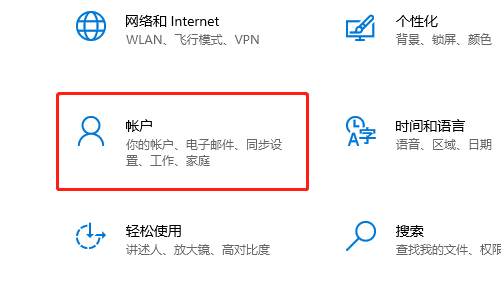
2. Select another A user account
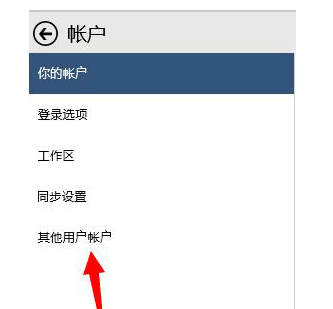
3. Click to add an account
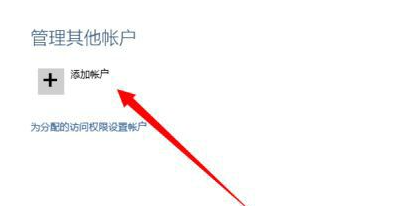
4. Enter the account password.
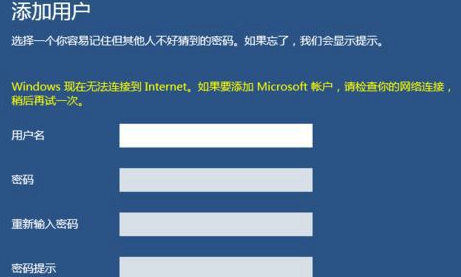
5. Check that this is a child account and the settings are complete.
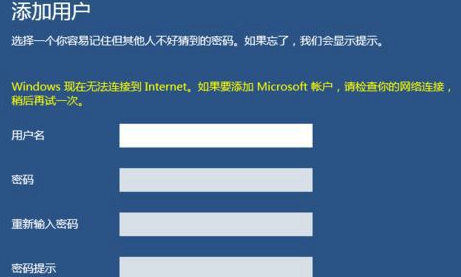
The above is the detailed content of How to set child permissions in win10. For more information, please follow other related articles on the PHP Chinese website!

