 Software Tutorial
Software Tutorial Mobile Application
Mobile Application How to fix dns configuration errors 'A must-read for newbies: How to solve DNS errors'
How to fix dns configuration errors 'A must-read for newbies: How to solve DNS errors'php editor Apple brings you a must-read method for fixing DNS configuration errors for newbies. In the process of using the Internet, we often encounter problems such as DNS errors that prevent normal access to web pages. These errors may be caused by network settings, domain name resolution, or DNS server configuration. This article will give you details on how to quickly solve these problems and make your network smooth. Whether you are new to networking or an experienced user, this article will provide you with some practical solutions to help you fix DNS configuration errors easily.
How to fix DNS errors? In response to this problem, this article will introduce to you how to fix computer dns errors with pictures and texts.
Sometimes our computers may encounter such a problem, and other computers on the same network I can surf the Internet normally, but my computer encountered this prompt: The page cannot be found and the DNS address of the server cannot be resolved. Obviously, this is due to a DNS error that prevents the computer from accessing the Internet. So what should I do if a DNS error prevents me from accessing the Internet? The method is very simple. You can reset the DNS and then clear the DNS cache.
1. Set up computer DNS
When the computer encounters a DNS failure, we can try to manually set up other DNS resolution services. There are already many public DNS in China, including Alibaba Cloud DNS, Baidu DNS, Google Global DNS, etc. It is recommended that you use Baidu or Alibaba Cloud public DNS.
——Alibaba Cloud public DNS address (2): 223.5.5.5 and 223.6.6.6
——Baidu public DNS address (1): 180.76.76.76
——Google DNS addresses (2): 8.8.8.8 and 8.8.4.4
Right-click on the network icon in the lower right corner of the computer desktop, and then click to open "Network and Sharing Center" "——Then click "Change Adapter Settings" on the left, then right-click the mouse on the current network connection name, select "Properties", and finally select "Internet Protocol Version 4 (TCP/ IPv4)/Properties", then you can set DNS, as shown in the figure below.


Set the computer DNS to a public DNS. This DNS is also universal. Domestic users are recommended first. It has high-speed Internet access and is anti-phishing. Website and other functions.
2. Refresh the DNS cache
After setting the computer DNS, the computer may still not be able to access the Internet. This is mainly because the computer has a local DNS cache, so you need to refresh the DNS. Caching will correct the previous DNS failure. The method to refresh the DNS cache is as follows.
1. Use the Windows R shortcut key combination to open the run dialog box, then type the [cmd] command, and then click "OK" below, as shown in the figure below.


2. In the cmd command box that opens next, enter the running command: [ipconfig /flushdns] (after the input is completed, Press the Enter key to run) to refresh the local DNS cache, as shown in the figure below.


If the computer has a DNS error and cannot access the Internet, follow the above method to successfully repair it and access the Internet.
3. Network card driver repair
Due to some reasons, the network card driver may also have problems. Refer to the experience address below and fix the network card driver, which can also solve the problem.
1. Download similar driver installation and management tools such as Driver Life or Driver Wizard




Sometimes some other malware and viruses may secretly modify the system’s DNS file behind our backs. This DNS file is located in the system directory under the system disk. The file name is "hosts". Generally, it is C:\Windows\System32\Drivers\etc, as shown in the figure


This hosts file is a text file. Double-click it with the mouse and choose to open it with the system’s built-in Notepad, as shown in the picture


After opening the hosts file, the content is divided into two parts. The first part is the English introduction of the file, and the latter part is the DNS record of the local machine, as shown in the figure


If you find some other unfamiliar DNS records in this file, you can delete them. But since this directory is a system directory, the system will not let us modify it directly using Notepad. We can first copy this hosts file to another directory on the computer. I will copy it to the desktop first, then open the file with Notepad, modify and save it
and then repair it Copy the good hosts file to the C:\Windows\System32\Drivers\etc directory, as shown in the figure


and then select Replace If the file in the target is prompted to require administrator rights, click the "Continue" button to continue


After the replacement is completed, the system The DNS files in the directory have been repaired.
Okay, this is the content of the entire article. I hope it can help everyone. Read carefully and carefully how to fix dns configuration errors "A must-read for novices" : "Methods to Solve DNS Errors". I feel that I have gained a lot. Remember to give me a thumbs up for your help!
The above is the detailed content of How to fix dns configuration errors 'A must-read for newbies: How to solve DNS errors'. For more information, please follow other related articles on the PHP Chinese website!
 win11连接共享打印机错误0x00000bc4怎么办Jan 30, 2024 pm 11:33 PM
win11连接共享打印机错误0x00000bc4怎么办Jan 30, 2024 pm 11:33 PM新系统win11给用户带来了许多优化和新特性,但是在连接共享打印机的时候可能会遇到错误代码0x00000bc4的问题,从而导致打印机无法连接、无法打印。那么共享打印机0x00000bc4要如何解决呢??来看看以下的处理方法吧。方法一、打印机共享(同操作系统):1、所有客户机设在同一网段内,如都在192.168.1.*网段内(路由器IP是192.168.1.1的话);2、所有客户机设在同一工作组内,如都在WORKGROUP;关闭WIN7的密码保护共享:打开网络和共享中心,选择更改高级共享设置,向下
 显卡需要驱动吗Jan 31, 2024 am 10:54 AM
显卡需要驱动吗Jan 31, 2024 am 10:54 AM更换显卡需要重新安装驱动吗1、是的,在更换显卡后通常需要安装新的驱动,以使显卡能够正常工作。首先,你需要卸载原来的1650s显卡的驱动。可以通过控制面板中的设备管理器或者使用专门的驱动卸载软件来完成。2、需要。新显卡和老显卡不是同一种显卡,那么必须要卸载原有显卡驱动程序,安装新显卡的驱动程序。显卡是电脑进行数模信号转换的设备,承担输出显示图形的任务。3、有些显卡驱动微软带了就不需要安装了。会自动安装的。是否要安装:如果你现在装的板载显卡驱动能适合独立显卡,不用重新装,不过就算能用,性能也不可恭维
 老款台式电脑怎么连wifiFeb 07, 2024 pm 05:06 PM
老款台式电脑怎么连wifiFeb 07, 2024 pm 05:06 PM老式台式电脑没有无线连接怎么办1、在桌面右键点击“网上邻居”,选择属性菜单;后右键单击“无线网络连接”选择“属性”,进入无线网络连接属性对话框。在可用无线连接列表里找到对应的网络热点,双击。并输入密码。此时网络即可连接。2、首先打开控制面板,然后选择网络和共享中心,接着选择左侧的“更改适配器设置”,然后查看无线网络连接是否被禁用,如果被禁用了就重新连接。3、先将USB无线网卡插入台式电脑的任一USB接口中,电脑检测到USB无线网卡后会自动检测USB无线网卡驱动。当无线网卡驱动安装完成后,插入US
 先装显卡还是先装驱动Jan 29, 2024 pm 10:51 PM
先装显卡还是先装驱动Jan 29, 2024 pm 10:51 PM一台新组装的电脑,从安装系统到安装各个硬件驱动的顺序是怎么样的...首先是准备组装的零组件:CPU,CPU散热器,内存,主板,显卡,硬盘,光驱,电源,机箱,除了上述这些东西,你还需要一把大小长短适中且好转的十字螺丝起子,还有平坦的桌面。安装操作系统:首先需要安装操作系统,例如Windows、Linux等。可以使用安装光盘或者U盘进行安装。安装驱动程序:安装操作系统后,需要安装电脑硬件的驱动程序,例如主板驱动、显卡驱动、声卡驱动等。安装向导正在安装驱动程序中,请等待安装完成。部分驱动程序可能会需要
 单硬盘装双系统mac(imac双硬盘独立双系统)Jan 31, 2024 pm 12:27 PM
单硬盘装双系统mac(imac双硬盘独立双系统)Jan 31, 2024 pm 12:27 PM导读:本篇文章将为大家介绍关于在Mac上使用单硬盘安装双系统的相关内容,希望对大家有所帮助。让我们一起来了解吧。mac不用u盘装双系统怎么装|mac不用u盘安装双系统教程1、运行Setup,打开BootCamp安装程序,执行驱动安装;驱动安装完毕后,点击是,立即重启系统,双系统安装完毕。在Mac电脑上安装双系统的步骤如下:首先,确保Mac电脑上有足够的可用存储空间,并下载所需的操作系统安装镜像文件。接下来,打开“应用程序”文件夹中的“实用工具”文件夹。在苹果电脑上下载Win10镜像文件,或使用U
 win7怎么打开笔记本的摄像头Jan 31, 2024 pm 08:57 PM
win7怎么打开笔记本的摄像头Jan 31, 2024 pm 08:57 PMwin7系统如何调出摄像头(笔记本win7系统如何调出摄像头)运行QQ软件来打开摄像头。在系统设置中选择视频设置,选择好视频设备,就可以看到摄像头的预览画面了。下载AMcap来打开摄像头。方法打开开始菜单,右键“计算机”选择“管理”;在“计算机管理”窗口左边一栏,双击“设备管理器”。然后,从右边栏中找到“图像设备”,点开。方法一:首先右键点击“计算机”,选择“管理”。接着打开里面的“设备管理器”,在图像设备中找到自己的摄像头,右键选中,选择“属性”。首先在电脑中打开win7系统的开始--设置。然
 无法在Mac双系统中输入键盘?Jan 30, 2024 am 10:15 AM
无法在Mac双系统中输入键盘?Jan 30, 2024 am 10:15 AM导读:许多用户询问关于Mac双系统键盘无法输入的问题。本文将提供详尽解答,以帮助解决这个问题。请继续阅读,希望对您有所帮助!苹果电脑双系统连接不了键盘您要问的是苹果双系统win7为什么用不了键盘了?苹果电脑硬件升级。根据查询中关村在线网显示,苹果电脑硬件升级后,导致原版Windows7无法识别苹果的键盘和鼠标,解决这个问题的方法是修改Windows7的安装文件,添加相应的驱动程序。在更换为日文键盘的驱动时,需要进行以下步骤:首先,进入Windows10系统下的“设备管理器”,找到“键盘”分类。然
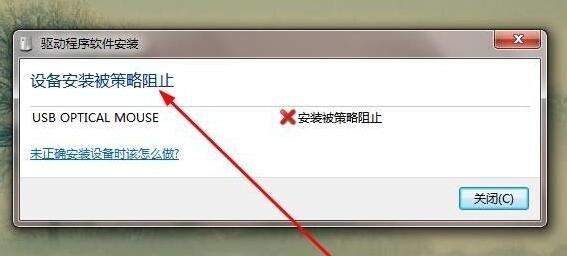 解决win7驱动安装被策略阻止的方法Jan 15, 2024 pm 02:36 PM
解决win7驱动安装被策略阻止的方法Jan 15, 2024 pm 02:36 PM有些朋友在使用Windows7操作系统时,遇到了无法安装驱动程序的问题,这是因为组策略限制了驱动程序的安装。解决这个问题很简单,只需要在组策略编辑器中取消限制即可。接下来,我将为大家详细介绍解决方法,请跟随我的步骤一起操作。win7驱动安装被策略阻止:1、首先按下键盘“win+r”组合键调出运行。在开始之前,我们需要打开组策略编辑器。请按照以下步骤操作:1.打开开始菜单。2.在搜索栏中输入“gpedit.msc”。3.按下回车键,确认执行该命令。4.组策略编辑器将会打开。通过以上步骤,您将成功打


Hot AI Tools

Undresser.AI Undress
AI-powered app for creating realistic nude photos

AI Clothes Remover
Online AI tool for removing clothes from photos.

Undress AI Tool
Undress images for free

Clothoff.io
AI clothes remover

AI Hentai Generator
Generate AI Hentai for free.

Hot Article

Hot Tools

mPDF
mPDF is a PHP library that can generate PDF files from UTF-8 encoded HTML. The original author, Ian Back, wrote mPDF to output PDF files "on the fly" from his website and handle different languages. It is slower than original scripts like HTML2FPDF and produces larger files when using Unicode fonts, but supports CSS styles etc. and has a lot of enhancements. Supports almost all languages, including RTL (Arabic and Hebrew) and CJK (Chinese, Japanese and Korean). Supports nested block-level elements (such as P, DIV),

ZendStudio 13.5.1 Mac
Powerful PHP integrated development environment

Zend Studio 13.0.1
Powerful PHP integrated development environment

SublimeText3 Chinese version
Chinese version, very easy to use

Safe Exam Browser
Safe Exam Browser is a secure browser environment for taking online exams securely. This software turns any computer into a secure workstation. It controls access to any utility and prevents students from using unauthorized resources.





