Home >System Tutorial >Windows Series >How to update win11 without win10 being pushed?
How to update win11 without win10 being pushed?
- PHPzforward
- 2024-02-07 15:30:20997browse
php Xiaobian Yuzai is here to answer a question for you, that is, about upgrading from Win10 to Win11. Many users may encounter the situation that even after doing all the updates on Windows 10, they do not receive the push for Win11. So, if you also encounter this problem, how to solve it? In this article, we will provide you with some workarounds to make your upgrade to Windows 11 smooth.
How to update win11 when win10 is not pushed
1. First, find the computer icon on the desktop, right-click and select "Properties".
2. Next, select "Settings" - "General", then click to enter "More Settings" and "Security".

#3. Then find and double-click "Windows Update" in the pop-up dialog box.

#4. After entering the Windows update interface, double-click "Insider Program".

5. Users need to click the “Start Preview Experience” button.

#6. Complete the account information and select "Participate in Developer Channel".

#7. After completing these steps, restart the computer.
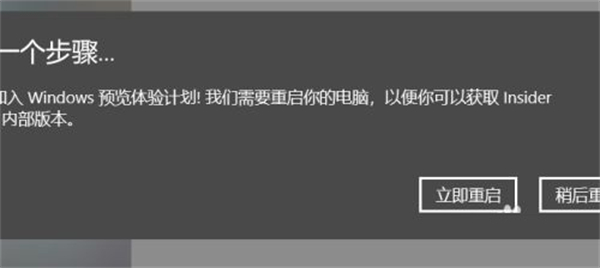
#8. After the restart is complete, you can start downloading and installing Windows 11 system updates.

The above is the detailed content of How to update win11 without win10 being pushed?. For more information, please follow other related articles on the PHP Chinese website!

