Home >Software Tutorial >Mobile Application >How to migrate data with Computer Manager
How to migrate data with Computer Manager
- WBOYWBOYWBOYWBOYWBOYWBOYWBOYWBOYWBOYWBOYWBOYWBOYWBforward
- 2024-02-07 15:30:201127browse
php editor Yuzai will introduce you how to migrate computer housekeeper data. With the continuous development of technology, a large amount of important personal data is stored in our computers. How to safely migrate this data to new computers or storage devices has become a key issue. Computer Manager is a powerful computer management software that not only helps us clean up junk files and optimize system performance, but also protects our privacy. When replacing computers or reinstalling the system, how to migrate data in the computer manager has become a problem that troubles many users. Next, PHP editor Yuzai will introduce the method of computer housekeeper data migration in detail, hoping to help everyone.
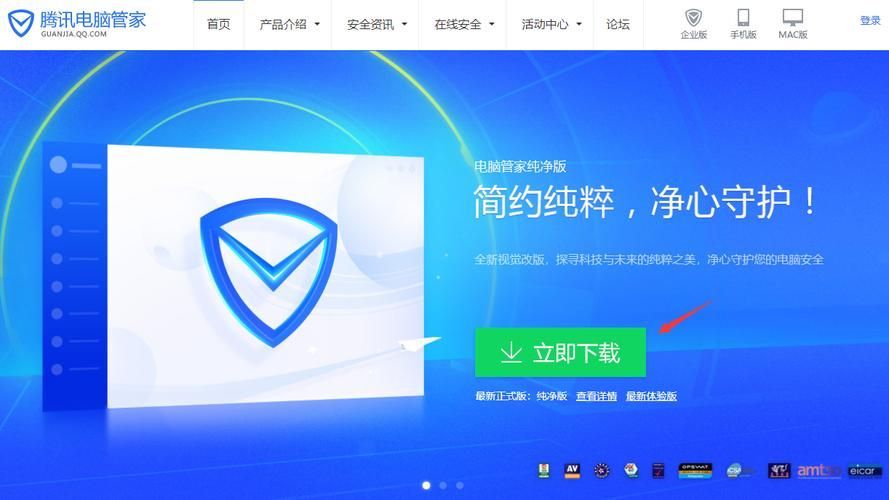
How Computer Manager Migrate Data
1) Enter the software to move, you can select the disk you need to move based on the disk usage on the right side of the interface Drive letter:
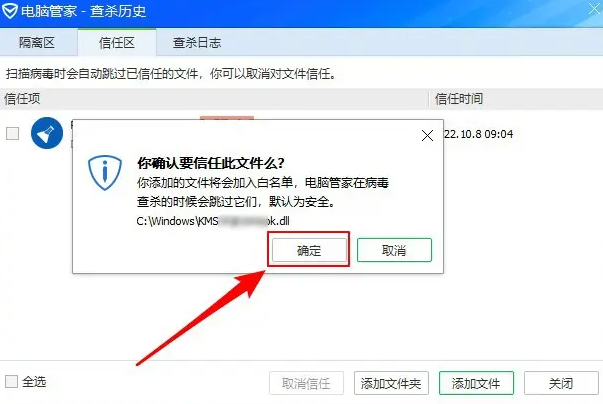
#2) After selecting the drive letter of the disk that needs to be moved, Computer Manager will scan the software installed on your computer and the software on the disk on the left side of the interface. Large files (larger than 50M).
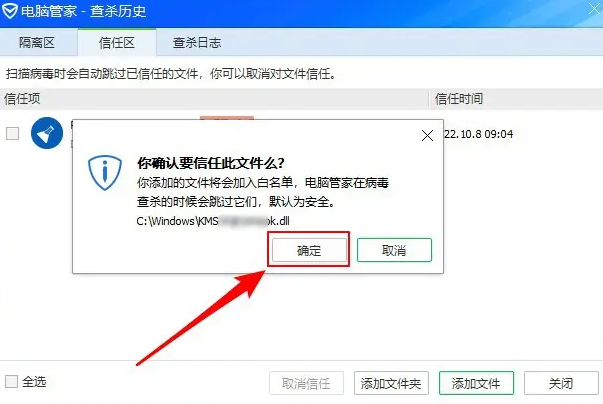
3) Select the installation file or large file that needs to be moved (the installation software currently supports moving one at a time, and large files can be moved in batches):
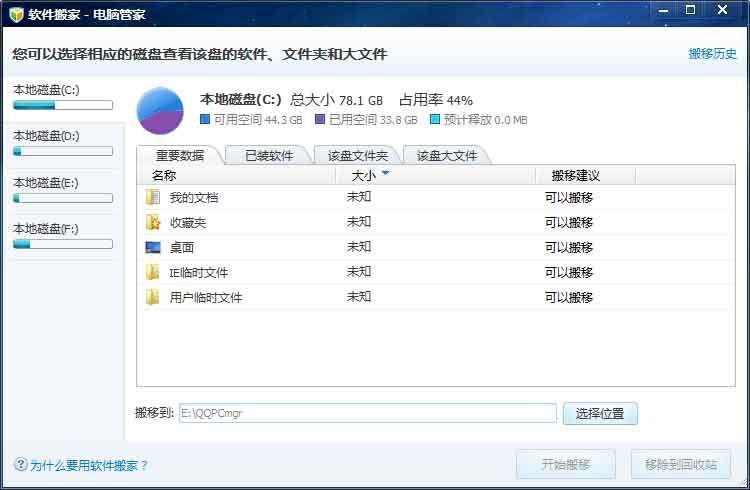
4) Select the directory to move to, and Computer Manager selects a disk with the smallest disk occupation ratio as the default disk to move to:
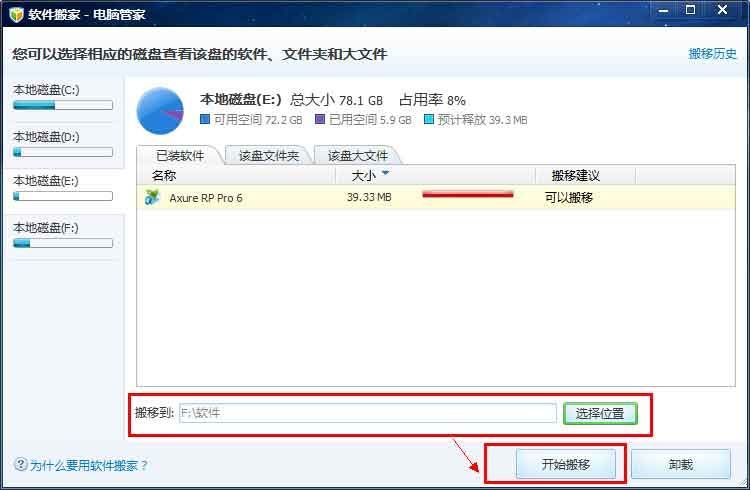
5) Click Start the migration and enter the migration process:
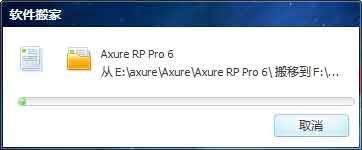
6). After the migration is completed, you can click on the migration history to view the files that have been moved, and you can also restore the files that have been moved before. .
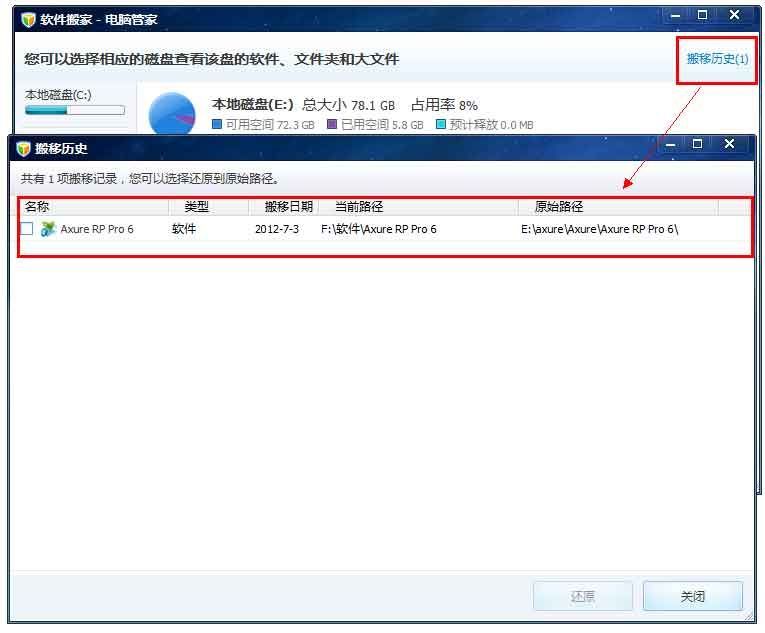
The above is the detailed content of How to migrate data with Computer Manager. For more information, please follow other related articles on the PHP Chinese website!
Related articles
See more- Master Lu's method of speeding up the game
- How to shop in installments at Little Elephant Premium Products? How to shop in installments?
- How to find local novels in Palm Reading_ Tutorial on how to find local novels in Palm Reading
- I share the guide to clearing the vegetable shop with my good eyes
- How to get coupons on Meituan taxis

