Home >Software Tutorial >Mobile Application >How to record screen and sound on Apple 'Tutorial on the latest iPhone screen recording and audio recording at the same time'
How to record screen and sound on Apple 'Tutorial on the latest iPhone screen recording and audio recording at the same time'
- 王林forward
- 2024-02-07 14:51:201489browse
php editor Xiaoxin brings you the latest iPhone screen recording and simultaneous recording tutorial. In daily use, we often encounter situations where we need to record the screen and sound, such as demonstrating operating steps, making teaching videos, etc. However, many people may not know how to record screen and sound at the same time. Today, we will introduce to you in detail how Apple mobile phones implement this function, allowing you to easily record high-quality screen and sound content. Next, follow the editor to learn together!
1. The screen recording function of the Apple mobile phone is hidden in the control center. After opening the panel, find the white dot button and click once to enter a 3-second countdown to start screen recording.
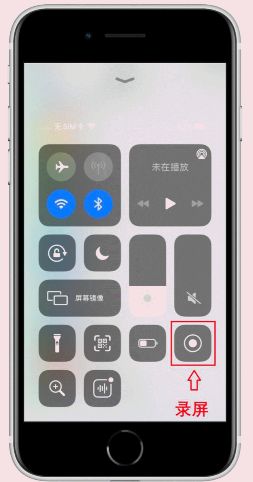
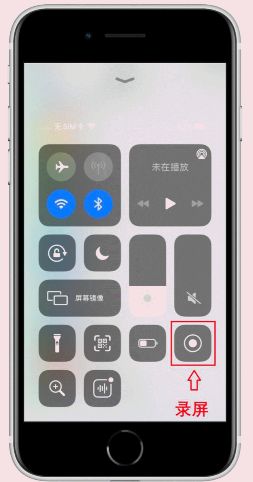
# During the screen recording process, the top status bar will be displayed. If you don't want to record the screen, click the status bar and an options window will pop up. Select Stop to save the video to the camera roll.


In the control center panel, press and hold the recording button, the hidden interface will open, and you can switch screen recording. There is a microphone button below, which can be turned on to record.
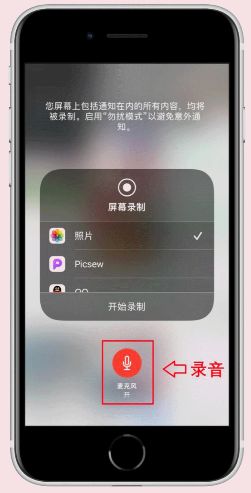
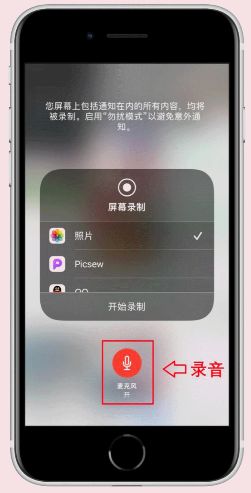
4. If you can’t find the screen recording button in the control center interface, it means you haven’t added it yet. You need to open [Settings] on your Apple phone and find [Control] Center], then click to enter.
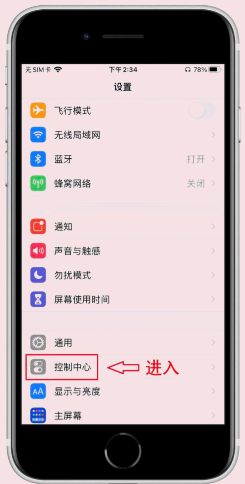
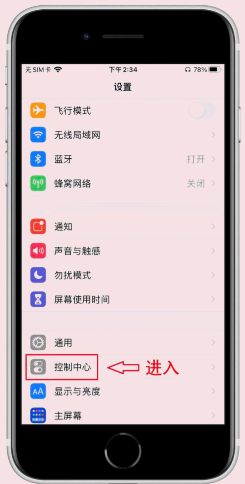
5. Then find the "Screen Recording" function from the more control list, add it to the top, and finally open [APP Internal Access] for your convenience Open the control center at any time and it’s time to record the screen.
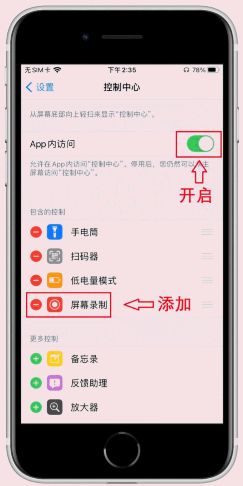
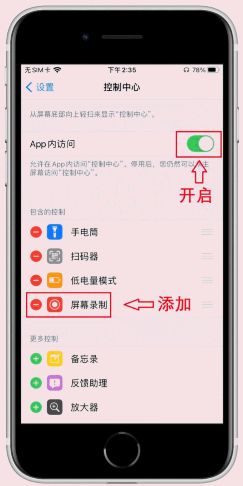
6. View the recorded video directly from the album and enter line editing, such as splitting redundant slice segments at the beginning and end, cropping video proportions, adding Filter effects, adjust video parameters, etc.


Okay, that’s all for today. If you are interested, you can try it yourself.
Okay, that’s it for today. I hope it can help you to a certain extent. After carefully reading the article “How to record screen and record sound on Apple’s latest iPhone screen recording and recording at the same time” article, If you find it helpful, remember to give it a like!
The above is the detailed content of How to record screen and sound on Apple 'Tutorial on the latest iPhone screen recording and audio recording at the same time'. For more information, please follow other related articles on the PHP Chinese website!

