Home >System Tutorial >Windows Series >How to connect to the Internet in Windows 10 Education Edition
How to connect to the Internet in Windows 10 Education Edition
- WBOYWBOYWBOYWBOYWBOYWBOYWBOYWBOYWBOYWBOYWBOYWBOYWBforward
- 2024-02-07 13:33:20811browse
php editor Strawberry will answer for everyone: How to connect to the Internet in Windows 10 Education Edition? Connecting to the network is one of the basic operations of using Windows 10 Education Edition, which allows users to access the Internet and enjoy various online services. The steps to connect to the network are relatively simple, just follow a few steps. First, find the network connection icon in the lower right corner of the taskbar. Click it to display the list of available networks. Select the name of the network you want to connect to. Then, if the network requires a password, enter the correct password and click the Connect button. Next, wait for some time and the system will automatically connect to the selected network. After the connection is successful, the network connection icon will show the connected status. Through the above steps, you can easily connect to the Internet on Windows 10 Education Edition.
How to connect to the Internet in Windows 10 Education Edition
1. Click the network icon in the lower right corner of the computer.
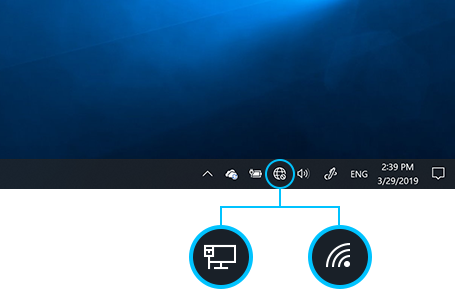
2. Then find the network you want to connect to, click it and then click "Connect"
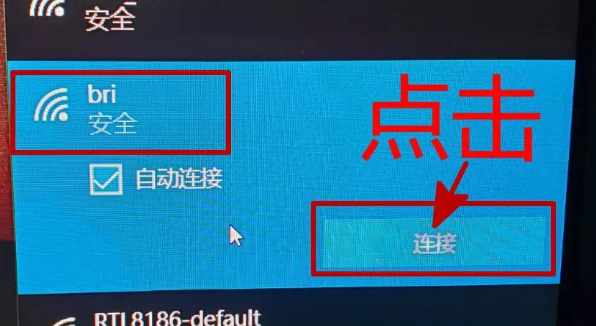
3. Enter Corresponding network password, click Next.
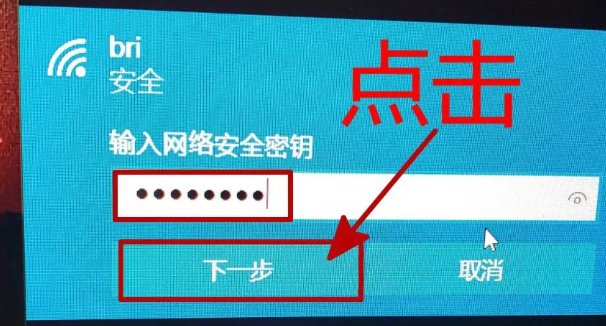
4. Just wait for the network connection to be completed.
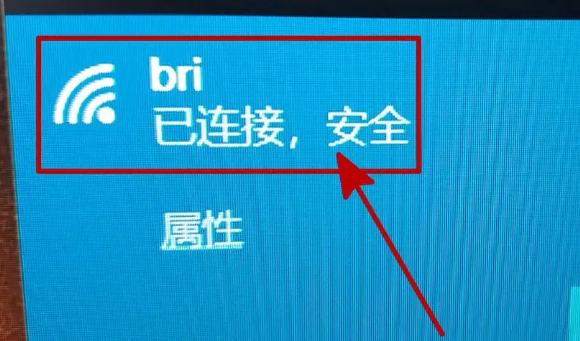
The above is the detailed content of How to connect to the Internet in Windows 10 Education Edition. For more information, please follow other related articles on the PHP Chinese website!

