Home >Software Tutorial >Mobile Application >How to take screenshots on iPhone 8plus 'Detailed explanation: Steps to take screenshots on iPhone 8plus'
How to take screenshots on iPhone 8plus 'Detailed explanation: Steps to take screenshots on iPhone 8plus'
- WBOYWBOYWBOYWBOYWBOYWBOYWBOYWBOYWBOYWBOYWBOYWBOYWBforward
- 2024-02-07 10:50:254548browse
php editor Strawberry explains in detail the screenshot operation steps of iPhone 8 Plus to help users better use this phone. Taking screenshots is a function we often use when using mobile phones, but some novice users may not be familiar with how to operate it. In this article, PHP editor Strawberry answers the question of how to take screenshots on iPhone 8 Plus through a combination of concise and easy-to-understand text and pictures, and provides detailed operation steps. I hope it can help everyone Helps.
Mobile phone screenshots are widely used on smartphones. For Apple users, when we browse pages or watch videos, we want to take screenshots and save them when we encounter something interesting. So, do Apple fans know how to take screenshots on iPhone? Today Li Aihua will introduce three screenshot methods on iPhone. Let’s take a look at them together.


1. Home button power button
This method is suitable for many mobile phones, such as Home button models , you can press the main power button at the same time to trigger the iPhone screenshot function and generate a screenshot.
2. Use Assistive Touch
Open [Settings]-[General]-[Accessibility]-[Assistance Touch] in iPhone, open it and enter the settings page, and then select [Customize the top menu] and add [Screenshot]. In this way, we only need to click [Screenshot] on the white dot of the screen. At this time, we only need to click the screenshot.
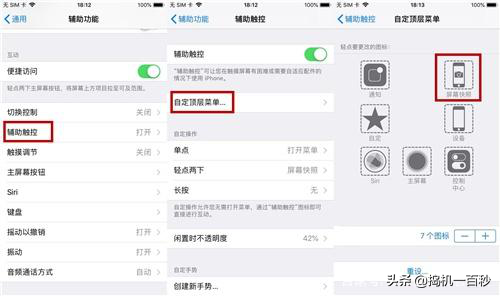
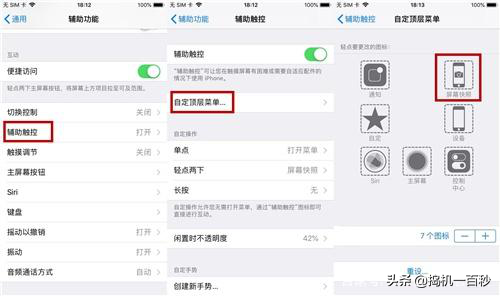
3. Take a screenshot by double-clicking
The [Assistance Touch] function is also used here. In [ In the "Assistive Touch" function interface, go to "Customize Operations" - "Double Tap" - select "Screen Snapshot", so you don't need to click on the small white dot, you can easily take a screenshot by just double-clicking the small white dot.
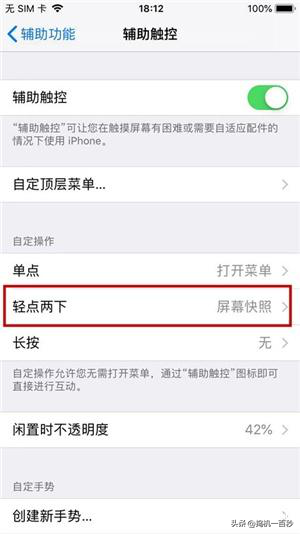
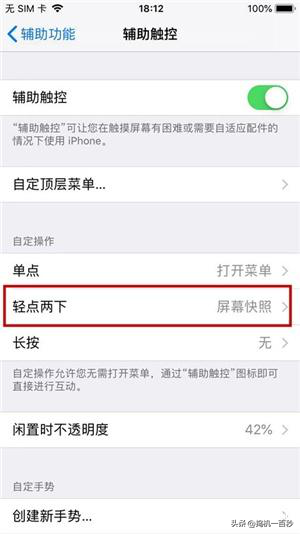
How many of these three screenshot methods do you know? Welcome to leave a message.


The above is the detailed content of How to take screenshots on iPhone 8plus 'Detailed explanation: Steps to take screenshots on iPhone 8plus'. For more information, please follow other related articles on the PHP Chinese website!

