 Software Tutorial
Software Tutorial Mobile Application
Mobile Application What to do if you forget your password on Samsung Galaxy S5? What to do if you forget your password for your latest mobile phone?
What to do if you forget your password on Samsung Galaxy S5? What to do if you forget your password for your latest mobile phone?php editor Xinyi introduces to you the latest solution for forgetting your mobile phone password. Samsung Galaxy S5 is a powerful smartphone, but sometimes we may forget the password and be unable to unlock the phone. Don’t worry, we have some simple and effective solutions to help you get your phone back working. Whether you do it via Google Account, safe mode or factory reset, we'll provide you with detailed steps to help you regain control of your phone. Let’s take a look!
In order to prevent some important private information in the mobile phone from being obtained or accessed by others, such as text messages, address books, photos, etc. We usually set a lock screen to protect our mobile phones. In Android smartphones, the most commonly used security measures are pattern lock, PIN code or digital password screen lock.
But what should you do if you accidentally forget the pattern PIN or password you set? In fact, you don't need to worry about this problem. Because from the beginning of the design, Android has already considered this problem and provides users with several different methods to bypass the lock screen. Unfortunately, none of these methods work on all devices!
Below I will give you seven of the most effective methods at present, hoping to solve your problem!
Method 1: Use Android Device Manager (ADM)
For newer versions of Android smartphones or tablets, using Android Device Manager to bypass the lock screen is the best option. All you need to do is log in to your Google account using any device or computer and access Android Device Manager.
Once ADM is repaired on your device, next we click on the “Lock” button. If the service has trouble finding your device, we can refresh the browser a few more times, and if your phone is compatible, you should be able to connect after about 5 attempts.


After clicking the "Lock" button, you will be prompted to enter a new password. This will reset the lock screen password you set previously. After confirming twice that the new password is correct, we click the "Lock" button.


It will take about five minutes to reset the password. After the reset is complete, you can use the new password to log in to the device!
Method 2: Use Samsung’s “Find My Mobile” service
If you are using a Samsung smartphone, you can use the device’s own service called “Find My Mobile” Return to the phone)" service to complete the lock screen bypass. This service function is similar to ADM. You can also use any device to log in to the service through a browser and a Samsung account. But everyone needs to pay attention here. If you have not set up a Samsung account before, then this method will have no effect! Additionally, you also need to keep in mind that some carriers, like Sprint, have this service locked down.


After logging in with your Samsung account, we select the "Lock my screen" button in the left column . And in the first input box on the right, enter your new PIN. Then click the "Lock" button at the bottom of the screen. It will take about a minute or two to wait. After the setting is successful, you can use the PIN code to unlock the device!
Method 3: Use the “Forgot Pattern” function
If your device is currently running Android 4.4 or lower, then you can try the “Forgot Pattern” function to Reset lock screen password. When you fail to unlock more than 5 times, you will see a message saying "Please try again in 30 seconds." At this time you will see a button that says “Forgot Pattern” at the bottom of the screen, let’s click on it.


Select "Go to Google Account Details" (you can also go directly to this option, depending on your device), then Enter your Gmail account and password.


Google will email you an unlock pattern, which you can change at any time.
Method 4: Restore factory settings
If you don’t care about the data information stored on your phone, then the option of “restore factory settings” will undoubtedly solve most of your problems. It is similar to our usual system reinstallation, which will clear all the stored content on your phone at once.
The operation process is slightly different depending on your device type. However, most phones can do this even if your phone is completely turned off or cannot be turned on! In the off state, we press and hold the volume down key and the power key at the same time. At this point we will enter Android's launcher menu. Press the Volume Down key twice to highlight the "Recovery Mode" option, then press the Power key to select it.
Next, we press and hold the volume up key and the power key at the same time to enter "recovery mode". Then, use the volume keys to highlight the "Wipe data/factory reset" option, and finally press the power key to select it.


After we successfully perform the above operations, we select the top system restart option through the volume keys to restart our phone . At this point you will find that the lock screen of our phone has disappeared!
Method 5: Use ADB to delete the password file
If you have previously enabled USB debugging on your phone and allowed the computer you are using to connect through ADB. Then, you can unlock your device very easily!
First, we use a USB data cable to connect the phone to the computer. Then, open a command prompt in the ADB installation directory. Type the following command and press Enter.


Next, we restart our phone, you will find that the lock screen disappears, and you can also access our phone normally Got it! But please note that this is only temporary. Therefore, before you next reboot, make sure you have set a new pattern, PIN or password for your phone.
Method 6: Boot into safe mode to bypass third-party lock screen
If the phone lock screen you are currently using is not the official one, but uses a third-party lock screen software. Then booting into safe mode is the easiest way to bypass the lock screen.
On most phones, you can bring up the power menu from the lock screen and then press and hold the "Shut Down" option. At this time, the system will ask you whether you want to boot into safe mode. We select "OK", and then your third-party lock screen program will be suspended.
Next, you only need to clear the data of the third-party lock screen application on your phone or uninstall it. Then restart our phone! In this way, you will completely solve your lock screen problem.
Method 7: Crash the lock screen UI
If your device is currently running Android version 5.0-5.1.1, you can try this method to bypass the lock screen . This method is very simple and interesting.
First, we click on the “Emergency Call” option on the lock screen. Then enter 10 asterisks continuously in the dialing interface, then double-click to select these 10 asterisks and "copy" them. Through the paste option, we will paste the copied 10 asterisks into the input box repeatedly until double-clicking the input box no longer highlights the characters!
Next, we return to the lock screen and open the camera shortcut. Pull down the notification shade and tap the settings icon. You will be prompted to enter your password. Long press on the input field and select "Paste", then repeat this process as many times as you want. Finally, when you have pasted enough characters into the field, your lock screen UI will collapse and you can successfully access the rest of your phone!
Okay, that's it for this article. I hope it can help you. After reading it, I feel that this article "What to do if you forget your password on Samsung Galaxy S5" "Solution to Forgot the Latest Mobile Phone Password" is pretty good. If so, don’t forget to give it a like!
The above is the detailed content of What to do if you forget your password on Samsung Galaxy S5? What to do if you forget your password for your latest mobile phone?. For more information, please follow other related articles on the PHP Chinese website!
 如何修复Windows上的“由于登录尝试失败,此登录选项被禁用”Feb 12, 2024 am 10:15 AM
如何修复Windows上的“由于登录尝试失败,此登录选项被禁用”Feb 12, 2024 am 10:15 AMPIN码是登录计算机的便捷方式。不过,当您尝试使用PIN登录时,有时会出现“由于登录失败,此选项已被禁用”的错误。此时,系统会建议您尝试其他登录方式或者等待2小时后再次尝试。Windows可能会出现此错误的原因有很多,例如临时故障、登录PIN损坏或帐户配置不正确。为了解决这个问题并重新获得对计算机的访问权限,我们可以进行一些故障排除步骤。是什么原因导致“登录选项因登录尝试失败而被禁用”错误?错误消息表明可能是由于多次登录尝试失败或重复关闭而导致的。然而,即使使用正确的PIN码,也可能会无缘无故地
 oppo手机忘记密码怎么解锁「秒懂:OPPO手机忘记锁屏密码解锁方法」Feb 07, 2024 am 08:16 AM
oppo手机忘记密码怎么解锁「秒懂:OPPO手机忘记锁屏密码解锁方法」Feb 07, 2024 am 08:16 AM现在的手机可以说是越来越强大了,就说手机锁屏密码的方法都有三种,明文密码,指纹密码、人脸密码。现在新出的手机可以说。所有的手机都支持明文密码,(也就是数字密码或者是图形密码)指纹密码。一个手机可以同时设置铭文密码和指纹密码,但是大家都喜欢使用指纹密码,指纹密码使用起来方便快捷。但是手机如果重启后的话,第一次解锁是不能使用指纹密码的。在这里以OPPO手机为例,如果你的手机忘记了锁屏密码怎么办呢?还不想刷机,因为手机里面有重要的资料。在这里我就教大家一个。可以保留手机里面的资料,还可以解锁手机锁屏
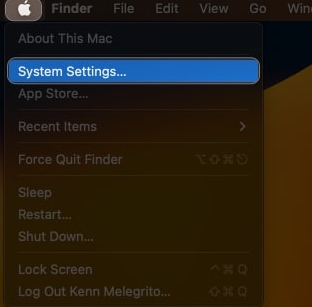 如何在Macbook上更改登录密码,苹果使用教程Feb 05, 2024 pm 04:10 PM
如何在Macbook上更改登录密码,苹果使用教程Feb 05, 2024 pm 04:10 PM苹果Mac电脑登录密码对于保护数据免遭未经授权的访问至关重要。如果密码泄露,应立即重置,但不用担心,这是一项简单的任务。本指南将引导您轻松更改Mac上的登录密码。请注意:下面的方法仅在您仍然记得苹果Mac电脑的当前登录密码时才适用。如果您忘记了密码,请参考我们提供的详细指南以了解如何重置Mac密码。如何更改Mac密码单击Apple徽标()→系统设置。导航至TouchID和密码。点击“更改”继续。最后,输入您的旧凭据和新凭据。验证您的密码。如果需要,请输入密码提示。单击更改密码以保存您的首选项。
 mac更新wifi密码?Feb 06, 2024 pm 04:46 PM
mac更新wifi密码?Feb 06, 2024 pm 04:46 PM导读:本篇文章本站来给大家介绍有关mac更新wifi密码的相关内容,希望对大家有所帮助,一起来看看吧。Mac电脑怎么重置WiFi首先,根据下图箭头所指,点击顶部的【前往】选项,是第一步。其次,在弹出的菜单栏中,根据下图箭头所指,点击【电脑】选项,是第二步。最后,在弹出的窗口中,根据下图箭头所指,双击磁盘图标,是第三步。请点击下方的【设置】图标。接着,在图界面中,点击【网络】,然后点击左侧的【WIFI】。最后,点击【高级】选项。在【TCP/IP】中选择【使用DHCP(手动)】以配置自己的IP地址。
 mac管理员密码如何去掉?Feb 05, 2024 am 08:09 AM
mac管理员密码如何去掉?Feb 05, 2024 am 08:09 AM导读:很多人询问如何去掉Mac管理员密码的问题。在本文中,我们将为您提供详细解答,以供参考。希望对您有所帮助!请继续阅读。苹果电脑忘记管理员密码怎么办如果您忘记了管理员密码,可以通过重设密码来解决。请按照以下步骤操作:1.关机并重新开机Mac电脑。2.在按下电源键的同时,立即按住键盘上的command键+R键不要松手。3.等待加载完成。4.在语言选择界面,选择简体中文作为主要语言。5.点击下一步继续进行操作。打开终端后,输入"resetpassword",然后按回车键。选择管理员账户,点击下一步
 手机怎么改联通wifi密码Jan 30, 2024 pm 09:24 PM
手机怎么改联通wifi密码Jan 30, 2024 pm 09:24 PM联通光猫自带wifi修改密码1、输入后记得保存哦,因为这个就是你新创建或修改后的WIFI账号和密码了。安防移动光猫初始密码:123456或者是默认的用户名admin,密码也是adminip地址是19161。2、联通无线网络WiFi密码的设置方法:打开电脑的wifi,搜索光猫默认wifi名(路由器背面铭牌有写),连接wifi网络。打开电脑浏览器,输入光猫背后铭牌的网关ip地址(一般是19161),进入网关配置界面。3、河南地市的联通用户,在宽带、光猫或机顶盒使用过程中如遇问题,可拨打96480宽带
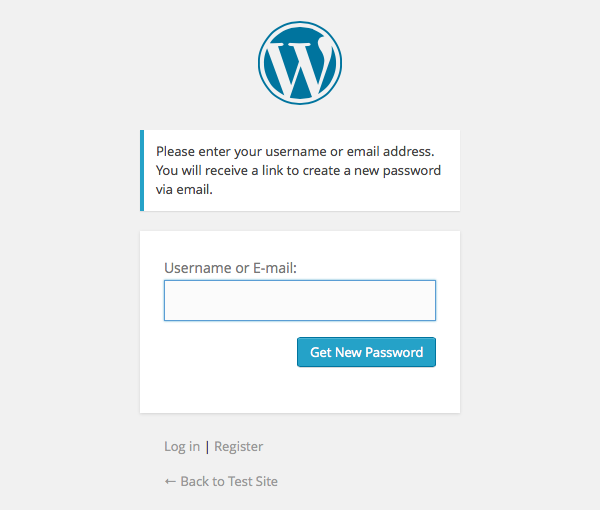 构建自定义的WordPress用户流程,第三部分:密码重置Sep 03, 2023 pm 11:05 PM
构建自定义的WordPress用户流程,第三部分:密码重置Sep 03, 2023 pm 11:05 PM在本系列的前两个教程中,我们构建了用于登录和注册新用户的自定义页面。现在,登录流程中只剩下一个部分需要探索和替换:如果用户忘记密码并想要重置WordPress密码,会发生什么?在本教程中,我们将解决最后一步并完成我们在整个系列中构建的个性化登录插件。WordPress中的密码重置功能或多或少遵循当今网站上的标准方法:用户通过输入用户名或电子邮件地址并请求WordPress重置密码来启动重置。创建临时密码重置令牌并将其存储在用户数据中。包含此令牌的链接将发送到用户的电子邮件地址。用户点击链接。在重
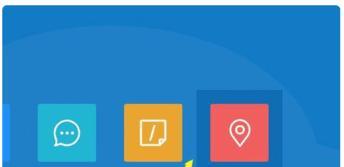 解决oppo手机云服务密码遗忘的方法(忘记oppo手机云服务密码?别担心,这里有解决方法!)Feb 02, 2024 pm 09:45 PM
解决oppo手机云服务密码遗忘的方法(忘记oppo手机云服务密码?别担心,这里有解决方法!)Feb 02, 2024 pm 09:45 PM云服务已成为我们存储和备份数据的重要方式,尤其是随着智能手机的普及。然而,在我们经常使用多个账号和密码的情况下,有时候我们可能会忘记云服务的密码。本文将为大家介绍如何解决oppo手机云服务密码忘记的问题。当您忘记了oppo手机云服务的密码时,可以按照以下步骤进行解决:1.打开oppo手机的设置菜单,滑动屏幕并找到“云服务”选项。2.点击“云服务”进入相关设置页面。3.在云服务设置页面上,您会看到“忘记密码”或“找回密码”的选项。点击该选项。4.系统会要求您输入您的oppo手机账号或绑定的手机号码


Hot AI Tools

Undresser.AI Undress
AI-powered app for creating realistic nude photos

AI Clothes Remover
Online AI tool for removing clothes from photos.

Undress AI Tool
Undress images for free

Clothoff.io
AI clothes remover

AI Hentai Generator
Generate AI Hentai for free.

Hot Article

Hot Tools

ZendStudio 13.5.1 Mac
Powerful PHP integrated development environment

SublimeText3 Linux new version
SublimeText3 Linux latest version

MantisBT
Mantis is an easy-to-deploy web-based defect tracking tool designed to aid in product defect tracking. It requires PHP, MySQL and a web server. Check out our demo and hosting services.

Atom editor mac version download
The most popular open source editor

mPDF
mPDF is a PHP library that can generate PDF files from UTF-8 encoded HTML. The original author, Ian Back, wrote mPDF to output PDF files "on the fly" from his website and handle different languages. It is slower than original scripts like HTML2FPDF and produces larger files when using Unicode fonts, but supports CSS styles etc. and has a lot of enhancements. Supports almost all languages, including RTL (Arabic and Hebrew) and CJK (Chinese, Japanese and Korean). Supports nested block-level elements (such as P, DIV),




