 Software Tutorial
Software Tutorial Mobile Application
Mobile Application What to do if your laptop cannot connect to wifi. Detailed introduction: 4-step method to fix laptop that cannot connect to the Internet.
What to do if your laptop cannot connect to wifi. Detailed introduction: 4-step method to fix laptop that cannot connect to the Internet.php editor Baicao introduces to you: the solution to the problem that the laptop cannot connect to the wifi, allowing you to easily solve the problem of the computer being unable to connect to the Internet. The following 4 steps will be introduced in detail to help you fix the problem of laptop being unable to connect to wifi. Whether it's system settings, driver issues or network settings, we'll answer them one by one to ensure you can connect to the network smoothly. No longer let network problems hinder your use of your computer! let's start!
Why can't I connect to WiFi? Recently, I encountered such a situation while using my computer. In the Windows 10 operating system, the wireless network in the lower right corner suddenly appeared. It says there is no internet. Unable to connect even if the password is entered correctly. I checked many tutorials on the Internet, but I am still confused. How should I solve it? Later, I asked a technical expert to find out what was going on.


First, we click on the menu in the lower left corner of the computer and select Control Panel. Next, select Network and Internet, and then click Network and Sharing Center. At this point, under the access type on the right, we can see the status of the current wireless network connection.


2. Click our wireless network connection icon to display the wlan status. You can see that the connection status prompts that there is no network access permission. Don't worry at this time, just follow the next steps to fix it.


3. We click the Properties button in the wlan status dialog box. Then click Internet Protocol Version TCP-ipv4 Properties, change the setting to Obtain an IP address automatically, and then click OK to save.


4. The next step is very important. We need to return to the computer desktop and click on the network icon in the lower right corner. On the wireless network connection, right-click the mouse and select the Forget button. Then create a wireless network, select your own wireless network in the WiFi list, click Connect, check Automatically connect and enter the password, and then reconnect.


At this time we will magically find that the network status has returned to normal, and we can now connect to the wireless network normally. In fact, this principle is quite simple. When we usually use computers to surf the Internet, we inadvertently browse some unknown web pages or download some suspicious programs, which will tamper with our network settings.


If this method still doesn’t work, you can use some anti-virus software to check for viruses, uninstall the network card driver, and reinstall it. Network adapter drivers can also repair tampered network settings to a certain extent.
Okay, let’s stop here today. I will be very happy if I can help you. If you carefully read this article, what should I do if my laptop cannot connect to wifi? "Detailed introduction: 4 steps to repair laptops "How to solve the problem of not being able to connect to the Internet" article, I feel that I have gained a lot, please give me a like for your help.
The above is the detailed content of What to do if your laptop cannot connect to wifi. Detailed introduction: 4-step method to fix laptop that cannot connect to the Internet.. For more information, please follow other related articles on the PHP Chinese website!
 主板支持wifi需要买无线网卡么?Feb 07, 2024 pm 06:12 PM
主板支持wifi需要买无线网卡么?Feb 07, 2024 pm 06:12 PM主板支持wifi需要买无线网卡么?需要买无线网卡。因为主板并不一定自带无线网卡,有些主板需要单独购买无线网卡才能支持wifi功能。同时,如果主板自带的无线网卡性能较差,也可以选择购买独立的无线网卡来提升网络速度和信号稳定性。此外,还应该注意主板和无线网卡的兼容性,参考主板说明书或者咨询相关厂商售后服务。主板上带的wifi6好还是无线网卡好?主板上带的wifi6比无线网卡好。原因是主板上带的wifi6可以直接与主板集成,不需要额外的插槽和电源,而且速度更快,信号更稳定。无线网卡需要插入主板的PCI
 技嘉主板怎么下载wifi驱动?Feb 07, 2024 pm 01:42 PM
技嘉主板怎么下载wifi驱动?Feb 07, 2024 pm 01:42 PM技嘉主板怎么下载wifi驱动?要下载技嘉主板的wifi驱动,首先需要确定你的主板型号,然后去技嘉官网找到对应的驱动下载页面。在页面上找到与你的操作系统版本和主板型号匹配的wifi驱动程序,并点击下载。下载完成后,双击运行安装程序,按照提示完成安装过程,最后重启电脑即可。记得在安装之前备份好重要数据,以防意外情况发生。技嘉bios重装系统步骤?重新安装操作系统的步骤可能因具体的计算机和操作系统版本而有所不同。以下是一般情况下在技嘉主板上重新安装系统的基本步骤:1.准备安装介质:获取适用于您的计算机
 老款台式电脑怎么连wifiFeb 07, 2024 pm 05:06 PM
老款台式电脑怎么连wifiFeb 07, 2024 pm 05:06 PM老式台式电脑没有无线连接怎么办1、在桌面右键点击“网上邻居”,选择属性菜单;后右键单击“无线网络连接”选择“属性”,进入无线网络连接属性对话框。在可用无线连接列表里找到对应的网络热点,双击。并输入密码。此时网络即可连接。2、首先打开控制面板,然后选择网络和共享中心,接着选择左侧的“更改适配器设置”,然后查看无线网络连接是否被禁用,如果被禁用了就重新连接。3、先将USB无线网卡插入台式电脑的任一USB接口中,电脑检测到USB无线网卡后会自动检测USB无线网卡驱动。当无线网卡驱动安装完成后,插入US
 先装显卡还是先装驱动Jan 29, 2024 pm 10:51 PM
先装显卡还是先装驱动Jan 29, 2024 pm 10:51 PM一台新组装的电脑,从安装系统到安装各个硬件驱动的顺序是怎么样的...首先是准备组装的零组件:CPU,CPU散热器,内存,主板,显卡,硬盘,光驱,电源,机箱,除了上述这些东西,你还需要一把大小长短适中且好转的十字螺丝起子,还有平坦的桌面。安装操作系统:首先需要安装操作系统,例如Windows、Linux等。可以使用安装光盘或者U盘进行安装。安装驱动程序:安装操作系统后,需要安装电脑硬件的驱动程序,例如主板驱动、显卡驱动、声卡驱动等。安装向导正在安装驱动程序中,请等待安装完成。部分驱动程序可能会需要
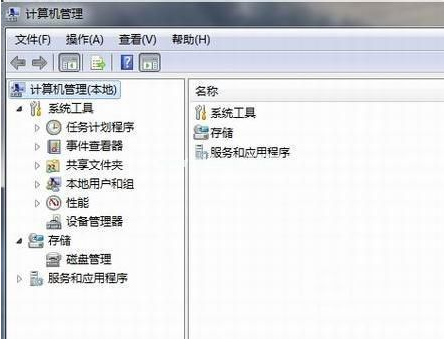 win7网卡驱动安装的步骤教程Jul 27, 2023 am 10:53 AM
win7网卡驱动安装的步骤教程Jul 27, 2023 am 10:53 AM一台原版win7系统专业版电脑是否可以正常的工作,这就要看我们的驱动是否正常啦,就像我们的电脑是否可以正常的上网看的是我们的网卡是否有安装好,那么接下来就让小编来跟大家说说win7网卡驱动安装的步骤教程,一起来看看吧。1、右击计算机-->管理-->设备管理器:2、点击网卡设备,选择属性,然后接着选择驱动程序,如图:3、点击更新驱动程序。4、浏览电脑查找驱动程序软件,找到光盘网卡驱动。5、通过驱动精灵来安装。下载一个驱动精灵并打开驱动管理,它就会弹出你需要更新或者安装的驱动,选择更新或
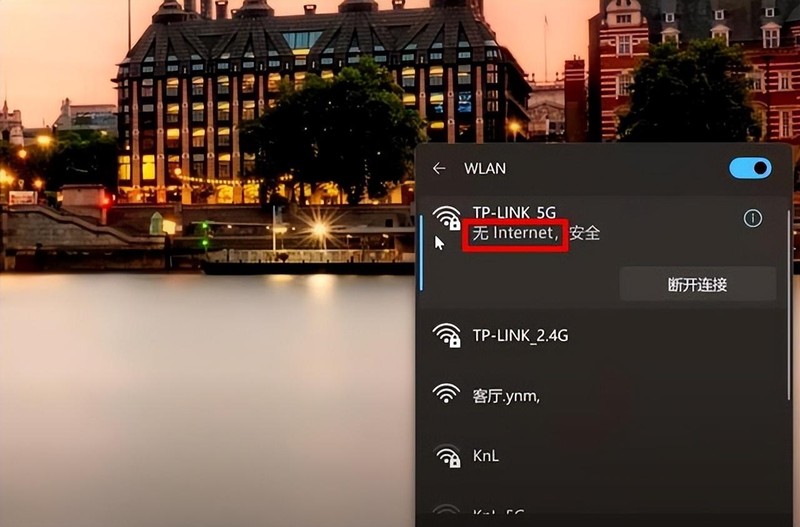 笔记本电脑无法连接wifi怎么办 详细介绍:4步修复手提电脑不能联网的方法Feb 06, 2024 pm 11:36 PM
笔记本电脑无法连接wifi怎么办 详细介绍:4步修复手提电脑不能联网的方法Feb 06, 2024 pm 11:36 PM无法连接WiFi是怎么回事?最近在使用电脑的过程中发现遇到了这样的情况,windows10操作系统,突然右下角的无线网络。提示没有internet。正确输入了密码也无法连接。从网上查了很多教程,但还是一头雾水,究竟应该怎么解决呢?后来请教了一位技术大佬才知道怎么回事。首先,我们点击电脑左下角的菜单,选择控制面板。接着,选择网络和Internet,再点击网络和共享中心。此时,在右侧的访问类型下方,我们可以看到当前无线网络连接的状态。2.点击我们的无线网络连接图标显示wlan状态,可以看到连接状态上
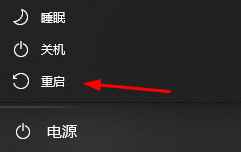 修复因为网卡驱动程序异常导致无法上网的方法Jan 06, 2024 pm 06:33 PM
修复因为网卡驱动程序异常导致无法上网的方法Jan 06, 2024 pm 06:33 PM有的朋友发现自己的电脑因为网卡驱动程序不正常上不了网,想要知道怎么修复,其实现在的系统都自带驱动程序修复功能,因此我们只需要手动更新一下驱动就可以了,实在不行还能使用驱动软件。网卡驱动程序不正常上不了网怎么修复:PS:要是突然出现的这个问题,可以先试试看重启电脑哟~重启后还不行在继续下面的操作。方法一:1、首先,点击任务栏中的右键,选择“开始菜单”2、在右键菜单中打开“设备管理器”。3、点击“网络适配器”,然后选择“更新驱动程序”点击“自动搜索驱动程序”后,更新完成即可正常上网5、也有些用户是因
 怎么检测主板好坏?Feb 05, 2024 pm 07:12 PM
怎么检测主板好坏?Feb 05, 2024 pm 07:12 PM怎么检测主板好坏?要检测计算机主板是否正常工作,您可以采用以下方法:1.开机自检:当您打开计算机时,如果主板运行正常,它会进行一些自检程序,并且通常会发出一些提示音。如果听到了正常的声音,那么主板应该是正常的。2.好电源测试:把好的电源连接到主板上,启动电脑,若能够开机运行则说明主板与电源供应正常3.观察硬件:可以先查看各个硬件设备(如显卡、内存条、硬盘等)是否可以正常识别和运行,如果都能够正常工作,那么主板也应该正常。4.信号指示灯:现代计算机主板大多配有一个或多个LED指示灯,这些指示灯用来


Hot AI Tools

Undresser.AI Undress
AI-powered app for creating realistic nude photos

AI Clothes Remover
Online AI tool for removing clothes from photos.

Undress AI Tool
Undress images for free

Clothoff.io
AI clothes remover

AI Hentai Generator
Generate AI Hentai for free.

Hot Article

Hot Tools

SAP NetWeaver Server Adapter for Eclipse
Integrate Eclipse with SAP NetWeaver application server.

Dreamweaver Mac version
Visual web development tools

ZendStudio 13.5.1 Mac
Powerful PHP integrated development environment

Atom editor mac version download
The most popular open source editor

SublimeText3 Linux new version
SublimeText3 Linux latest version





