 Software Tutorial
Software Tutorial Mobile Application
Mobile Application How to change the time and date on Huawei mobile phones. Detailed introduction: Steps to enable 24-hour format on mobile phones.
How to change the time and date on Huawei mobile phones. Detailed introduction: Steps to enable 24-hour format on mobile phones.How to change the time and date on Huawei mobile phones. Detailed introduction: Steps to enable 24-hour format on mobile phones.
php editor Banana will introduce in detail how to change the time and date on Huawei mobile phones, especially how to enable the 24-hour clock. In this short guide, we'll provide step-by-step instructions to help you adjust your time and date settings with ease. Whether it's because you're traveling to a different time zone or you need to adapt to the 24-hour clock, we'll tell you how to set it up on your Huawei phone. Follow the steps below and you'll be able to easily change the time and date settings to suit your needs.
Huawei Honor mobile phones provide two timing methods: 12-hour system and 24-hour system. By default, phones use a 12-hour clock, but many users prefer to use a 24-hour clock because it represents morning and afternoon more clearly. Next, I will introduce you to the specific setup tutorial.
Share how to enable the 24-hour clock on Huawei Honor phones
1. Open the phone settings and click [System and Updates].


#2. Click [Date and Time] on the system update page.


#3. Turn on the switch on the right side of [24-hour format].


The above is the detailed content of How to change the time and date on Huawei mobile phones. Detailed introduction: Steps to enable 24-hour format on mobile phones.. For more information, please follow other related articles on the PHP Chinese website!
 Where is the entrance address of the Russian yandex search engine - What is the entrance address of the Russian search engine yandex search engineMay 15, 2025 pm 08:00 PM
Where is the entrance address of the Russian yandex search engine - What is the entrance address of the Russian search engine yandex search engineMay 15, 2025 pm 08:00 PMYandex: The leading search engine in Russia and Eastern Europe. Comprehensive guide Yandex is the most popular search engine in Russia and Eastern Europe. This article will provide you with access, interface functions and usage methods of Yandex search engine. 1. The official website of YandexYandex is: yandex.ru. Just enter the URL in the browser address bar to access the Yandex search engine homepage. 2. Yandex interface and main functions The Yandex homepage is concise and clear, and the main functions are clear at a glance. The search bar at the top, you can search after entering keywords; below provides quick search portals such as web pages, pictures, news, maps, etc. 3. Search and result filtering Enter keywords in the search bar and
 European and American blockbuster online viewing website entranceMay 15, 2025 pm 07:54 PM
European and American blockbuster online viewing website entranceMay 15, 2025 pm 07:54 PM<p>The formal websites that can watch European and American blockbusters are: 1. 1905 Movie Network (https://m.1905.com/m/vod/list/?a=4&o=1), providing rich classic European and American blockbusters and related information; 2. Everyday American TV series (http://m.meijubar.net), focusing on American TV series and some European and American movies, with fast updates and detailed plot introductions; 3. Yafei Film and Television (http://www.ouxte.com/detail/19 - 123.html), with clear classification, concise interface, good viewing experience. &am
 List of the entrances of Hongtao Film and Television Hongtao Film and Television Watching AddressMay 15, 2025 pm 07:39 PM
List of the entrances of Hongtao Film and Television Hongtao Film and Television Watching AddressMay 15, 2025 pm 07:39 PMHongtao Film and Television: Massive film and television resources, watch online for free! The Hongtao Film and Television Platform brings together rich film and television resources, covering all kinds of domestic and foreign films, including Japanese dramas, Korean dramas, American dramas and other overseas dramas, as well as many domestic blockbusters, all of which can be watched for free! The following provides you with the access entrance and platform feature introduction of Hongtao Film and Television to help you easily watch TV series! Hongtao Film and Television Access Portal: Permanent Portal: https://m.haoen17.com/Latest Official Website Portal: www.htyd.com.cn Hongtao Film and Television Platform Features: Massive Resources: Includes massive film and television resources across the entire network, covering a variety of types such as movies, TV series, variety shows, animation, etc., to meet your diverse viewing needs. Real-time update: update the latest hottest
 Online entrance of B station B station entrance of B station home film library online viewingMay 15, 2025 pm 07:36 PM
Online entrance of B station B station entrance of B station home film library online viewingMay 15, 2025 pm 07:36 PMToday, we will focus on how to easily find and watch wonderful film and television works in the domestic film library through the online entrance of B station. Whether you like classic old movies or pursue the latest domestic blockbusters, Bilibili can meet your needs. Below, let us discuss in detail how to use the powerful functions of B station to enjoy the rich resources of the domestic film library.
 What is the free access address for Quark browser websiteMay 15, 2025 pm 07:27 PM
What is the free access address for Quark browser websiteMay 15, 2025 pm 07:27 PMStart the fast surfing journey with one click! Say goodbye to slow down and embrace the flying experience of the Internet. With quarks in hand, I have the world. It is not only as fast as lightning, but also safe and considerate, making your online life full of jokes and fun! So, what is the free access address for the Quark Browser website? In the web version, you can enjoy the various functions of this browser without downloading the program, saving your storage space and accessing the browser more quickly and conveniently. Many of the features of this browser have been fully upgraded and improved, allowing you to experience an unprecedented Internet experience that other browsers cannot provide when using it. You can also register your own browser account here, and you can enjoy personal cloud disk, personal collection, and data.
 Watch high-definition blockbusters for free csgo watch high-definition blockbusters for free website entranceMay 15, 2025 pm 07:24 PM
Watch high-definition blockbusters for free csgo watch high-definition blockbusters for free website entranceMay 15, 2025 pm 07:24 PM1. Watch CSGO HD blockbusters for free☜☜☜☜☜☜Click to save2. Watch CSGO free HD blockbusters for free☜☜☜☜Click to save3. Recommend 6 professional CSGO watching platforms: YouTube provides 4K high-definition event video and tutorials, Twitch focuses on live broadcast of top teams, Dailymotion supplements with rare event resources, HLTV provides professional event data, The Movie Vault contains classic game movies, and Internet Archive can download high-definition highlights.
 Watch csgo HD blockbusters for free. Csgo HD blockbusters online entrance without loginMay 15, 2025 pm 07:21 PM
Watch csgo HD blockbusters for free. Csgo HD blockbusters online entrance without loginMay 15, 2025 pm 07:21 PMCS:GO high-definition blockbusters can be viewed for free through the following official and third-party channels: 1. YouTube CS:GO official channel (youtube.com/c/csgo), providing 4K Major event highlights and promotional videos; 2. Bilibili CS:GO special area (bilibili.com/v/CSGO), viewing content of 1080P or above without registration; 3. HLTV official video library (hltv.org/videos), including exciting moments of professional events; 4. Twitch event replay, search for "ESL CSGO" and so on to watch most of the content.
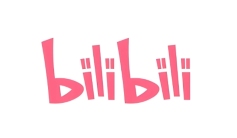 B station domestic blockbuster video entrance HD B station domestic blockbuster video free to watchMay 15, 2025 pm 07:18 PM
B station domestic blockbuster video entrance HD B station domestic blockbuster video free to watchMay 15, 2025 pm 07:18 PMBilibili, as a well-known domestic video sharing platform, is not only famous for its rich second-dimensional content, but also a gathering place for domestic blockbuster fans. Whether it is a classic old movie or the latest popular movies released, B station provides a high-definition picture-quality viewing experience, and many videos can be watched in full for free. This article will introduce in detail how to find the video entrance for domestic blockbusters on Bilibili and enjoy a high-definition and free viewing experience.


Hot AI Tools

Undresser.AI Undress
AI-powered app for creating realistic nude photos

AI Clothes Remover
Online AI tool for removing clothes from photos.

Undress AI Tool
Undress images for free

Clothoff.io
AI clothes remover

Video Face Swap
Swap faces in any video effortlessly with our completely free AI face swap tool!

Hot Article

Hot Tools

Dreamweaver Mac version
Visual web development tools

SublimeText3 Mac version
God-level code editing software (SublimeText3)

WebStorm Mac version
Useful JavaScript development tools

Atom editor mac version download
The most popular open source editor

DVWA
Damn Vulnerable Web App (DVWA) is a PHP/MySQL web application that is very vulnerable. Its main goals are to be an aid for security professionals to test their skills and tools in a legal environment, to help web developers better understand the process of securing web applications, and to help teachers/students teach/learn in a classroom environment Web application security. The goal of DVWA is to practice some of the most common web vulnerabilities through a simple and straightforward interface, with varying degrees of difficulty. Please note that this software





