 Software Tutorial
Software Tutorial Mobile Application
Mobile Application How to record on Huawei mobile phone Detailed introduction: How to record phone calls on mobile phone
How to record on Huawei mobile phone Detailed introduction: How to record phone calls on mobile phonephp Xiaobian Yuzai will introduce to you in detail how to operate Huawei mobile phone recording. Whether it is to record important phone calls or to facilitate the review of important information, the recording function is one of the commonly used functions in mobile phones. Huawei mobile phones also provide simple and easy-to-use operation methods for recording. In this article, we will introduce you to the detailed operation method of Huawei mobile phone recording to help you easily master the recording skills. Whether you're a newbie or a veteran, you'll find a recording method that's right for you in this article. Let’s find out together!
There is a function on Android phones that has always been the envy of Apple phone users. It supports call recording when making phone calls. For some important calls, we can record them all for later processing.


Let me show you step by step using a Huawei phone:
First turn on the phone On the desktop, find the phone icon, click the "three dots" in the upper right corner, and select "Settings" to enter the phone settings.


2. Then enter the settings interface, find the "Automatic Call Recording" function, click to enter, and turn on the switch button at the back. You can also set "Automatic recording objects" and select "All calls".


3. After these settings are completed, no matter whether you answer or make a call, the recording will automatically start once the call is connected (midway You can stop recording manually), and after hanging up the phone, the recording file will be automatically generated.


4. If you can’t find the recording file, you can open the “recorder” that comes with your phone to find the call recording file. , click to play the recording, there is a "Convert to text" in the lower left corner of the page, but unfortunately it does not support conversion to text.


5. But it doesn’t matter, we can use the “Recording to Text Assistant” to convert the phone recording into text, and open it on the homepage Select "Import external audio" and then find the phone recording.


6. Click the audio file directly to quickly convert the recording into text. Play it over and over again to check whether the text is smooth. Translated into English, and also supports cropping of new audio.


Write at the back:
Thank you for seeing this! If you think it is good, you can like it and tell me, I will continue to share more practical and interesting gaming skills.
How to record a phone call? It turns out the method is so simple, I wish I had known it earlier.
The above is all the content of the article. No matter what, I will be very happy to help you. If you have read "How to record on Huawei mobile phones" "Detailed introduction: How to record phone calls on mobile phones" this article is still not very good. If you understand, you can read it a few more times!
The above is the detailed content of How to record on Huawei mobile phone Detailed introduction: How to record phone calls on mobile phone. For more information, please follow other related articles on the PHP Chinese website!
 手机录音文件在哪里找Jan 31, 2024 pm 09:36 PM
手机录音文件在哪里找Jan 31, 2024 pm 09:36 PM录音在手机的什么位置手机录音位置:如果是安卓手机,需要打开系统工具,找到录音机,点击打开即可。如果是苹果手机,需要打开工具文件夹。找到语音备忘录,点击打开。手机录音文件夹位置一般是在recorder的文件内。若是使用的vivo手机,桌面点击进入录音机软件,点击下方的圆形按钮,即可开始录音;在录音过程中点击“‖”按钮可以暂停录音,再次点击可继续录音,点击“”按钮即可结束录音并保存录音文件。手机录音后文件在名称为record的文件夹里,手机中的录音一般在sdcardmydocumentsmyreco
 tiktok怎么装安卓Sep 13, 2023 pm 04:43 PM
tiktok怎么装安卓Sep 13, 2023 pm 04:43 PM安卓手机只需要在Google Play商店中搜索TikTok,然后点击“安装”按钮等待应用程序下载等待安装完成即可。详细步骤如下:1、打开Google Play商店;2、搜索TikTok;3、选择TikTok应用程序;4、点击“安装”;5、等待安装完成;6、打开TikTok;7、注册或登录TikTok账号;8、开始使用TikTok即可。
 安卓手机数据怎么迁移到苹果手机Sep 11, 2023 am 09:56 AM
安卓手机数据怎么迁移到苹果手机Sep 11, 2023 am 09:56 AM安卓手机数据迁移到苹果手机的方法有使用苹果官方工具、使用第三方工具、使用云服务和手动迁移数据等。详细介绍:1、使用苹果官方工具,苹果提供了一个名为“移动助理”的官方工具,可以帮助用户从安卓手机迁移到苹果手机,在苹果手机上下载并安装“移动助理”应用,在安卓手机上下载并安装“移动助理”应用,并按照应用的指引进行操作,通过这个工具,可以迁移联系人、短信、照片、视频、音乐等数据等等。
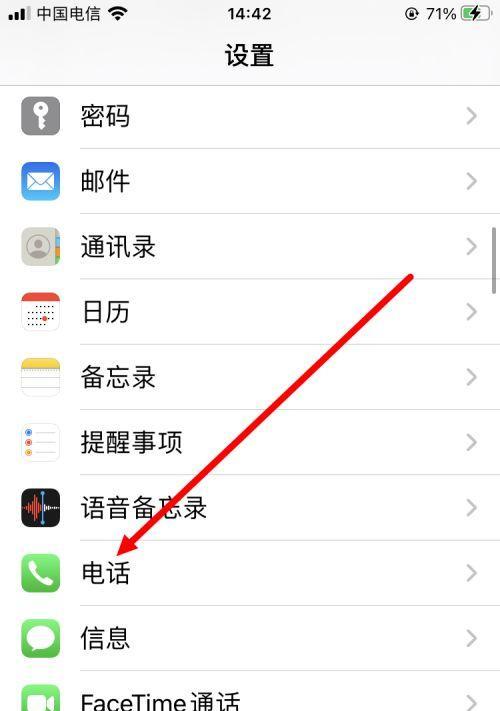 手机设置呼叫转移的详细教程(让您的手机始终保持畅通无阻)Feb 02, 2024 pm 05:06 PM
手机设置呼叫转移的详细教程(让您的手机始终保持畅通无阻)Feb 02, 2024 pm 05:06 PM在现代社会的快节奏发展中,我们经常会遇到一些特殊情况,需要将电话转移到其他号码上接听。这样不仅可以保持与他人的联系,还可以确保在紧急情况下不会错过任何重要的来电。为了保持手机始终保持畅通无阻,我们可以在手机上进行呼叫转移设置。在本文中,我们将详细介绍如何进行这样的设置。一、什么是呼叫转移?您可以将手机上的来电自动转移到其他号码上,通过呼叫转移功能。呼叫转移可以将来电转移到其他电话上,确保您不会错过任何重要的来电,当您无法接听电话时。二、使用呼叫转移前的准备工作请确保您已经了解以下几个基本概念,在
 如何在电脑上安装Windows 7系统到安卓手机Jan 05, 2024 pm 06:41 PM
如何在电脑上安装Windows 7系统到安卓手机Jan 05, 2024 pm 06:41 PM我们使用win7操作系统的时候,难免会碰到一些需要我们重装系统的情况。那么对于安卓手机怎么给电脑装win7系统这个问题,小编觉得我们首先需要给自己的手机上安装一个相关的模拟器软件,然后将需要的操作系统下载在我们手机中,连接电脑即可进行安装操作。详细步骤就来看下小编是怎么做的吧~安卓手机怎么给电脑装win7系统1、首先下载并安装DriverDroid,运行后根据设置向导进行设置。2、然后注意安卓手机已获取ROOT,设置时需要连接电脑。3、将手机自动下载的bios文件移动到镜像根目录下(手机内存/D
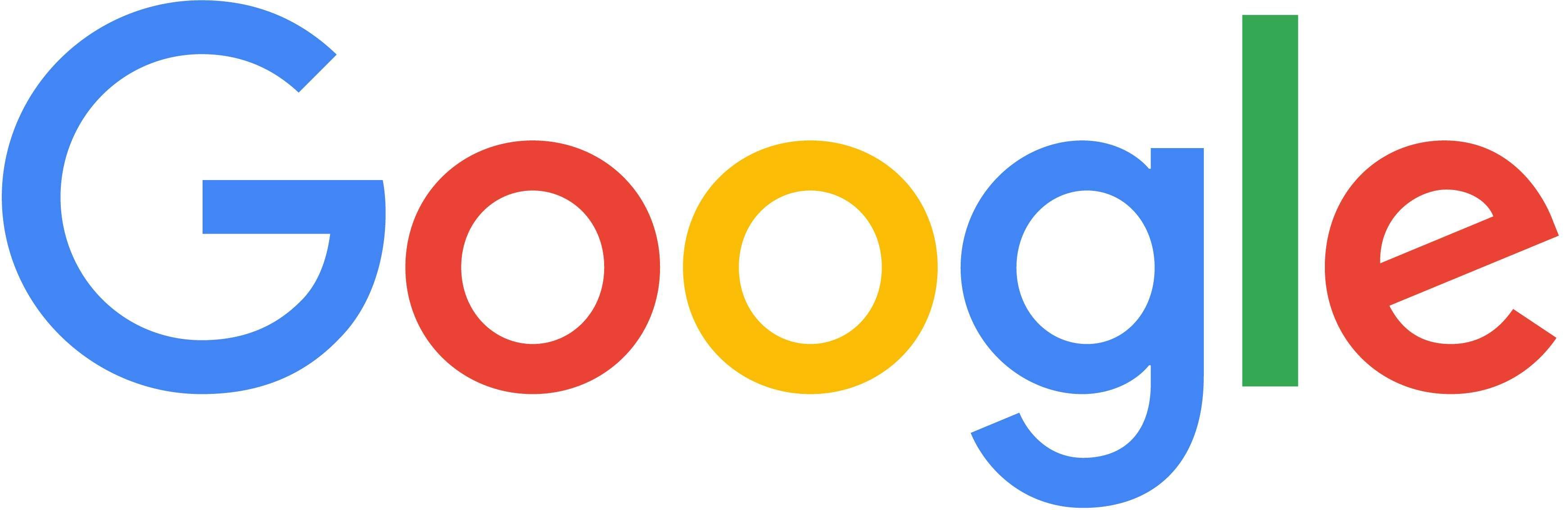 安卓手机如何安装谷歌浏览器?Jan 29, 2024 pm 10:18 PM
安卓手机如何安装谷歌浏览器?Jan 29, 2024 pm 10:18 PM谷歌浏览器怎么安装到安卓手机上?谷歌浏览器是一款内容优秀的浏览器,是当今很多年轻用户的首选浏览器。有不少小伙伴也想使用谷歌浏览器,有一些还想将其安装到安卓手机上使用,但是由于操作不当,以及谷歌浏览器特殊的构架,导致很多小伙伴都无法正常安装谷歌浏览器,那么,我们究竟该怎么把谷歌浏览器安装到安卓手机上呢?下面就由小编为大家带来谷歌浏览器安卓手机安装方法。谷歌浏览器安卓手机安装方法1、确认已经允许安装来自未知来源的应用首先确认手机已经允许安装来自未知来源的应用,可以自行百度如何启用这个设置。2、下载离
 安卓手机wifi密码查看器Jan 31, 2024 pm 05:09 PM
安卓手机wifi密码查看器Jan 31, 2024 pm 05:09 PM安卓手机怎么看自己wifi密码是多少通过软件查看密码在手机上下载手机数据恢复精灵APP,这个软件中有一个“WiFi密码查看”功能,我们可以用它来查看WiFi密码。不过在此之前,手机必须先进行root操作。查看WiFi密码:可以进入设置--WLAN--点击已连接的WiFi,使用其他手机打开微信的扫一扫,扫描此页面的二维码。在弹出页面中,找到“P:XXXXXXXX;”,冒号和分号中间的字符即为WiFi的密码。具体方法如下:每个手机的方法基本差不多,打开手机中的功能。在设置界面中找到并点击打开。这样在
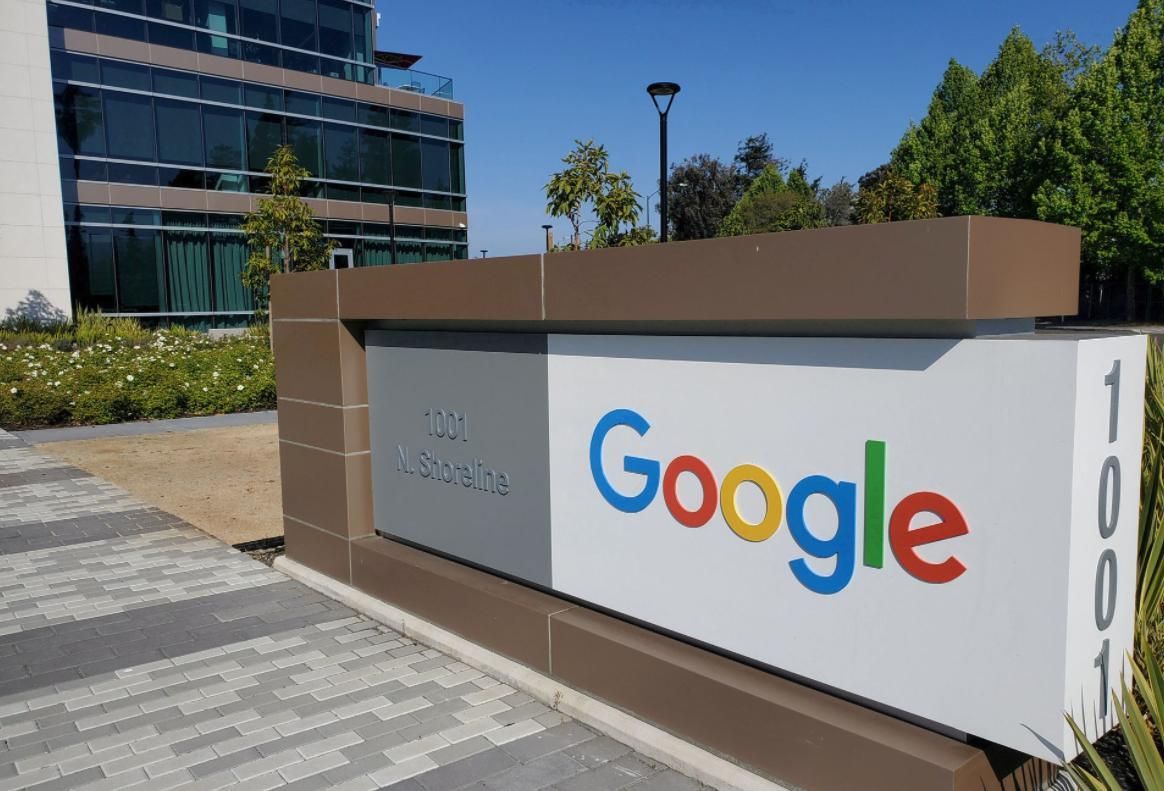 安卓手机下载谷歌浏览器失败的解决方法Jan 30, 2024 am 08:06 AM
安卓手机下载谷歌浏览器失败的解决方法Jan 30, 2024 am 08:06 AM谷歌浏览器安卓手机下载失败怎么办?谷歌浏览器因其高速,稳定,多功能为众多用户喜爱,也有不少的小伙伴喜欢这款软件,想要将其下载到手机端进行使用,但小伙伴们在将谷歌浏览器下载到安卓手机时经常失败。这很有可能是因为安卓手机的系统版本过低导致的,只需要我们升级手机系统就可以解决,下面就由小编为大家带来有关安卓手机下载失败解决方法。安卓手机下载失败解决方法1、打开你的手机,在主界面找到“设置”功能,并点击进入2、在“设置”界面,然后点击进入“系统升级”功能。3、在系统升级界面你可以看到手机当前的系统版本以


Hot AI Tools

Undresser.AI Undress
AI-powered app for creating realistic nude photos

AI Clothes Remover
Online AI tool for removing clothes from photos.

Undress AI Tool
Undress images for free

Clothoff.io
AI clothes remover

AI Hentai Generator
Generate AI Hentai for free.

Hot Article

Hot Tools

SublimeText3 English version
Recommended: Win version, supports code prompts!

Safe Exam Browser
Safe Exam Browser is a secure browser environment for taking online exams securely. This software turns any computer into a secure workstation. It controls access to any utility and prevents students from using unauthorized resources.

Zend Studio 13.0.1
Powerful PHP integrated development environment

DVWA
Damn Vulnerable Web App (DVWA) is a PHP/MySQL web application that is very vulnerable. Its main goals are to be an aid for security professionals to test their skills and tools in a legal environment, to help web developers better understand the process of securing web applications, and to help teachers/students teach/learn in a classroom environment Web application security. The goal of DVWA is to practice some of the most common web vulnerabilities through a simple and straightforward interface, with varying degrees of difficulty. Please note that this software

mPDF
mPDF is a PHP library that can generate PDF files from UTF-8 encoded HTML. The original author, Ian Back, wrote mPDF to output PDF files "on the fly" from his website and handle different languages. It is slower than original scripts like HTML2FPDF and produces larger files when using Unicode fonts, but supports CSS styles etc. and has a lot of enhancements. Supports almost all languages, including RTL (Arabic and Hebrew) and CJK (Chinese, Japanese and Korean). Supports nested block-level elements (such as P, DIV),





