 Software Tutorial
Software Tutorial Computer Software
Computer Software How to enable automatic saving of screenshots in Sogou Browser
How to enable automatic saving of screenshots in Sogou Browserphp editor Strawberry will introduce to you how to enable the automatic saving function of screenshots in Sogou Browser. Sogou Browser is a powerful browser that provides many convenient functions. The automatic saving function of screenshots allows you to easily save pictures of interest when browsing the web for easy viewing and use in the future. Next, let us learn how to enable this practical function!
How to open:
1. Double-click to open the software, click on the three horizontal lines icon in the upper right corner, and then click "Options" in the list below.

#2. After entering the new interface, click the "General Settings" option in the left column.

#3. Then find "Turn on automatic image saving" on the right, and finally check the small box.

The above is the detailed content of How to enable automatic saving of screenshots in Sogou Browser. For more information, please follow other related articles on the PHP Chinese website!
 如何在搜狗浏览器中打开PDF文件Jan 30, 2024 am 10:30 AM
如何在搜狗浏览器中打开PDF文件Jan 30, 2024 am 10:30 AM搜狗浏览器怎么打开PDF文件?搜狗浏览器是一款上网功能非常多样的浏览器软件,可以为用户们带来便捷多样的上网体验。在搜狗浏览器的帮助下,我们甚至还可以通过其直接打开PDF进行观看和简单的编辑,获得最高质量的PDF查看服务,各位如果不懂得怎么操作的话,就随小编一起来看看搜狗浏览器打开PDF文档的方法介绍吧。搜狗浏览器怎么打开PDF文件1、在目录中,右键点击pdf文档,如图所示2、在右键菜单中,点击【打开方式】,如图所示3、在打开方式菜单中,点击【搜狗高速浏览器】,如图所示4、这样便可以在搜狗高速浏览
 搜狗浏览器的开发公司是谁?Jan 30, 2024 am 10:30 AM
搜狗浏览器的开发公司是谁?Jan 30, 2024 am 10:30 AM搜狗浏览器是哪家公司的?相信有不少的小伙伴,都在电脑上安装有搜狗浏览器吧,作为国内使用人数最多的浏览器之一,搜狗浏览器凭借其智能高速的搜索功能,以及丰富好用的扩展工具获得了很多人的喜爱。但是在使用搜狗浏览器的小伙伴们,又有多少人知道搜狗浏览器是哪家公司的,又有哪些简单方便的扩展工具呢?下面,就让本站小编给大家介绍一下吧。搜狗浏览器公司简介从名字上我们就能知道,搜狗浏览器是由搜狗公司开发的,而搜狗公司与搜狗浏览器共同诞生于2004年,由搜狐公司开发推出,所以搜狗公司原来是搜狐公司旗下的子公司,20
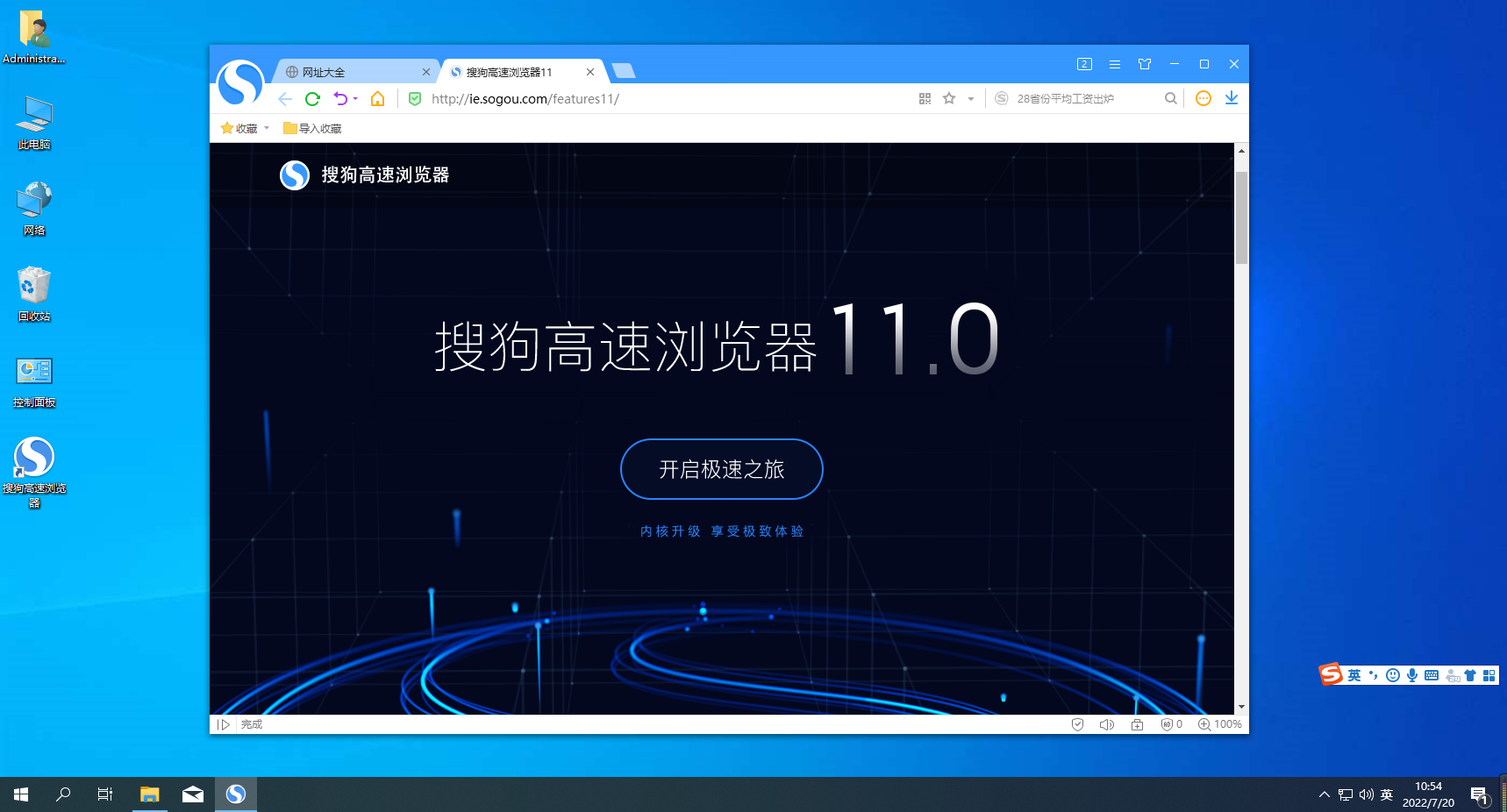 如何确定搜狗浏览器的版本Jan 30, 2024 am 11:00 AM
如何确定搜狗浏览器的版本Jan 30, 2024 am 11:00 AM搜狗浏览器版本怎么查看?每个浏览器都有版本号,我们想知道搜狗浏览器的版本号可以直接在浏览器中查看!搜狗浏览器一直在不断的进行优化更新,然后更新的同时版本号也不相同,有些用户想知道搜狗浏览器的版本号应该如何查看,他们不知道具体的操作方法,小编下面整理了搜狗浏览器版本查看的方式步骤,不会的会一起往下看看吧!搜狗浏览器版本查看的方式步骤1、打开搜狗浏览器点击菜单右上方的【菜单】选项,如图所示。2、在弹出的窗口中选择【帮助】-点击【关于】,如下图所示。3、如图所示即为其版本号
 如何解决搜狗浏览器无法翻译网页的问题Jan 29, 2024 pm 09:18 PM
如何解决搜狗浏览器无法翻译网页的问题Jan 29, 2024 pm 09:18 PM搜狗浏览器无法翻译此网页怎么办?搜狗浏览器是一款非常好用的多功能浏览器,其中的网页翻译功能非常强大,能够帮助我们解决学习工作中的大多数麻烦。不过有些小伙伴却反应搜狗浏览器有着无法翻译此网页的问题,这可能是因为操作不当造成的,只需要正确的操作翻译功能就能解决,下面就由小编为大家带来搜狗浏览器无法翻译此网页解决方法。搜狗浏览器无法翻译此网页解决方法方法一:1、下载并安装搜狗浏览器2、打开搜狗浏览器3、任意打开一个英文网站4、网站打开后,单击右上角的译字图标5、选择翻译文字类型,然后单击翻译当前网页6
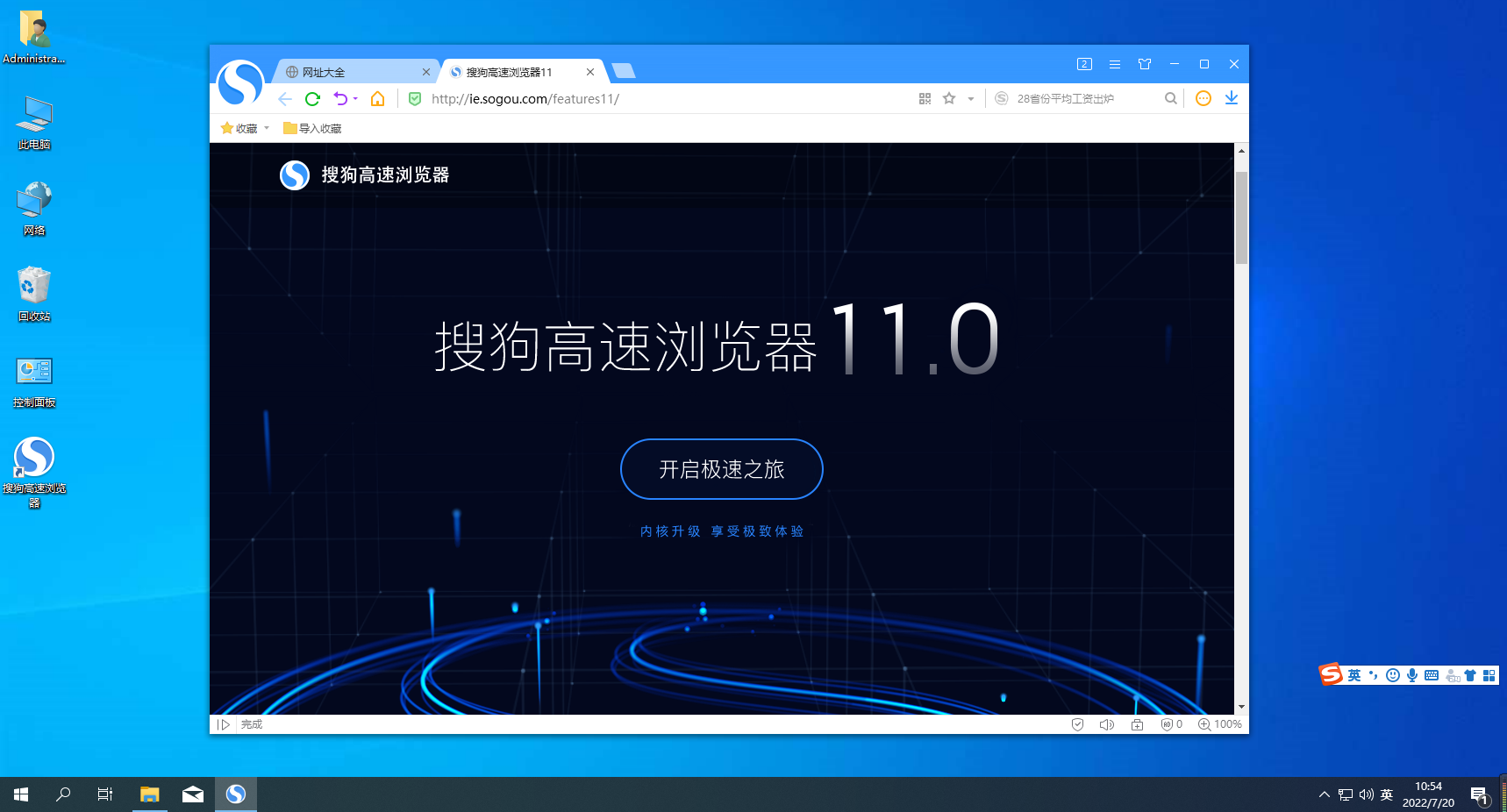 禁用搜狗浏览器的快捷键功能Jan 30, 2024 pm 02:15 PM
禁用搜狗浏览器的快捷键功能Jan 30, 2024 pm 02:15 PM搜狗浏览器如何禁用快捷键功能?快捷键可以帮助我们更好的使用浏览器,不需要了我们也可以关闭掉。很多小伙伴在使用浏览器的时候,都会使用快捷键来使用浏览器。快捷键使用起来也更加的方便。但是我们有时候会不小心误触到,就想要关闭掉快捷键功能。小编下面整理了搜狗浏览器禁用快捷键功能指南,感兴趣的话一起往下看看看!搜狗浏览器禁用快捷键功能指南首先,在搜狗高速浏览器中,点击右上角的“显示菜单”图标。接着,在弹出的菜单窗口底部找到并点击“选项”。2、这时会进入搜狗免费浏览器的选项页面中,在页面左侧的菜单中可以找到
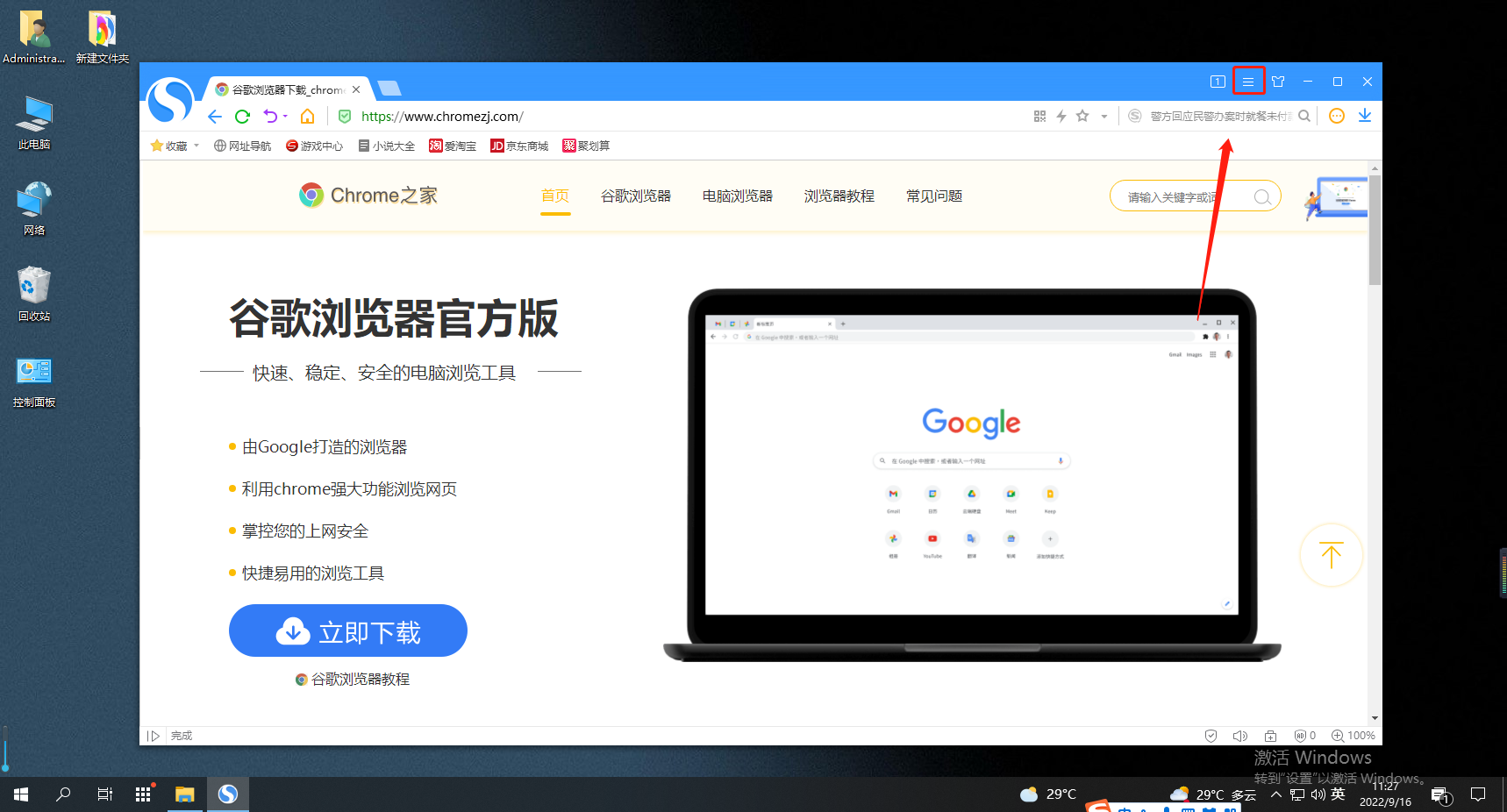 如何关闭搜狗浏览器的安全网址检测功能设置Jan 30, 2024 am 08:03 AM
如何关闭搜狗浏览器的安全网址检测功能设置Jan 30, 2024 am 08:03 AM搜狗浏览器如何设置关闭安全网址检测功能?我们想要关闭安全网址检测应该如何关闭,下面介绍下!安全网址检测功能可以帮我们检测到一些有风险的网页,但是有时候会把我们有需要的网址给拦截掉,这给我们上网带来了很大的不便,那么我们应该如何关闭掉安全检测这个功能,小编下面介绍下搜狗浏览器设置关闭安全网址检测功能方法,不会的话,跟着我往下看吧!搜狗浏览器如何设置关闭安全网址检测功能1、首先打开搜狗高速浏览器,在浏览器右上角可以看到由三条横线组成的“显示菜单”图标,使用鼠标点击该图标。2、点击之后会在下方弹出搜狗
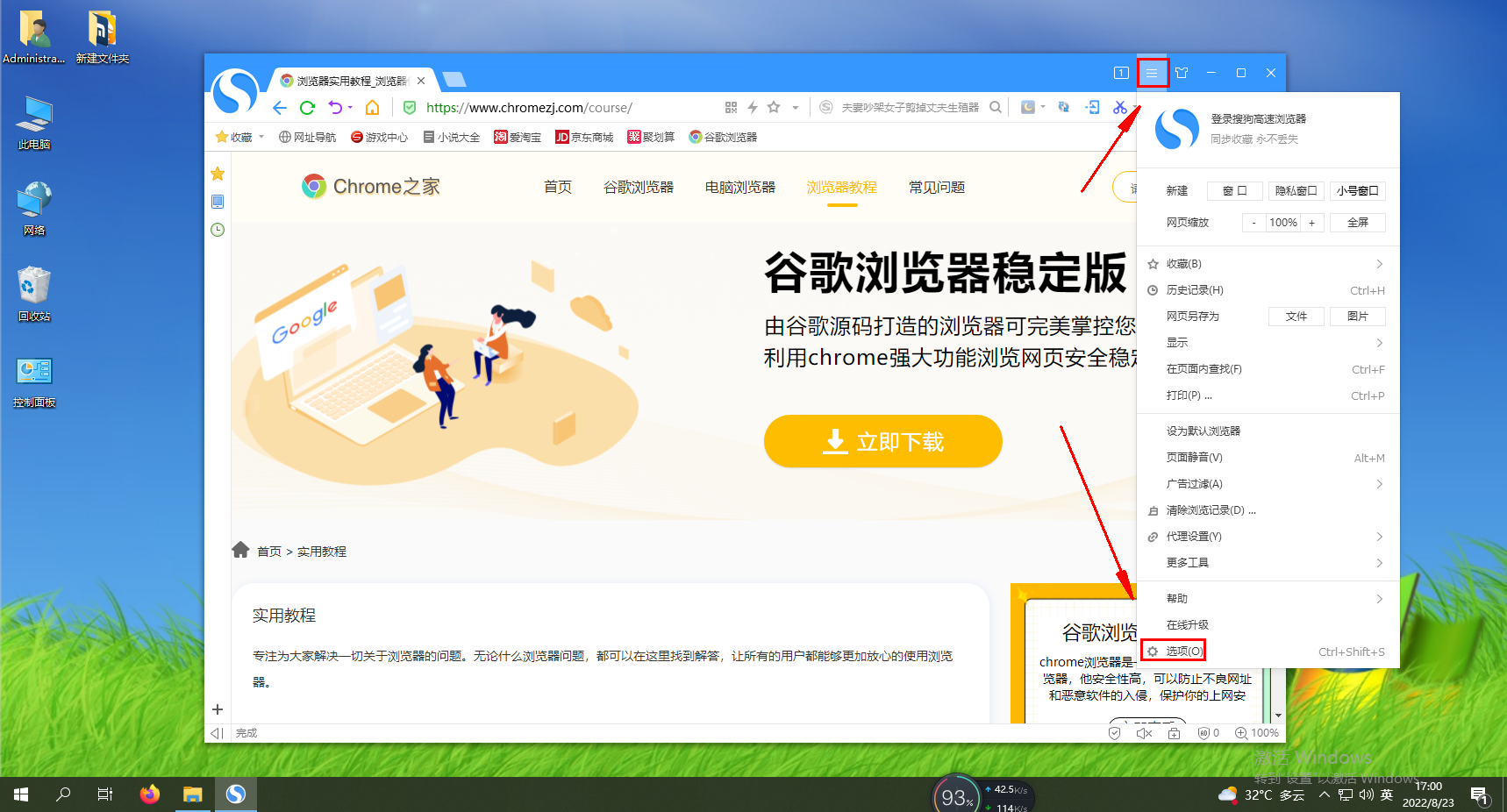 如何加速搜狗浏览器的网页打开速度?Jan 30, 2024 pm 01:12 PM
如何加速搜狗浏览器的网页打开速度?Jan 30, 2024 pm 01:12 PM搜狗浏览器打开网页速度很慢怎么办?用搜狗浏览器上网的时候,它的打开网页速度太慢了怎么办?搜狗浏览器用的时间久了,打开网页的速度就变得很慢,打开一个网页,都需要加载很久,这种情况应该怎么办。其实很好解决,我们可以清理一下缓存,可能是缓存垃圾过多,造成网页的卡顿,小编下面介绍搜狗浏览器打开网页速度很慢怎么办解决方法步骤,不会的话,跟着我往下看把!搜狗浏览器打开网页速度很慢怎么办1、打开搜狗浏览器,如下图所示点击右上方的第一个图标打开菜单栏并点击最下面的“选项”。2、此时会进入搜狗高速浏览器的设置页面
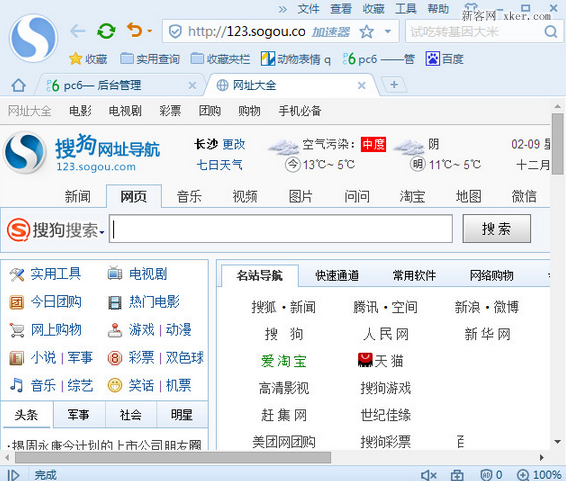 如何修改搜狗浏览器的定位设置Jan 29, 2024 pm 09:00 PM
如何修改搜狗浏览器的定位设置Jan 29, 2024 pm 09:00 PM搜狗浏览器怎么更改定位?各位在使用搜狗浏览器的时候,是否有过定位错误的情况呢,这种情况可能会导致一些功能出错,严重影响使用,因此需要我们尽快解决,那么,我们该如何给搜狗浏览器更改定位呢?下面就由小编为大家带来搜狗浏览器更改定位的方法。搜狗浏览器更改定位方法1.获取代理ip后,打开搜狗浏览器2.设置代理服务器页面(1)点击右上角菜单(2)点击代理设置(3)选择代理服务器设置3.选择搜狗浏览器代理或IE代理方法一:双击IE的代理设置,就会跳转到IE代理设置页面,请参考IE设置代理方法二:点击添加,则


Hot AI Tools

Undresser.AI Undress
AI-powered app for creating realistic nude photos

AI Clothes Remover
Online AI tool for removing clothes from photos.

Undress AI Tool
Undress images for free

Clothoff.io
AI clothes remover

AI Hentai Generator
Generate AI Hentai for free.

Hot Article

Hot Tools

VSCode Windows 64-bit Download
A free and powerful IDE editor launched by Microsoft

SublimeText3 Mac version
God-level code editing software (SublimeText3)

EditPlus Chinese cracked version
Small size, syntax highlighting, does not support code prompt function

MantisBT
Mantis is an easy-to-deploy web-based defect tracking tool designed to aid in product defect tracking. It requires PHP, MySQL and a web server. Check out our demo and hosting services.

mPDF
mPDF is a PHP library that can generate PDF files from UTF-8 encoded HTML. The original author, Ian Back, wrote mPDF to output PDF files "on the fly" from his website and handle different languages. It is slower than original scripts like HTML2FPDF and produces larger files when using Unicode fonts, but supports CSS styles etc. and has a lot of enhancements. Supports almost all languages, including RTL (Arabic and Hebrew) and CJK (Chinese, Japanese and Korean). Supports nested block-level elements (such as P, DIV),





