 System Tutorial
System Tutorial Windows Series
Windows Series What should I do if a question mark appears when inputting Chinese in Windows 10? How to solve the problem of question mark when inputting Chinese in Windows 10
What should I do if a question mark appears when inputting Chinese in Windows 10? How to solve the problem of question mark when inputting Chinese in Windows 10What should I do if a question mark appears when inputting Chinese in Windows 10? How to solve the problem of question mark when inputting Chinese in Windows 10
php editor Zimo will introduce to you how to solve the problem of question marks displaying when inputting Chinese in Win10. When using Win10 system, sometimes question marks will appear when we input Chinese, which brings us a lot of trouble. Don’t worry, we have some solutions to help you solve this problem. Next, we will give you a detailed introduction to the solution to the question mark display when inputting Chinese in Win10, so that you can use the Chinese input method worry-free.
Win10 input Chinese becomes a question mark solution
1. First, we click on the “Start Menu” and then click the “Settings” button.

#2. Then in the Windows settings interface, click "Time and Language".

3. Then click "Language" in the right column, click "Chinese" in the right window, and then click "Options".
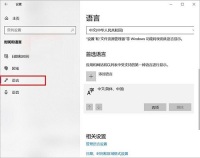
4. If "American keyboard" appears in the keyboard list, we click it to display the "Options" and "Delete" buttons, and we can delete the American keyboard. .
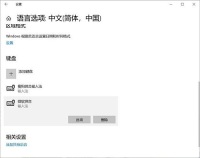
The above is the detailed content of What should I do if a question mark appears when inputting Chinese in Windows 10? How to solve the problem of question mark when inputting Chinese in Windows 10. For more information, please follow other related articles on the PHP Chinese website!
 How to Run Old Software in Compatibility Mode on Windows 11Apr 28, 2025 am 09:22 AM
How to Run Old Software in Compatibility Mode on Windows 11Apr 28, 2025 am 09:22 AMResolve App Compatibility Issues in Windows 11 with Compatibility Mode Is an application refusing to launch or behave as expected on your Windows 11 system? Windows 11's compatibility mode can often resolve these issues. This guide explains how to u
 The Death of Windows 10 Could Net You a Bunch of Free Linux PCsApr 28, 2025 am 06:03 AM
The Death of Windows 10 Could Net You a Bunch of Free Linux PCsApr 28, 2025 am 06:03 AMWindows 11 elimination wave: Your old computer is ushering in a new life! A large number of businesses are about to eliminate computers that cannot run Windows 11, but this is a great opportunity for Linux users! Windows 10 is about to die, and many computers cannot run Windows 11 Enterprises need to run the latest software on the device to get support, maintain infrastructure security and protect user data. Windows 11 is the latest version of Windows operating system, but it has very specific and strict hardware requirements that many existing computers cannot meet, so they have long insisted on using old Windows 10. However, Windows 10 will be on 202
 Become a File Explorer Pro With These 5 Add-Ons and UtilitiesApr 28, 2025 am 06:01 AM
Become a File Explorer Pro With These 5 Add-Ons and UtilitiesApr 28, 2025 am 06:01 AMEnhance Your File Explorer Experience with Essential Add-ons and Extensions File Explorer is a fundamental Windows tool, but its capabilities can be significantly expanded with the right add-ons and extensions. These tools streamline file management,
 Windows Recall Strikes Back, and Nest Says Goodbye: Weekly RoundupApr 27, 2025 pm 06:11 PM
Windows Recall Strikes Back, and Nest Says Goodbye: Weekly RoundupApr 27, 2025 pm 06:11 PMTech News Roundup: Windows Recall, New eReaders, and More! This week's tech news is packed with updates, new releases, and some surprising developments. Let's dive in! Windows Recall Finally Deployed (After Significant Delays) Microsoft's controvers
 10 Ways to Reuse or Repurpose an Old LaptopApr 27, 2025 am 09:30 AM
10 Ways to Reuse or Repurpose an Old LaptopApr 27, 2025 am 09:30 AMRepurpose Your Old Laptop: 10 Ingenious Ideas to Avoid the Landfill! Many of us upgrade our laptops every few years, leaving perfectly functional machines gathering dust. Instead of discarding them, consider these ten creative ways to give your old
 This File Manager Solves All My Windows File Explorer WoesApr 27, 2025 am 06:02 AM
This File Manager Solves All My Windows File Explorer WoesApr 27, 2025 am 06:02 AMThis article explores why the author prefers OneCommander, a free third-party file explorer, over Windows File Explorer. The author highlights several key shortcomings of Windows File Explorer, including its slow adoption of modern features (like da
 8Bitdo's Retro Xbox Mouse Is Just $48 TodayApr 27, 2025 am 12:56 AM
8Bitdo's Retro Xbox Mouse Is Just $48 TodayApr 27, 2025 am 12:56 AM8BitDo Retro R8 Gaming Mouse: Great Value Offers are coming! The 8BitDo Xbox Edition R8 is an officially licensed translucent green wireless gaming mouse that uses a PAW 3395 sensor, supports three connectivity modes: Bluetooth, 2.4G and wired USB-C, and is equipped with programmable buttons and a charging dock. Amazon is selling well now! This high-performance wireless gaming mouse is currently priced at just $47.99, enjoying a 20% discount, a record low! Originally priced at $59.99, the R8 mouse is absolutely worth the money with its excellent features and officially licensed Xbox design. Its dazzling translucent green shell is similar to the first generation Xbo
 Windows Recall Is Finally Rolling Out After Controversal RevealApr 27, 2025 am 12:55 AM
Windows Recall Is Finally Rolling Out After Controversal RevealApr 27, 2025 am 12:55 AMCopilot PCs Get Enhanced Recall and Windows Search Features Microsoft's Copilot PCs are receiving significant updates to their Recall and Windows Search functionalities. These improvements leverage the power of the device's integrated TPU (Tensor


Hot AI Tools

Undresser.AI Undress
AI-powered app for creating realistic nude photos

AI Clothes Remover
Online AI tool for removing clothes from photos.

Undress AI Tool
Undress images for free

Clothoff.io
AI clothes remover

Video Face Swap
Swap faces in any video effortlessly with our completely free AI face swap tool!

Hot Article

Hot Tools

EditPlus Chinese cracked version
Small size, syntax highlighting, does not support code prompt function

SublimeText3 English version
Recommended: Win version, supports code prompts!

Dreamweaver Mac version
Visual web development tools

WebStorm Mac version
Useful JavaScript development tools

SecLists
SecLists is the ultimate security tester's companion. It is a collection of various types of lists that are frequently used during security assessments, all in one place. SecLists helps make security testing more efficient and productive by conveniently providing all the lists a security tester might need. List types include usernames, passwords, URLs, fuzzing payloads, sensitive data patterns, web shells, and more. The tester can simply pull this repository onto a new test machine and he will have access to every type of list he needs.





