Have you ever experienced the dreaded Apple logo freeze on your iPhone? If so, you're not alone. This common problem can be caused by a variety of factors, including a faulty software update, a damaged charging port, or even hardware failure. In this blog post, we will guide you through the different methods to fix iPhone stuck on Apple logo.
1. Repeatedly force restart your iPhone
You may have force restarted your iPhone once. But repeated force restarts often solve the problem.
To force restart iPhone 8 or later:
Press and quickly release the Volume Up button. Then press and immediately release the Volume Down button. Finally, press and hold the Side button. When you see the Apple logo on the screen, release the side button.This is the fastest way to boot up your iPhone when it's stuck on the Apple logo.
2. Update iOS in Recovery Mode
If force restarting your iPhone doesn’t work, updating in recovery mode is usually the next solution.
If you have a newer iPhone model (starting with iPhone 11), you don’t want to have to manage outdated software for too long. If you don't update your iOS regularly, you run the risk of getting frozen on the Apple logo or even during actual use.

Since your iPhone won't load and you can't update it directly through the Settings app, your best option is to restore it by connecting it to your computer. Make an update.
You can do this using the Finder app on your Mac or iTunes on your Windows PC. Once you're connected to your computer via a cable, go through the simple guide to updating your iPhone in recovery mode.
3. Use third-party repair software
Whether you are using a Mac or a Windows PC, you can use third-party software to repair your iPhone. Wondershare DR.Fone, Tenorshare ReiBoot and iMyFone Fixppo are popular repair tools for Mac and Windows.
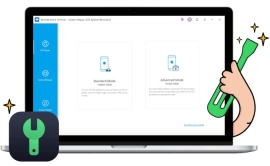
One of the advantages of third-party tools is that they scan your iPhone, automatically detecting and fixing issues that cause your phone to freeze on startup any potential problems.
Let me quickly guide you through the repair steps for DR.Fone.
After connecting, put your iPhone into recovery mode and open DR.Fone. Select System Repair. Then select iPhone Options → Click iOS Repair . The Standard Repair option should resolve the issue without deleting your data. If your iPhone is still stuck on the Apple logo after trying the Standard method, retry the process and select theNo matter which repair tool you choose, be prepared to lose files and data that were not backed up before, as repair is almost the same as factory reset.
4. Perform a Factory Reset from Computer
Since your iPhone is stuck on the Apple logo and won't load, you need to connect your iPhone to your Mac or PC to reset it to recovery model. This involves using the Finder app on a Mac or iTunes on a Windows PC.
To factory reset your iPhone when the Apple logo appears on your iPhone, follow the simple guide to Reset iPhone Using a Mac or PC .
A quick warning before you try this fix. You will lose all files and data that were not previously backed up to iCloud. Unfortunately, there's no way to back up files in recovery mode because your iPhone won't boot outside of the Apple logo.
If you back up your iPhone regularly, then this won’t bother you. But don't worry if you haven't backed up recently or have never done so. Now it’s important to get your iPhone running again.
5. Restore your iPhone in DFU mode
DFU mode, the device firmware update, allows you to restore the device from any state. It's usually the last and most advanced resort for fixing iPhone firmware and software issues.

Since you may be using any iPhone model, here is a complete guide to enter DFU mode on all iPhone models.
Contact Apple Support
If all else fails and your iPhone is still stuck on the Apple logo, you may want to visit your nearest Apple repair agent. If you have questions about sending it for repair, you can contact Apple Customer Support using another smartphone.
Conclusion
Staring at the Apple logo for hours is a terrifying experience that you don’t want to do for too long. If you carefully follow one or more of the fixes suggested in this article, you should be able to get your iPhone back up and running.
The above is the detailed content of Is your iPhone stuck on the Apple logo? 5 ways to fix it!. For more information, please follow other related articles on the PHP Chinese website!
 The Best iPads of 2025Apr 18, 2025 am 01:01 AM
The Best iPads of 2025Apr 18, 2025 am 01:01 AMChoosing the Right iPad: A Comprehensive Guide Apple's iPad lineup offers a tablet for every need, but selecting the perfect one can be overwhelming. This guide simplifies the process, helping you choose the ideal iPad based on your specific requirem
 The Apple Watch Is 10 Years Old. Here's Why I Never Bought OneApr 15, 2025 am 06:09 AM
The Apple Watch Is 10 Years Old. Here's Why I Never Bought OneApr 15, 2025 am 06:09 AMThe Apple Watch: Still Not Convinced After a Decade Despite over 200 million units sold since 2015, the Apple Watch remains absent from my wrist. While its health and fitness features are impressive, they don't appeal to someone like me who doesn't
 Don't Like the Latest Apple Mail Changes? Here's How to Get Rid of ThemApr 14, 2025 am 12:54 AM
Don't Like the Latest Apple Mail Changes? Here's How to Get Rid of ThemApr 14, 2025 am 12:54 AMNew features of Apple Mail app: Categories, Summary, and Contact Photos The Apple Mail app recently updated its iPhone, iPad and Mac versions, adding features like Gmail-like email classification, notifications and email summary, and contact photos in your inbox. But not everyone likes these new changes. Fortunately, you can disable these new features and restore to a simpler way to use them. Here's how to do it: Disable Apple Mail Classification The email classification feature is designed to sort your inboxes to make it easier to process incoming messages. This feature is suitable for any device running iOS or iPadOS 18.2 and Mac computers with macOS 15.4 installed. Categories include: Main: Mail thinks the most
 We Don't Need Slimmer Phones, But You Might Want One AnywayApr 13, 2025 am 03:01 AM
We Don't Need Slimmer Phones, But You Might Want One AnywayApr 13, 2025 am 03:01 AMUltra-thin phones: Amazing design or risky? Samsung and Apple are about to release ultra-thin flagship phones Samsung Galaxy S25 Edge and Apple iPhone 17 Air are about to be released, and its ultra-thin design has sparked heated discussions. While many fans are concerned about their design compromises, ultra-thin phones still have some attractive advantages. Ultra-thin design: how much does it cost? First of all, these devices are expensive. Ultra-thin design requires custom parts and improved manufacturing processes, greatly increasing costs and ultimately passing them on to consumers. While prices may change at any time, reliable news shows that the iPhone 17 Air may be priced the same as the $899 iPhone Plus, or even likely to completely replace the latter; while the S25 Edge
 I Regret Ignoring This Apple Watch Running FeatureApr 13, 2025 am 12:58 AM
I Regret Ignoring This Apple Watch Running FeatureApr 13, 2025 am 12:58 AMTake advantage of the Apple Watch running features: From default training to custom planning I've been using default running training I finally found the pacemaker and custom training Easy way to create custom Apple Watch training Make the most of your Apple Watch I'm currently training for a half marathon, which means I'm running three times a week, one to two hours a day, making the most of my Apple Watch. I've been running 142 miles this year, but I've just discovered a game-changing Apple Watch running feature. Related ###### I ran a half marathon with AirPods 4, how effective I'm curious about the new AirPod
 8 Tech Features I Wish Existed in Real LifeApr 12, 2025 am 12:59 AM
8 Tech Features I Wish Existed in Real LifeApr 12, 2025 am 12:59 AMLife Hacks We Wish Were Real: Tech Features We Crave in Real Life Modern technology offers incredible conveniences, so much so that we often take them for granted. Pausing live TV, undoing computer errors, or voice-commanding music – these are ever
 Fix the Wait Limit in iPhone Shortcuts With This Simple TrickApr 11, 2025 am 03:05 AM
Fix the Wait Limit in iPhone Shortcuts With This Simple TrickApr 11, 2025 am 03:05 AMApple's Shortcuts app offers a "Wait" action for short pauses, but it's unreliable for longer durations. This limitation stems from iOS's background app restrictions. A clever workaround uses custom Focus modes to achieve extended waits,
 How big is the iPhone 16 Pro Max?Apr 10, 2025 am 09:36 AM
How big is the iPhone 16 Pro Max?Apr 10, 2025 am 09:36 AMThe iPhone 16 ProMax will have a screen size of 6.9 inches, aiming to provide a more immersive visual experience while maintaining a thin and light design to improve user operation comfort.


Hot AI Tools

Undresser.AI Undress
AI-powered app for creating realistic nude photos

AI Clothes Remover
Online AI tool for removing clothes from photos.

Undress AI Tool
Undress images for free

Clothoff.io
AI clothes remover

AI Hentai Generator
Generate AI Hentai for free.

Hot Article

Hot Tools

WebStorm Mac version
Useful JavaScript development tools

SublimeText3 Linux new version
SublimeText3 Linux latest version

Atom editor mac version download
The most popular open source editor

SublimeText3 English version
Recommended: Win version, supports code prompts!

SAP NetWeaver Server Adapter for Eclipse
Integrate Eclipse with SAP NetWeaver application server.






