php editor Yuzai found that some users reported that the lock screen wallpaper cannot be changed in the win10 education version. This issue may affect users' personalization settings and user experience. In this article, we will explore possible workarounds and suggestions to help users resolve this issue so that they can easily change their preferred lock screen wallpaper. Next, we will introduce you to specific solutions step by step.
Win10 Education Edition lock screen wallpaper cannot be changed:
1. Use the shortcut key "WIN R", enter "%ProgramData%\Microsoft\Windows" and press Enter.
2. Find the "SystemData" folder and find that it lacks permissions. Follow the steps below to obtain full permissions: Right-click Properties - "Security" - "Advanced Button" - "Change" owner - "Advanced" - "Find Now", select the logged in administrator account - "OK".

3. Enter the folder and delete all files or folders in it.

4. Use the shortcut key "WIN R" again, enter "regedit" and press Enter to open the Registry Editor.
5. Click the option "HKEY_LOCAL_MACHINE-SOFTWARE-Microsoft-Windows-CurrentVersion-SystemProtectedUserData" in sequence.
6. Select "SystemProtectedUserData" and delete all data on the right side, keeping the default items.

7. After restarting the Win10 system, the lock screen problem will be solved!
The above is the detailed content of Win10 education version lock screen wallpaper cannot be changed. For more information, please follow other related articles on the PHP Chinese website!
 Win10教育版桌面图标白字变黑字Feb 04, 2024 am 10:42 AM
Win10教育版桌面图标白字变黑字Feb 04, 2024 am 10:42 AM在Win10系统中,许多自定义设置均可调整,桌面图标的风格与文字颜色皆不例外。若用户需将桌面图标文字设为黑色,应如何操作?首先,需打开个性化面板并选中背景选项,然后点击高对比度设定,开启“使用高对比度”功能并将主题设置为“高对比白色”,最后保存设置以返回至桌面,此时文字已变为黑色。Win10教育版桌面图标白字变黑字:1、启动Win10系统电脑并进入桌面。在桌面空白处单击鼠标右键后,选择“个性化”。2、进入个性化设定后,点击左侧菜单栏中的“背景”,并点击相应右侧的“高对比度设置”。3、点击高对比度
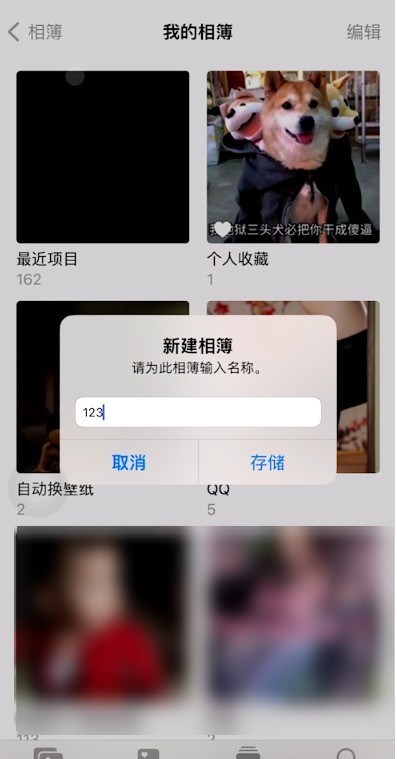 iphone怎样在锁屏壁纸上添加天气_苹果手机锁屏设置天气预报方法介绍Mar 23, 2024 pm 05:01 PM
iphone怎样在锁屏壁纸上添加天气_苹果手机锁屏设置天气预报方法介绍Mar 23, 2024 pm 05:01 PM1、在相册中点击添加,添加一个新的相册。2、取一个便捷的名字。3、将自己的锁屏壁纸添加至相册。创建完成后,我们需要设置天气快捷方式1、打开快捷指令,创建一个锁屏天气预报指令,将https://www.icloud.com/shortcuts/f7d5d34766cc40228096870bfa5edfcb这串链接输入创建完成,然后点击右上角的三个点,进入编辑。2、将最近的项目改成我们上面创建的相册。改成如图样式就可以退出了。3、需要让上面的快捷指令完美运行,我们还要设置一个自动化。4、将自动化的
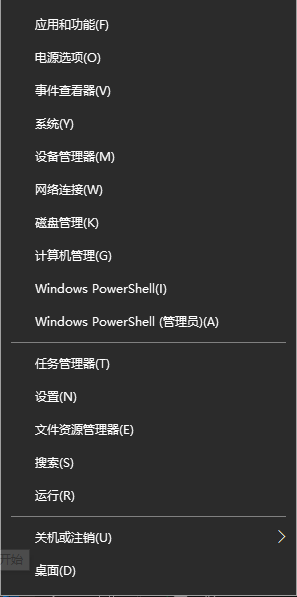 Win10教育版怎么永久激活Feb 05, 2024 pm 09:48 PM
Win10教育版怎么永久激活Feb 05, 2024 pm 09:48 PMWin10教育版中除了工具外还能够使用密钥激活,而且通过这个方式能够永久激活,接下来为大家带来Win10教育版永久激活方法,帮助大家解决遇到的各种方法。Win10教育版怎么永久激活1、首先需要获得Win10教育版激活密钥,用户可以通过微软网站获得。2、在获得密钥之后,用户需要使用“win+x”组合键打开多功能选项框,这里选择命令提示符管理员。3、进入命令提示符界面中需要输入slmgr.vbs/upk,以此卸载产品密钥,卸载成功后会自动弹出提示。4、接下来需要安装产品密钥,因此需要在命令提示符界面
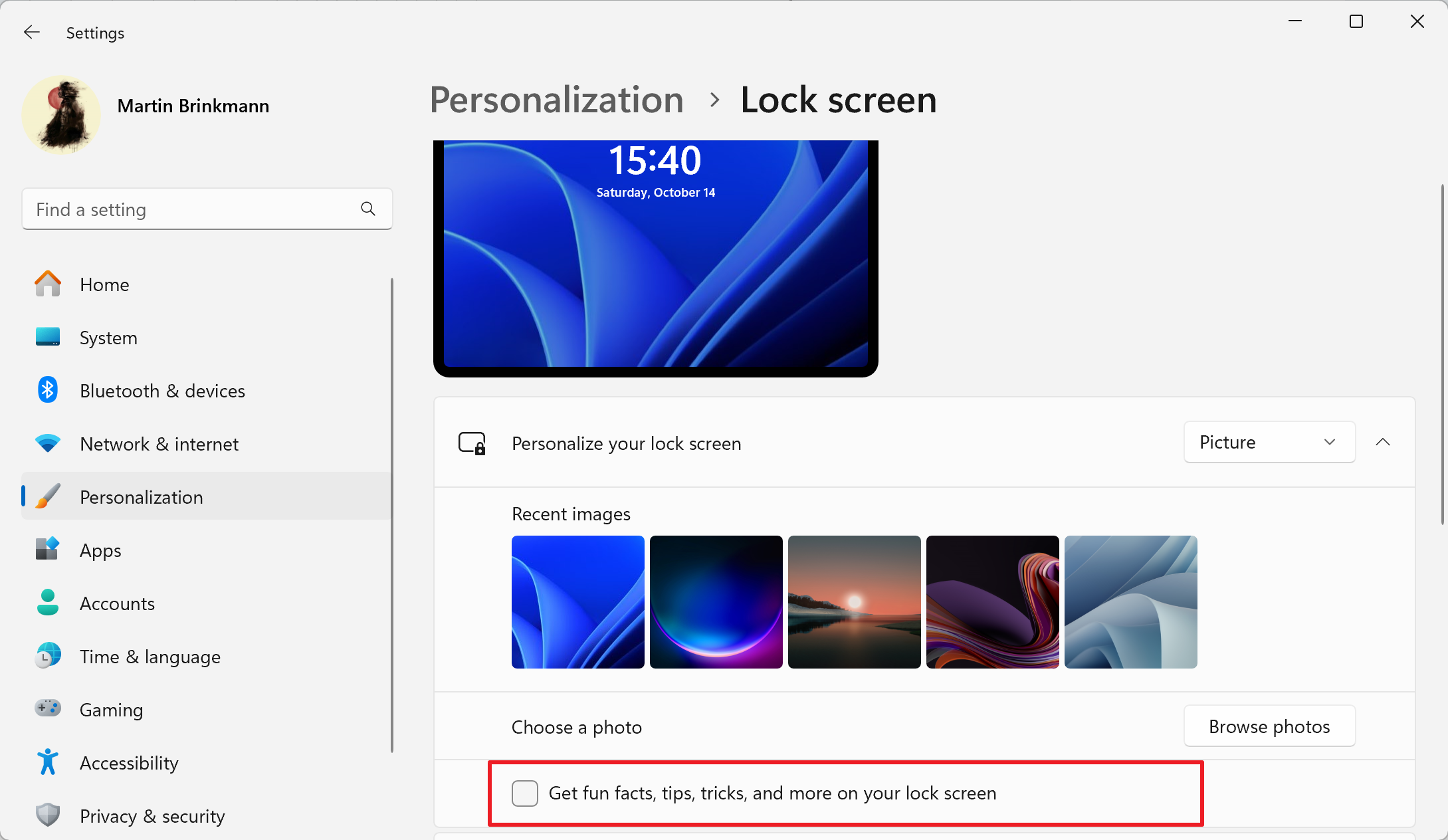 Win11如何禁用锁屏广告?Win11彻底关闭锁屏广告的方法Feb 11, 2024 pm 02:15 PM
Win11如何禁用锁屏广告?Win11彻底关闭锁屏广告的方法Feb 11, 2024 pm 02:15 PM不少用户升级Win11系统之后,发现多了很多的促销和广告,电脑锁屏也会一直看到各种广告,非常烦人。那有什么办法可以关闭所有的锁屏广告吗?下面就跟着小编一起来看看Win11彻底关闭锁屏广告的方法吧。Windows11包含一个用于关闭锁屏广告的选项,但并非适用于所有显示模式。默认情况下,操作系统的锁屏界面显示不断变化的照片,由Microsoft的Windows聚焦功能提供支持。只要启用了Windows聚焦,就会显示锁屏广告。在模式处于活动状态时,没有选项可以防止这种情况。用户唯一的选择是切换到其他个
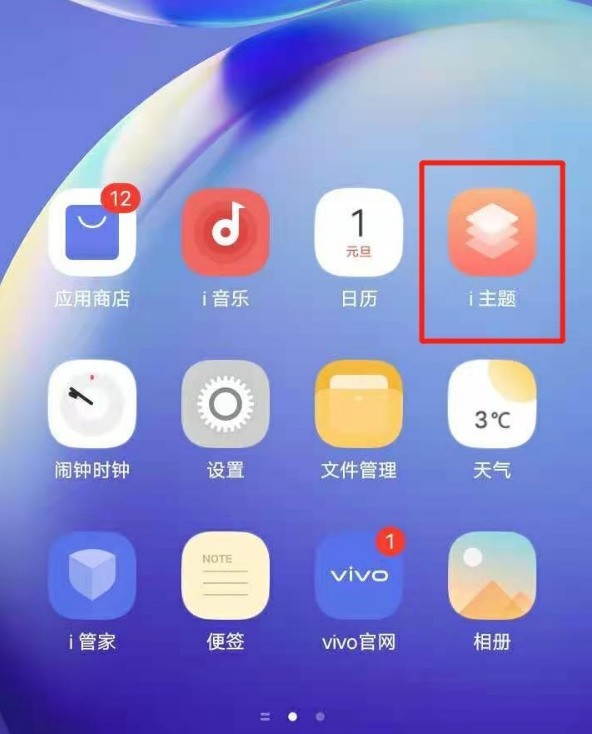 vivoy31s锁屏壁纸怎么更换 vivoy31s更换锁屏壁纸的方法Mar 22, 2024 pm 07:16 PM
vivoy31s锁屏壁纸怎么更换 vivoy31s更换锁屏壁纸的方法Mar 22, 2024 pm 07:16 PM1、在手机上找到并打开【i主题】。2、点击【锁屏】,选择自己喜欢的壁纸,点击下载应用即可。3、或者在相册中选择喜欢的图片,点击更多,选择壁纸,再点击锁屏即可。
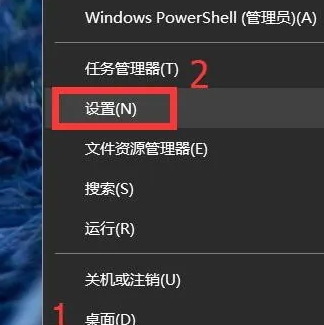 win10教育版怎么激活windowsJan 30, 2024 pm 11:45 PM
win10教育版怎么激活windowsJan 30, 2024 pm 11:45 PM众多用户在计算机中安装了Windows10家庭版或专业版,然而未曾预料到的是,这部机器在某日突然转变为教育版。其实,这是由于用户输入了错误的密钥导致了系统的升级。那么如何激活Windows10教育版呢,其实很简单的。win10教育版怎么激活windows:1、在桌面左下角点击窗口图标,选择设置。2、在设置界面下方,点击红框部分“立即激活Windows”。3、点击激活界面下方的“更改产品密钥”。4、打开密钥输入窗口,暂时放置一侧,待会儿还要使用。5、下载密钥采集器,收集正版密钥。链接:https:
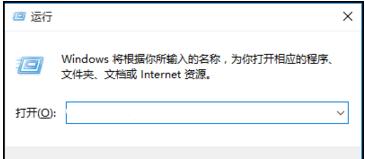 如何去除win10教育版上的水印?Jan 30, 2024 pm 01:57 PM
如何去除win10教育版上的水印?Jan 30, 2024 pm 01:57 PM许多Windows10系统使用者反映,即使成功激活Windows10系统,仍有可能在右下角出现水印标识,例如显示出“Windows10教育版”。尽管此现象对日常操作并无影响,然而视觉美观度上却大打折扣。而实际上,我们可以通过调整注册表来解决这一问题。接下来,就让我们共同探讨具体的操作规程。win10教育版水印如何去除:1、首先启动计算机,然后按下快捷键Win+R,启用“运行”功能。2、运行窗口被成功开启后,我们在输入框内输入“regedit”,随后点击确定或回车以打开注册表编辑器。3、完成执行上
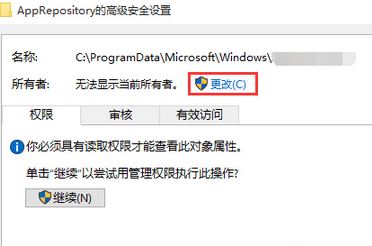 win10教育版锁屏壁纸换不了Feb 05, 2024 pm 05:22 PM
win10教育版锁屏壁纸换不了Feb 05, 2024 pm 05:22 PM近期,部分Win10用户出现锁屏壁纸无法更换(聚焦壁纸)的问题,导致无法使用自定义图片作为锁屏壁纸,个性化界面下的锁屏壁纸设定按钮也处于无效状态。此类现象一般源于系统权限缺陷。win10教育版锁屏壁纸换不了:1、使用快捷键“WIN+R”,输入“%ProgramData%\Microsoft\Windows”并回车。2、找到“SystemData”文件夹,发现缺乏权限。按照以下步骤获取完全权限:右键属性-“安全”-“高级按钮”-“更改”所有者-“高级”-“立即查找”,选择登录的管理员账号-“确定”


Hot AI Tools

Undresser.AI Undress
AI-powered app for creating realistic nude photos

AI Clothes Remover
Online AI tool for removing clothes from photos.

Undress AI Tool
Undress images for free

Clothoff.io
AI clothes remover

AI Hentai Generator
Generate AI Hentai for free.

Hot Article

Hot Tools

Safe Exam Browser
Safe Exam Browser is a secure browser environment for taking online exams securely. This software turns any computer into a secure workstation. It controls access to any utility and prevents students from using unauthorized resources.

ZendStudio 13.5.1 Mac
Powerful PHP integrated development environment

SublimeText3 English version
Recommended: Win version, supports code prompts!

Zend Studio 13.0.1
Powerful PHP integrated development environment

Dreamweaver CS6
Visual web development tools







