Are you stuck in decorating your Mac because it’s unresponsive with the stylish and full-featured Sonoma desktop widgets? Well, you're not alone. The beauty of customization sometimes comes with its own set of challenges. But don't be afraid! Here, I’ll explain why macOS Sonoma desktop widgets aren’t working and how to fix it quickly.
1. Check device compatibility
Please make sure your device can easily run the latest operating system features. This is a serious problem for those who somehow downloaded macOS Sonoma on their devices as their devices may not be compatible. While this may sound silly, it's something to be aware of.

So make sure you have one of the following:
Mac (2019 or later) iMac Pro (2017) MacBook Air (2018 or later) MacBook Pro (2018 or later) Mac Mini (2018 or later) Mac Studio (2022 or later) Mac Pro (2019 or later)2. Allow location access to specific widgets
The widget you are trying to pin to your desktop will most likely require live location access to function properly. Therefore, if you don't grant location permission, the widget will appear blank or not appear on your Mac.
Click the Apple logo → System Settings. Navigate to the Privacy & Security menu. Click Location Services to continue. Turn on the switch for location services and the corresponding apps whose widgets are not updating.If it is enabled, try disabling and re-enabling it to refresh the settings.
3. Make sure you have an internet connection
If your desktop widgets are stuck loading or slow to load application data, your internet connection may be the culprit. Some Mac widgets, such as Weather or Mail, require active Wi-Fi to update and load real-time data. So, check to make sure Wi-Fi is working properly on your Mac.
4. Remove and add widgets again
If your favorite widget gets stuck while loading, it could be a simple system glitch. So, before trying any complex troubleshooting methods, remove the corresponding widget from the desktop and add it again from the Edit menu.
Double-click or right-click the widget on the desktop. Click Remove Widget when prompted. Now, double-click or right-click anywhere on the desktop home screen to invoke the content menu. Click Edit Widget to continue. Select the widgets you want to add back → click Done.This will delete previous widget settings and set default values. You can also customize any settings or preferences before adding them to your macOS Sonoma desktop view.
5. Allow your Mac to use iPhone widgets
If you are experiencing issues with iPhone widgets not working on your Mac in macOS Sonoma, you have the correct permissions enabled. Also, check if the app is compatible with macOS.
Click on the Apple logo → Access System Settings. Go to Desktop and Dock → Switch to using iPhone widgets.Tip: Also, if the widgets aren't showing up on your Mac, make sure to check the "On desktop" box next to the "Show widgets" option.
Also, in some cases, you must bring your iPhone close to your Mac or connect them to the same Wi-Fi for seamless integration between iPhone and Mac's widget systems. You can also try deleting those malfunctioning apps from your iPhone and then reinstalling them to restart.
6. Disable Low Power Mode
One potential solution to the Sonoma desktop widget unresponsiveness issue is to turn off Low Power Mode on your Mac. When Low Power Mode is enabled, some functions and features may be limited to extend battery life.
Navigate to the Battery section in System Settings. Access the drop-down menu in low power mode. Select the Never option to end.This will effectively allow the widget to work seamlessly on the Mac desktop. As a precaution, it is recommended to restart the system after applying these changes.
The above is the detailed content of Sonoma desktop widgets not working on mac? 7 ways to fix it!. For more information, please follow other related articles on the PHP Chinese website!
 How to Change Text Color and Background Highlights in Apple Notes on iPhone, iPad, and Mac — The Official Way May 09, 2025 am 10:51 AM
How to Change Text Color and Background Highlights in Apple Notes on iPhone, iPad, and Mac — The Official Way May 09, 2025 am 10:51 AMApple Notes upgrade: Text highlighting and color features detailed explanation While Apple Notes isn't as comprehensive as powerful word processors like Apple Pages, this simple text editor keeps adding utility new features, making it much more than a basic note-taking app. The latest updates finally bring text highlighting and font color change features, providing more options for highlighting important details. The new feature is included in iOS 18, iPadOS 18 and macOS Sequoia 15, and will be released on September 16. It should be noted that Notes' highlighting function does not currently support iCloud.com version
 How to Find a Lost Apple PencilMay 09, 2025 am 10:42 AM
How to Find a Lost Apple PencilMay 09, 2025 am 10:42 AMLooking for the Lost Apple Pencil: A Practical Tips Guide Lost Apple Pencil? don’t worry! This article provides several ways to help you get it back, no matter which generation of Apple Pencil you are using. Let's start looking! Method 1: Easily find Apple Pencil Pro (Pro models only) If you are using Apple Pencil Pro, finding it is very easy because it supports the Find app. Open the Find app on the iPad connected to Apple Pencil Pro and go to the Devices tab. Select your Apple Pencil Pro and its location will be displayed on the map. Help
 Why is Wi-Fi Turning On By Itself on iPhone?May 09, 2025 am 09:45 AM
Why is Wi-Fi Turning On By Itself on iPhone?May 09, 2025 am 09:45 AMMany iPhone users find that their iPhone Wi-Fi will automatically turn on, usually after the system software is updated to iOS, restart the iPhone, or restart the iPhone. This frustrates many iPhone users because not everyone wants to enable Wi-Fi for a variety of reasons, especially when bringing their personal iPhone to areas with public, corporate, medical or government networks, such as workplaces, companies, or other public places (such as medical institutions or government agencies), they do not want to connect to those networks. A common solution is to keep Wi-Fi off (or forgetting the network), but many users find that iPhones turn on Wi-Fi on by themselves. Let's explore why iP
 iOS 18.1.1 & iPadOS 18.1.1 Security Updates ReleasedMay 09, 2025 am 09:42 AM
iOS 18.1.1 & iPadOS 18.1.1 Security Updates ReleasedMay 09, 2025 am 09:42 AMApple has launched iOS 18.1.1, iPadOS 18.1.1, iOS 17.2.2 and iPadOS 17.2.2 updates, bringing important security fixes to iPhone and iPad users. These update packages are relatively small in size but contain important security patches and are recommended for all eligible users to install. In addition, Apple has released macOS Sequoia 15.1.1 and visionOS 2.1.1, which also contain the same security patches. These security updates are not expected to bring any new features or other changes, which may be followed by beta testing in iOS 18.2 next month
 How to Instantly Write a Business Plan with AI on Mac, iPhone, iPadMay 09, 2025 am 09:41 AM
How to Instantly Write a Business Plan with AI on Mac, iPhone, iPadMay 09, 2025 am 09:41 AMCreate a business plan quickly with Apple's smart features and ChatGPT! iPhone, iPad and Mac users can easily own it without paid software or consulting. Whether it is starting a business plan, improving existing business, applying for a loan or academic assignment, high-quality business plans can be generated in seconds. How to create a business plan now on your Mac, iPhone, or iPad? Here is the fastest way to create a business plan: Open the Memo app on your Mac, iPhone, or iPad. Create a new memo and click the Apple Smart Button. Select Compose. Enter a letter such as "Business Plan for the Fashion Coffee Shop on Venice Beach"
 How to Check Battery Cycle Count on iPhoneMay 09, 2025 am 09:03 AM
How to Check Battery Cycle Count on iPhoneMay 09, 2025 am 09:03 AMWant to know how many iPhone battery cycles? The number of battery cycles represents the number of charge and discharge of the battery, which helps evaluate battery usage, health and life. In the past, it was cumbersome to view iPhone battery cycles, and you needed to view iPhone analysis data, use third-party apps, or even connect to a Mac computer. But if you're using an iPhone 15 or newer model, you can now easily view the number of battery cycles directly on the device. How to view the number of iPhone battery cycles If you are using an iPhone 15 or newer, you can easily check the number of battery cycles: Open the Settings app on your iPhone. Go to "Battery". Click "Battery Health". View "Check"
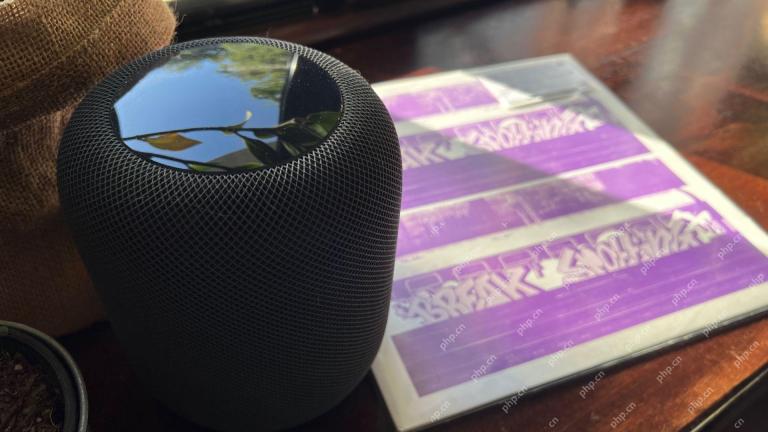 How I Got My Turntable to Play Wirelessly Over AirPlay to a HomePodMay 09, 2025 am 12:56 AM
How I Got My Turntable to Play Wirelessly Over AirPlay to a HomePodMay 09, 2025 am 12:56 AMConnecting a Turntable to a HomePod: A Surprisingly Complex Task While a dedicated stereo amplifier offers the most elegant solution, it's possible to connect a turntable to a HomePod wirelessly. This, however, requires a turntable with USB output (
 Fortnite Beat Apple In CourtMay 08, 2025 pm 09:01 PM
Fortnite Beat Apple In CourtMay 08, 2025 pm 09:01 PMApple Faces Severe App Store Overhaul After Judge Rules on Epic Games v. Apple Apple has been found in contempt of court for its handling of the 2021 Epic Games v. Apple ruling. The judge, Yvonne Gonzalez Rogers, has ordered significant changes to A


Hot AI Tools

Undresser.AI Undress
AI-powered app for creating realistic nude photos

AI Clothes Remover
Online AI tool for removing clothes from photos.

Undress AI Tool
Undress images for free

Clothoff.io
AI clothes remover

Video Face Swap
Swap faces in any video effortlessly with our completely free AI face swap tool!

Hot Article

Hot Tools

MantisBT
Mantis is an easy-to-deploy web-based defect tracking tool designed to aid in product defect tracking. It requires PHP, MySQL and a web server. Check out our demo and hosting services.

Atom editor mac version download
The most popular open source editor

MinGW - Minimalist GNU for Windows
This project is in the process of being migrated to osdn.net/projects/mingw, you can continue to follow us there. MinGW: A native Windows port of the GNU Compiler Collection (GCC), freely distributable import libraries and header files for building native Windows applications; includes extensions to the MSVC runtime to support C99 functionality. All MinGW software can run on 64-bit Windows platforms.

Dreamweaver Mac version
Visual web development tools

Zend Studio 13.0.1
Powerful PHP integrated development environment






