 Mobile Tutorial
Mobile Tutorial iPhone
iPhone How to set the Apple screen to stay on, how to keep the iPhone screen always on
How to set the Apple screen to stay on, how to keep the iPhone screen always onWhen you first get a new iPhone, the default setting for screen auto-lock will turn off the screen after 30 seconds of inactivity.
This can be troublesome, especially when someone else is using your phone and they have to keep handing it back to you to unlock it.
If you use your iPhone frequently, the screen will stay on. However, some features, like timers, don't count as activity on iPhone, so the screen dims automatically. If you want to know how much time is left, you won't be able to see it unless you adjust your screen settings.
Luckily, you can adjust your iPhone screen timeout so that it lasts longer. Here's how to change screen timeout on your iPhone.
To keep your iPhone screen on longer, you can change the Auto-Lock settings. You can set your iPhone screen to stay on for 30 seconds, minutes, or forever. Setting auto-lock to "Never" will keep your screen awake at all times.
How to keep your iPhone screen always on
You can change the auto-lock settings to turn off the screen with just a few taps.
1. Open the Settings app on your iPhone.
2. Scroll down and tap Display & Brightness.

Click "Display & Brightness".
3. In the display and brightness settings, click Auto Lock.
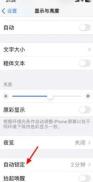
Quick Tip: If the Auto-Lock option is grayed out, it’s because your iPhone is in low-power mode and you need to disable that feature.
4. Choose how long you want the screen to stay on after you last touched your iPhone. Your options include 30 seconds, one to five minutes, and never. If you select Never, your screen will always remain unlocked and awake unless you manually turn it off by pressing the side button.
Choose how long you want your iPhone to stay awake.
Note: If for some reason the Never option doesn't appear, it might be because your iPhone is managed by your organization, school, or other administrator. In these cases, you will need to contact the administrator for more information.
If you set your iPhone screen to always be on for short-term reasons, remember to change it back to auto-lock when you're done. Leaving your phone on the "Never" setting is a great way to drain your battery quickly and make your apps accessible to anyone who picks up your phone.
The reason Apple adds Auto-Lock on iPhones and other devices is to extend battery life and keep data safe. If you set your screen to always be on, be sure to keep an eye on your phone and charge it regularly. Consider bringing a portable battery pack when you go out.
As an alternative to never, set your phone to a maximum amount of time (five minutes) before automatically locking. This will save you the hassle of constantly unlocking your phone while still preserving battery power.
The above is the detailed content of How to set the Apple screen to stay on, how to keep the iPhone screen always on. For more information, please follow other related articles on the PHP Chinese website!
 苹果xs max是几代Nov 03, 2022 pm 04:58 PM
苹果xs max是几代Nov 03, 2022 pm 04:58 PM苹果xs max是苹果第十二代。“X”是罗马数字中的10,“X”代表苹果向iPhone问世十周年的致敬;2017年9月13日,iPhone X正式发布,该产品为苹果第十一代产品;iPhone XS Max是2018年9月13日发布的,为第十二代苹果手机。
 iphone13 mini是双卡还是单卡Nov 22, 2022 pm 05:27 PM
iphone13 mini是双卡还是单卡Nov 22, 2022 pm 05:27 PMiphone13 mini是单卡。iphone13 mini是苹果公司于2021年9月15日发布的一款智能手机,其SIM卡片类型为nano-SIM卡,并不兼容现有的micro-SIM卡,因此不支持双卡模式;该机为5G(sub-6 GHz)全网通手机(支持中国联通、中国移动和中国电信),支持GSM/EDGE、UMTS/HSPA+、DC-HSDPA网络。
 iphone13 pro可以插几张卡Nov 28, 2022 pm 05:56 PM
iphone13 pro可以插几张卡Nov 28, 2022 pm 05:56 PMiphone13 pro可以插2张卡。iPhone13 Pro是苹果公司于北京时间2021年9月15日发布的智能手机,支持双卡双待,支持双卡nano-SIM卡,但不兼容现有的micro-SIM卡;应用双卡要求运用两项移动通信服务,不支持同一时刻使用两项CDMA移动通信服务,且仅部分运营商支持双VoLTE。
 iphone13摄像头旁边的小孔是什么Nov 07, 2022 pm 02:52 PM
iphone13摄像头旁边的小孔是什么Nov 07, 2022 pm 02:52 PMiphone13摄像头旁边的小孔是麦克风,采用双唛降噪设计,是辅助副送话器收音用的,可以用来降低环境噪音和提升通话语音的清晰度的。由于在拍摄视频的时候会由于环境噪音导致被摄主体的收音效果不佳,目前大部分的智能手机都会在机身上设置有多个降噪麦克风,用来录制周围环境的噪音,结合降噪算法,实现降噪效果。
 iphone13是双卡双待吗Aug 11, 2022 pm 03:52 PM
iphone13是双卡双待吗Aug 11, 2022 pm 03:52 PMiphone13是双卡双待,iphone13系列中只有“iPhone 13 mini”不是双卡双待;苹果iPhone13支持双卡双待,双卡类型为“nano-SIM”,不支持现有的“micro-SIM”卡,需要正反两面安装SIM卡,一共可以安装两张“12mm*9mm nano-SIM”卡。
 iphone数据漫游是什么意思啊Dec 02, 2022 am 10:52 AM
iphone数据漫游是什么意思啊Dec 02, 2022 am 10:52 AMiphone数据漫游是指iPhone蜂窝网络下的“数据漫游”功能,而数据漫游就是跨运营商的漫游;在国内,该功能无论是打开或者关闭,都是没有任何作用的,因为它只是针对国际上不同的移动运营商起作用。
 苹果iPhone11跟iPhone13的区别是什么Oct 25, 2022 am 10:35 AM
苹果iPhone11跟iPhone13的区别是什么Oct 25, 2022 am 10:35 AM区别:1、苹果11采用A13仿生处理芯片,具有4核图形处理器和8核神经网络引擎;而13采用采用A15仿生处理芯片,具有4核图形处理器和16核神经网络引擎。2、苹果11屏幕尺寸为6.1英寸Liquid 视网膜高清显示屏;而苹果13屏幕尺寸为6.1英寸超视网膜XDR显示屏。3、苹果11的屏幕对比度为1400:1对比度,而苹果13的屏幕对比度为2000000:1对比度。
 苹果教育优惠版和普通版有什么区别Oct 19, 2022 am 09:17 AM
苹果教育优惠版和普通版有什么区别Oct 19, 2022 am 09:17 AM区别:1、教育优惠比官网标价(普通版)要便宜。2、教育优惠官网下单速度会比普通版慢,普通版有货的状态一般是1-3个工作日就发货了,教育优惠版比较快的也是几天时间,如果是遇到了开学前大量学生购买的高峰期,可能要排队几个星期。3、教育优惠适用人群为准大学生、大学生、教职工(包括大中小学以及特殊教育学校的教职工群体);而普通版的适用人群比较广。


Hot AI Tools

Undresser.AI Undress
AI-powered app for creating realistic nude photos

AI Clothes Remover
Online AI tool for removing clothes from photos.

Undress AI Tool
Undress images for free

Clothoff.io
AI clothes remover

AI Hentai Generator
Generate AI Hentai for free.

Hot Article

Hot Tools

Dreamweaver Mac version
Visual web development tools

MinGW - Minimalist GNU for Windows
This project is in the process of being migrated to osdn.net/projects/mingw, you can continue to follow us there. MinGW: A native Windows port of the GNU Compiler Collection (GCC), freely distributable import libraries and header files for building native Windows applications; includes extensions to the MSVC runtime to support C99 functionality. All MinGW software can run on 64-bit Windows platforms.

MantisBT
Mantis is an easy-to-deploy web-based defect tracking tool designed to aid in product defect tracking. It requires PHP, MySQL and a web server. Check out our demo and hosting services.

Atom editor mac version download
The most popular open source editor

Notepad++7.3.1
Easy-to-use and free code editor






