Apple Music allows users to create a personalized song library based on their preferences and add existing music. By default, a user's Apple Music library can be shared by all devices logged into the same iCloud account, including iPhone, iPad, and Mac. However, sometimes users may want to play different music on different devices for certain reasons.

What is iCloud Music Library?
If you are an Apple Music subscriber, you can save songs from the streaming service to your personal library. Additionally, if you have CDs or other media that are not part of the Apple Music catalog, you can also add your own music to the library.
iCloud Music Library allows you to share your Apple Music library across all devices. If you added songs to your library on iPhone, those songs will be available in the Apple Music library on Mac as well. Likewise, if you rip a CD on your iMac and add the songs to your library, you can use those songs on your iPhone or iPad, too.
How to turn off iCloud Music Library on Mac
If you want to keep your music on your Mac separate from music on other devices, you can turn off iCloud Music Library to stop syncing with your Mac Any content.
To turn off iCloud Music Library on Mac:
Open the Music app on your Mac. In the menu bar, click the Music menu. Select "Settings." Under the "General" tab, uncheck "Sync Library". Click OK. Your iCloud Music Library will no longer sync to your Mac. You can change your decision at any time by repeating steps 1 to 3 and rechecking the sync library.Why should you turn off iCloud Music Library on Mac?
You might decide to turn off iCloud Music Library for a number of reasons. First, you may want to keep your library different on different devices to match your listening preferences. For example, you might only listen to classical music on your Mac to help you focus while you're working, but listen to pop music on your iPhone during your free time. By turning off iCloud Music Library, you can have a completely different library on your Mac than on your iPhone.
In addition, during the synchronization process, iCloud Music Library may replace some of your locally stored songs with high-quality versions from the Apple Music catalog. This can result in messed up metadata, artwork, or even ending up with the wrong song.
Another key consideration is that you can only access the Apple Music library when you subscribe. If you decide to end your subscription, you won't be able to access the tracks in your Apple Music library at all.
Learn more about Apple Music
Learning how to turn off iCloud Music Library on Mac ensures you have complete control over the music on your Mac. You don’t have to worry about your music being replaced by a track with wrong artwork, wrong metadata or even the wrong song. It also allows you to have multiple different music libraries on different devices, for example, you can have a library for work and a library for fun.
You can also learn more about Apple Music. For example, you might want to know how to view your Apple Music history. This can help you find songs from new music mixes or personal stations that you really like but forgot to note down when you heard them. Just look back through Apple Music's recently played songs to find the song you heard.
The above is the detailed content of How to turn off iCloud Music Library on Mac. For more information, please follow other related articles on the PHP Chinese website!
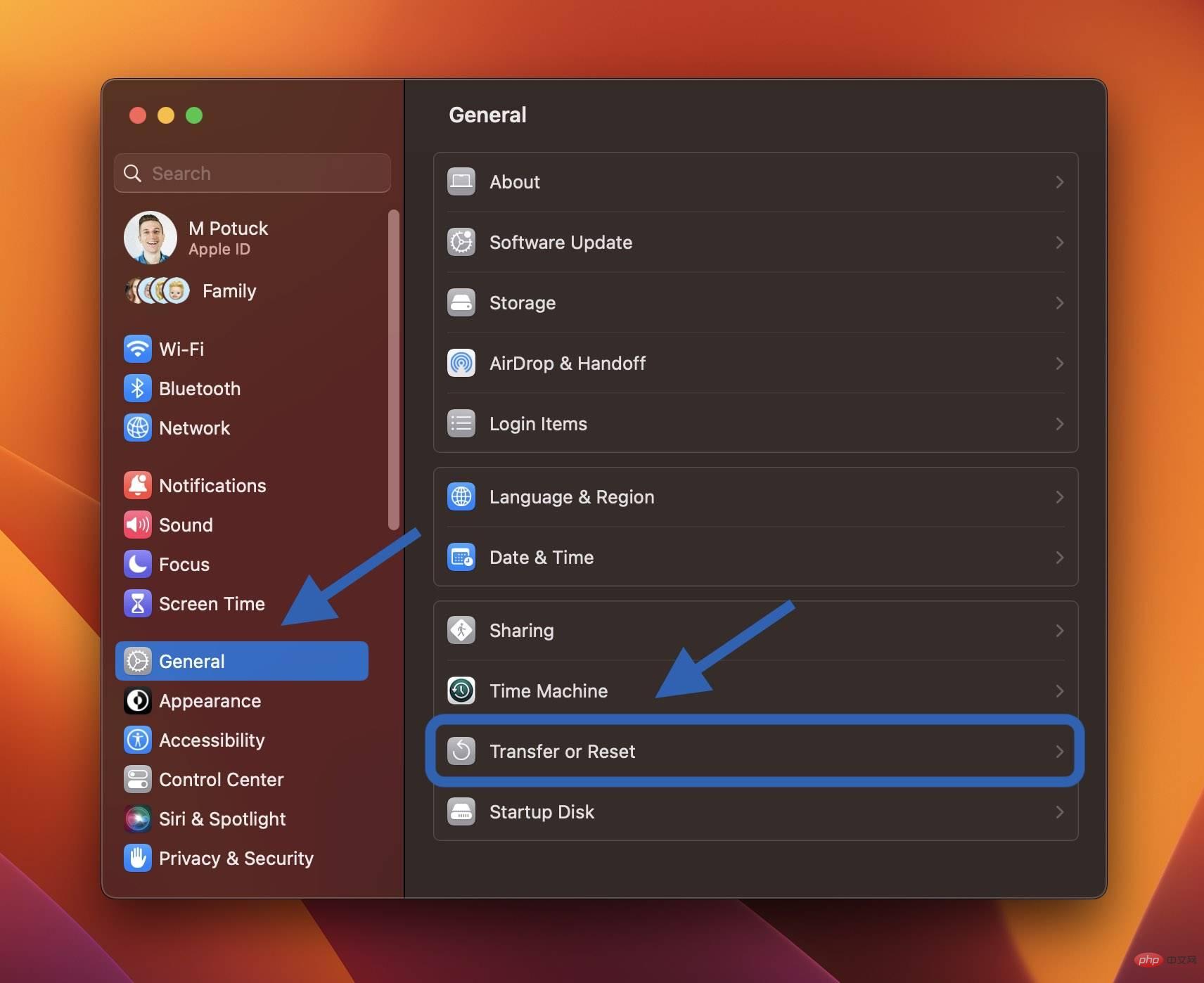 如何在出售或赠送之前重置 MacBook 或 Mac 台式机Apr 19, 2023 pm 07:43 PM
如何在出售或赠送之前重置 MacBook 或 Mac 台式机Apr 19, 2023 pm 07:43 PM如何重置MacBook和Mac台式机macOSVentura:如何重置Mac在Mac上打开系统设置应用从左侧边栏中选择常规现在单击传输或重置>删除所有内容和设置如果需要,请输入您的密码,然后按照步骤重置您的Mac快捷方式:您还可以使用Spotlight搜索在Mac上搜索“擦除”(右上角的放大镜或使用键盘快捷键cmd+空格键)macOSMonterey:如何重置您的MacmacOSMonterey为2018年及更高版本的Mac提供了全新的擦除助手。如果您尚未升
 如何得知MacBook 的「电池健康度」?Apr 13, 2023 pm 11:58 PM
如何得知MacBook 的「电池健康度」?Apr 13, 2023 pm 11:58 PM苹果新推出的系统macOS Ventura ,重新设计了「系统设定」的界面,让用户可以更直觉地使用macOS 电脑,而现在就教各位如何可以更快速地知道,你的MacBook 的电池健康度。首先进入系统设定,到电池点击电池健康度最右方的info「i」系统就会显示你的电池目前的电池健康度百份比
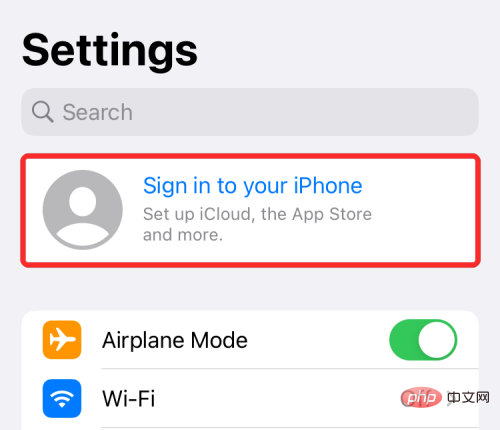 将 iPhone 与 Macbook 配对的 10 种方法Apr 18, 2023 pm 01:01 PM
将 iPhone 与 Macbook 配对的 10 种方法Apr 18, 2023 pm 01:01 PMApple的产品套件,如iPhone、iPad、Mac和Watch,一直被认为是下一代产品,并且在各自的领域处于领先地位,但如果有一件事能让它们变得更好,那就是把它们很好地联系在一起的“生态系统”。该生态系统将人们在其设备上使用的大多数应用程序和功能合并为一个统一的体验,无论您选择哪种设备,该体验都可以协同工作并且行为相似。因此,应用程序、网站或服务在iPhone、iPad或Mac上的外观和感觉都相同。如果您拥有多台Apple设备,您可以期待它能够与其他设备协同工作,例如,如果您没有
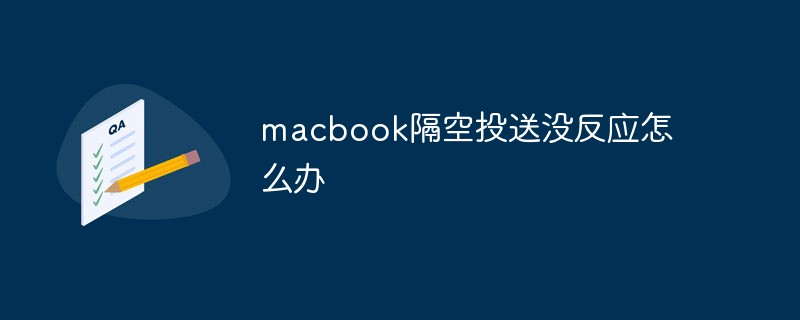 macbook隔空投送没反应怎么办Mar 03, 2023 am 10:39 AM
macbook隔空投送没反应怎么办Mar 03, 2023 am 10:39 AMmacbook隔空投送没反应的解决办法:1、打开访达,点击左边的“隔空投送”;2、点击右下方的“打开蓝牙”按钮;3、点击“允许”选项;4、点击选择“所有人”即可。
 m2版本的macbook pro是什么时候发布的Sep 09, 2022 pm 02:51 PM
m2版本的macbook pro是什么时候发布的Sep 09, 2022 pm 02:51 PMm2版本的“macbook pro”是在2022年6月7日的WWDC22开发者大会上正式发布的,并在2022年6月24日正式开始发售;M2是苹果新一代自研芯片,采用台积电4纳米制程量产,首发搭载在“macbook pro”中。
 macbookair尺寸多少Dec 05, 2022 am 11:43 AM
macbookair尺寸多少Dec 05, 2022 am 11:43 AMMacBook Air的尺寸有13.6英寸、13.3英寸和11.6英寸。MacBook Air的高度为0.41-1.61厘米(0.16–0.63英寸)、宽度为30.41厘米(11.97英寸)、深度为21.24厘米(8.36英寸)、重量为1.29千克(2.8磅)。
 如何检查MacBook 电池的循环使用次数及健康度?Apr 19, 2023 pm 09:37 PM
如何检查MacBook 电池的循环使用次数及健康度?Apr 19, 2023 pm 09:37 PMiPhone电池的健康度会随着充电次数增加而减少,因而令电池健康度降低。同样,MacBook也有电池循环使用次数的限制,超过后性能会降低。一旦达到循环次数上限,建议更换电池以保持性能。不过怎样才可检查MacBook的电池健康度?检查Mac电池健康度暂时macOS没有像iPhone般显示电池健康度百份比功能,它只能告诉你现在电池的状况是否正常。1:用户可到「系统偏好设置」,再选「电池」。2:选右下方的「电池健康度」。3:之后会显示Mac电池状态,虽然不会有百份比,但会知道是否正常。Mac电池
 联想 ThinkPad X1 Carbon Gen 10 与 Apple MacBook Air:哪个更好?Apr 20, 2023 am 10:22 AM
联想 ThinkPad X1 Carbon Gen 10 与 Apple MacBook Air:哪个更好?Apr 20, 2023 am 10:22 AM联想ThinkPadX1CarbonGen10对比MacBookAir:性能Apple的MacBookAir采用该公司几年前首次亮相的原始M1芯片。虽然这不是目前M1系列中最强大的芯片,但我们认为它仍然可以与许多英特尔和AMD芯片相抗衡。这是一款八核芯片,结合了四个高性能“Firestorm”内核和四个高效“Icestorm”内核。它在性能和电源效率之间取得了很好的平衡。另一方面,联想ThinkPadX1CarbonGen10笔记本电脑采用英特尔全新的第1


Hot AI Tools

Undresser.AI Undress
AI-powered app for creating realistic nude photos

AI Clothes Remover
Online AI tool for removing clothes from photos.

Undress AI Tool
Undress images for free

Clothoff.io
AI clothes remover

AI Hentai Generator
Generate AI Hentai for free.

Hot Article

Hot Tools

ZendStudio 13.5.1 Mac
Powerful PHP integrated development environment

mPDF
mPDF is a PHP library that can generate PDF files from UTF-8 encoded HTML. The original author, Ian Back, wrote mPDF to output PDF files "on the fly" from his website and handle different languages. It is slower than original scripts like HTML2FPDF and produces larger files when using Unicode fonts, but supports CSS styles etc. and has a lot of enhancements. Supports almost all languages, including RTL (Arabic and Hebrew) and CJK (Chinese, Japanese and Korean). Supports nested block-level elements (such as P, DIV),

SecLists
SecLists is the ultimate security tester's companion. It is a collection of various types of lists that are frequently used during security assessments, all in one place. SecLists helps make security testing more efficient and productive by conveniently providing all the lists a security tester might need. List types include usernames, passwords, URLs, fuzzing payloads, sensitive data patterns, web shells, and more. The tester can simply pull this repository onto a new test machine and he will have access to every type of list he needs.

WebStorm Mac version
Useful JavaScript development tools

DVWA
Damn Vulnerable Web App (DVWA) is a PHP/MySQL web application that is very vulnerable. Its main goals are to be an aid for security professionals to test their skills and tools in a legal environment, to help web developers better understand the process of securing web applications, and to help teachers/students teach/learn in a classroom environment Web application security. The goal of DVWA is to practice some of the most common web vulnerabilities through a simple and straightforward interface, with varying degrees of difficulty. Please note that this software







