Changing the name of your iPhone, iPad, or Android device can be useful in a variety of situations. Here's how to do it.
There are many reasons why you might need to change the name of your Android or iOS device. Especially if you have multiple devices in your home. For example, you might have purchased a used phone or loaned the device to another family member. Additionally, you may need to use the Find My Device feature to locate the device you want to track.
Changing device names can make them easier to distinguish on the network. If you need to rename your Android phone, tablet, or iOS device, here's how to do it.
Change the name of your iPhone or iPad
To change the name of your iPhone or iPad, go to Settings > General > About > Name. Then enter the name you want to give the device and hit the "Done" button on your keyboard. 
It’s also worth noting that you can rename an iPhone or iPad through iTunes on Windows or Finder on macOS.
Change the name on your iPhone or iPad in iTunes
Connect your device to your computer and launch iTunes. Then click on the device icon in the top toolbar. Then click on the device name on the left panel and enter the name you want to give it.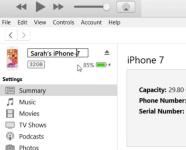
Change the name of your iPhone or iPad on Mac using Finder
Connect your device to your Mac using the appropriate cable, then select the device in Finder.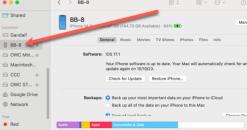 Click the device name in the main part of the Finder window. Enter the name you want and press Return.
Click the device name in the main part of the Finder window. Enter the name you want and press Return. Change the name of your Android phone or tablet
Changing the name of your Android phone or tablet is even more ambivalent. It varies from device to device, depending on the manufacturer and the version of Android it's running. But finding where to change your name usually starts in Settings > About Phone.
In this case, I'm using the OnePlus 6T and its OxygenOS built on Android 10. While every phone is different, this will give you a good idea of what to pay attention to.
Go to Settings > About Phone > Device Name, enter the name you want to use, and click OK.
In addition to making it easy to manage your device, changing the name provides a more personalized experience. I have three different iPads here. Renaming each one is more satisfying than generic names like “Brian’s iPad” and “Brian’s iPad (2)”. Even if you only have one device, its generic name out of the box is boring.
The above is the detailed content of How to change the name of your iPhone or Android device. For more information, please follow other related articles on the PHP Chinese website!
 Don't Like the Latest Apple Mail Changes? Here's How to Get Rid of ThemApr 14, 2025 am 12:54 AM
Don't Like the Latest Apple Mail Changes? Here's How to Get Rid of ThemApr 14, 2025 am 12:54 AMNew features of Apple Mail app: Categories, Summary, and Contact Photos The Apple Mail app recently updated its iPhone, iPad and Mac versions, adding features like Gmail-like email classification, notifications and email summary, and contact photos in your inbox. But not everyone likes these new changes. Fortunately, you can disable these new features and restore to a simpler way to use them. Here's how to do it: Disable Apple Mail Classification The email classification feature is designed to sort your inboxes to make it easier to process incoming messages. This feature is suitable for any device running iOS or iPadOS 18.2 and Mac computers with macOS 15.4 installed. Categories include: Main: Mail thinks the most
 We Don't Need Slimmer Phones, But You Might Want One AnywayApr 13, 2025 am 03:01 AM
We Don't Need Slimmer Phones, But You Might Want One AnywayApr 13, 2025 am 03:01 AMUltra-thin phones: Amazing design or risky? Samsung and Apple are about to release ultra-thin flagship phones Samsung Galaxy S25 Edge and Apple iPhone 17 Air are about to be released, and its ultra-thin design has sparked heated discussions. While many fans are concerned about their design compromises, ultra-thin phones still have some attractive advantages. Ultra-thin design: how much does it cost? First of all, these devices are expensive. Ultra-thin design requires custom parts and improved manufacturing processes, greatly increasing costs and ultimately passing them on to consumers. While prices may change at any time, reliable news shows that the iPhone 17 Air may be priced the same as the $899 iPhone Plus, or even likely to completely replace the latter; while the S25 Edge
 I Regret Ignoring This Apple Watch Running FeatureApr 13, 2025 am 12:58 AM
I Regret Ignoring This Apple Watch Running FeatureApr 13, 2025 am 12:58 AMTake advantage of the Apple Watch running features: From default training to custom planning I've been using default running training I finally found the pacemaker and custom training Easy way to create custom Apple Watch training Make the most of your Apple Watch I'm currently training for a half marathon, which means I'm running three times a week, one to two hours a day, making the most of my Apple Watch. I've been running 142 miles this year, but I've just discovered a game-changing Apple Watch running feature. Related ###### I ran a half marathon with AirPods 4, how effective I'm curious about the new AirPod
 8 Tech Features I Wish Existed in Real LifeApr 12, 2025 am 12:59 AM
8 Tech Features I Wish Existed in Real LifeApr 12, 2025 am 12:59 AMLife Hacks We Wish Were Real: Tech Features We Crave in Real Life Modern technology offers incredible conveniences, so much so that we often take them for granted. Pausing live TV, undoing computer errors, or voice-commanding music – these are ever
 Fix the Wait Limit in iPhone Shortcuts With This Simple TrickApr 11, 2025 am 03:05 AM
Fix the Wait Limit in iPhone Shortcuts With This Simple TrickApr 11, 2025 am 03:05 AMApple's Shortcuts app offers a "Wait" action for short pauses, but it's unreliable for longer durations. This limitation stems from iOS's background app restrictions. A clever workaround uses custom Focus modes to achieve extended waits,
 How big is the iPhone 16 Pro Max?Apr 10, 2025 am 09:36 AM
How big is the iPhone 16 Pro Max?Apr 10, 2025 am 09:36 AMThe iPhone 16 ProMax will have a screen size of 6.9 inches, aiming to provide a more immersive visual experience while maintaining a thin and light design to improve user operation comfort.
 Is the iPhone 17 released?Apr 09, 2025 am 12:07 AM
Is the iPhone 17 released?Apr 09, 2025 am 12:07 AMThe iPhone 17 has not been released yet and is expected to debut in the fall of 2025. 1. Performance improvement: It may be equipped with a more powerful A17 chip. 2. Camera improvement: Possibly improve pixels and sensors, and advance ProRAW and ProRes formats. 3. Design changes: It may adopt a narrower or borderless design, using new materials. 4. New features are introduced: There may be breakthroughs in health monitoring and AR.
 CarPlay Is Breaking for Some People After iOS 18.4 UpdateApr 08, 2025 pm 09:01 PM
CarPlay Is Breaking for Some People After iOS 18.4 UpdateApr 08, 2025 pm 09:01 PMCarPlay failure caused by iOS 18.4 update: connection issues and missing notifications Apple recently released the highly anticipated iOS 18.4 update with new emojis, AI features, priority notifications, and several changes to CarPlay. However, these changes seem to do more harm than good, and many users report that CarPlay is almost unusable. The iOS 18.4 update should fix some major CarPlay issues, especially for EV users. Major CarPlay changes include three-line icons on the home screen, and the option of default navigation apps in the EU (not limited to Apple Maps anymore). It also adds an API that allows sports applications to be pushed in new


Hot AI Tools

Undresser.AI Undress
AI-powered app for creating realistic nude photos

AI Clothes Remover
Online AI tool for removing clothes from photos.

Undress AI Tool
Undress images for free

Clothoff.io
AI clothes remover

AI Hentai Generator
Generate AI Hentai for free.

Hot Article

Hot Tools

Dreamweaver Mac version
Visual web development tools

SublimeText3 English version
Recommended: Win version, supports code prompts!

Notepad++7.3.1
Easy-to-use and free code editor

Atom editor mac version download
The most popular open source editor

SAP NetWeaver Server Adapter for Eclipse
Integrate Eclipse with SAP NetWeaver application server.






