Your iPhone has just been upgraded to the new operating system iOS 17, which brings many exciting new features. The most anticipated of these is a secure and convenient way to share passwords with friends and family.
What is password sharing?
This new feature allows you to create a trusted group of family and friends and share passwords. This is useful, for example, if you share a Netflix account with a sibling or a Spotify account with a close friend.

How to set up a password sharing group
We promise, setting up a new sharing group is easy. Please follow these steps to get started:
Open the Settings app. Scroll down and click Password. Under "Family Password," select "Get Started" and give your group a name. Here you can add people to your shared password group. They must be a saved contact on your phone, and their iPhone needs to be running iOS 17 as well. Now select the password (or key) you want to share with the group. When everything is ready, click "Move" in the upper right corner. You can send a message to people in the newly created group to let them know your password has a new home.Now you can edit, add and delete shared passwords and manage sharing groups directly on your phone.
How to change the password after creating a sharing group
We all know that passwords can be changed. We recommend changing this every few months to keep your account secure. You can edit the password in a shared group instead of deleting the group and starting over.
Go to "Settings" > "Passwords" > "Family Passwords" to manage shared passwords at any time.
How to add a password in a sharing group
Need to add a new password? It's also very easy.
In the password page, click Family Password. Click the add icon ( ) at the top. Click New Password.How to delete passwords in sharing groups
Deleting passwords is also very simple.
In the "Password" page, click "My Password". Select the password you want to delete and click Delete Password.Passwords you delete in shared groups will also be deleted from your iPhone. Don't worry if you make a mistake. They will be moved to the Recently Deleted folder and remain there for 30 days.
If you want to remove a password from a shared group but keep it as your own, follow these steps:
On the Passwords page, click Recently Removed. Click Password. Select Recover my password.How to Remove Someone from a Password Sharing Group
On the same screen, you can remove or add people to your group. On the Passwords page, click Family Passwords. Select the group and click Manage. Select the person you want to remove and click Remove.How to delete a password sharing group
Don’t want to share your password anymore? no problem. You can delete the group completely. That's it:
In the Passwords page, click Family Passwords. Select the group and click Manage. Select the group to delete and click Delete.The above is the detailed content of How to easily share passwords in iOS 17. For more information, please follow other related articles on the PHP Chinese website!
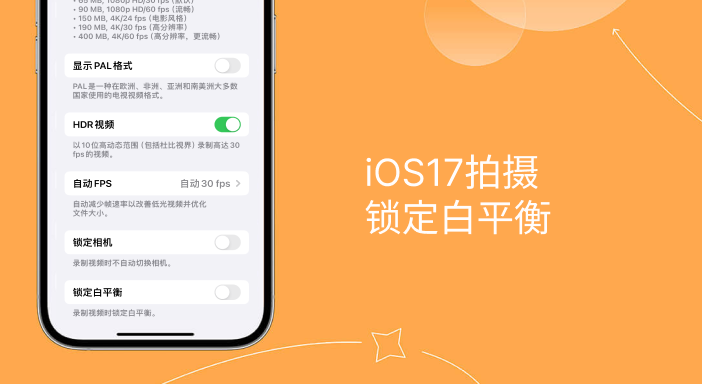 解决iPhone拍视频偏黄问题:升级iOS17并启用「锁定白平衡」功能Jan 01, 2024 am 08:29 AM
解决iPhone拍视频偏黄问题:升级iOS17并启用「锁定白平衡」功能Jan 01, 2024 am 08:29 AM当使用iPhone相机拍摄时,你可能会注意到镜头下的图像色彩会因为不同的场景和光源照明而发生变化。比如,在暖光环境下拍摄的照片可能会呈现整体偏黄的色调,出现色偏的情况。在iOS17版本更新之后,iPhone的用户可以使用全新的功能来拍摄时锁定白平衡。通过使用「白平衡」功能,用户可以将白色重新平衡,使任何光源下的白色物体都能正确呈现为白色,而不会偏黄。开启这个功能的好处是能够拍摄出色调一致的影片,避免因为场景移动或光源变化而导致背景色调不同的问题。iOS17:iPhone锁定白平衡功能苹果最新的i
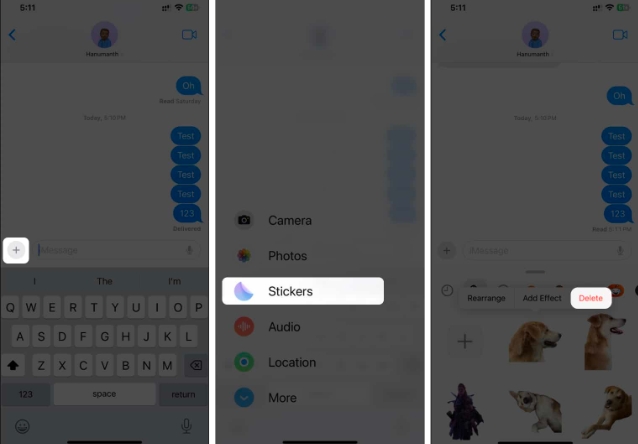 如何在iOS17或iPadOS17中删除贴纸Feb 05, 2024 pm 01:27 PM
如何在iOS17或iPadOS17中删除贴纸Feb 05, 2024 pm 01:27 PM苹果在iOS17中新增了实时贴纸功能,可以让用户在图像中触摸并按住任何物体、人或宠物,然后将其转换为贴纸,以便在“消息”或其他支持的应用程序中使用。然而,如果您不喜欢这些贴纸,最好将其删除,以避免占用存储空间。如果您不知道如何删除,请不要担心,我将向您展示在iOS17中删除贴纸的步骤。注意:如果您从iPhone中删除贴纸,它们也会从其他同步的Apple设备中删除。如何从iPhone上的“消息”应用程序中删除贴纸打开iPhone上的消息应用。点击加号(+)按钮→选择贴纸从选项中选择。您保存的贴纸将
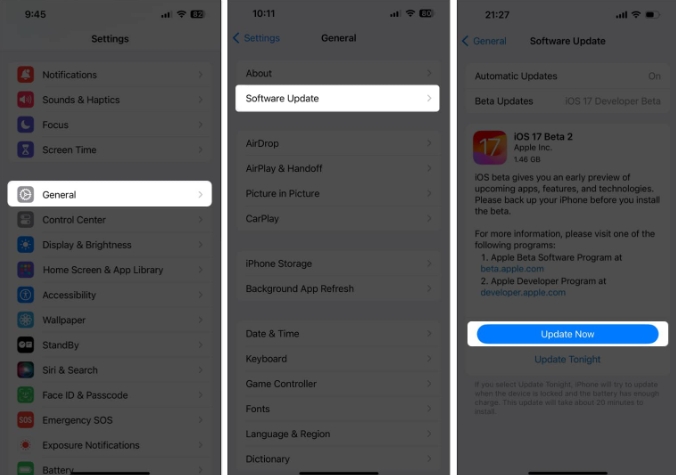 iOS17 apple music动态封面不动?9种方法解决它!Feb 05, 2024 am 11:15 AM
iOS17 apple music动态封面不动?9种方法解决它!Feb 05, 2024 am 11:15 AM随着最新的iOS17升级,AppleMusic获得了动画封面艺术功能,为封面图片添加了动人的元素。该功能使AppleMusic体验更加直观。但是,如果AppleMusic专辑动画封面艺术无法在您的iPhone上运行怎么办?对于所有这些时间,我详细阐述了一些简单但有效的解决方法来修复该故障。1.更新iOSAppleMusic的动画封面艺术功能是iOS17或更高版本独有的,因此请确保您的设备已更新至最新的iOS版本。您可以通过转至设置→常规→软件更新→检查可用更新并点击立即更新来更新您的设备。此外,
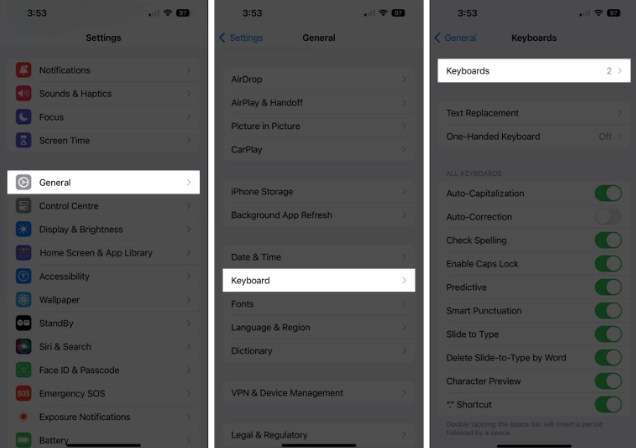 如何修复Memojis在iOS17更新后在iPhone上消失的问题Feb 05, 2024 pm 12:30 PM
如何修复Memojis在iOS17更新后在iPhone上消失的问题Feb 05, 2024 pm 12:30 PM您在让拟我表情出现在iPhone上时遇到问题吗?如果是这样,你并不孤单。许多用户反映,iOS17升级后,Memoji消失了。幸运的是,您可以通过简单的步骤来排除故障并解决问题。在这篇博客中,我将分享如何修复iOS17上丢失的Memojis。1.检查iPhone是否添加表情符号键盘要让Memojis重新出现在iPhone上,第一步是确保添加表情符号键盘。去做这个,前往“设置”→点击“常规”。选择键盘→点击键盘。在这里,找到表情符号选项。如果不存在,请点击“添加新键盘”。选择表情符号。您可以在键盘上
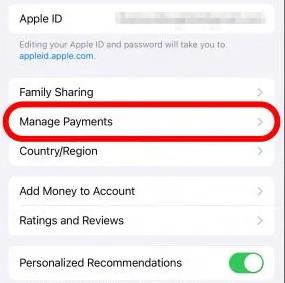 如何通过家人共享更改iPhone上的付款方式(iOS17)Feb 05, 2024 pm 03:12 PM
如何通过家人共享更改iPhone上的付款方式(iOS17)Feb 05, 2024 pm 03:12 PM如果您是苹果手机上Apple家庭共享计划的组织者,并且您已开启购买共享,那么您就能够管理您家人在AppStore上使用的不同家庭共享付款方式。在iPhone上,您可以通过“家人共享”来轻松更改Apple付款方式。确保您的家庭共享购买费用记入正确的卡。从Apple的“家人共享”中删除过期的卡,以防止购买被拒绝。如何更改苹果手机上的我的卡以进行家庭共享打开应用商店应用程序。点击右上角的个人资料图标。点击你的名字。您可能需要使用面容ID或密码才能进入下一个屏幕。点击管理付款。点击付款方式进行编辑。轻点
 实时语音邮件在iOS17中无法使用?9种方法解决它!Feb 24, 2024 am 11:10 AM
实时语音邮件在iOS17中无法使用?9种方法解决它!Feb 24, 2024 am 11:10 AM您是否遇到了接到电话时无法在iPhone上看到实时语音邮件的问题?iOS17中的实时语音邮件允许您查看呼叫者消息的实时转录,为呼叫提供即时上下文。但是,如果缺少该选项,请不要担心。我找到了解决方法来修复实时语音邮件在iOS17中的iPhone上无法运行的问题。让我们开始吧!1.确保实时语音邮件在您所在的地区或语言中可用如果您看到“语音邮件当前不可用/无法访问语音邮件”的警报,则您可能居住在不受支持的区域。截至撰写本文时,实时语音邮件仅在部分地区可用,包括美国和加拿大,不包括关岛、波多黎各和美属维
 揭秘体验iOS 17后,揭示了苹果官方未公开的七项隐藏新功能!Jan 09, 2024 pm 03:29 PM
揭秘体验iOS 17后,揭示了苹果官方未公开的七项隐藏新功能!Jan 09, 2024 pm 03:29 PM苹果已经正式宣布了iOS17以及其新功能,并发布了首个测试版。许多热衷尝鲜的用户也已经升级并体验了这些新功能。iOS17的新功能和升级点,在苹果发布会中有相关的一些介绍,包括被大家所熟知的横屏待机、联系人海报、“嘿Siri”去除了“嘿”等等。小编在体验iOS17两周后,发现了原来iOS17还有这些隐藏功能,是苹果没说的细节,但对于国内用户来说很实用!一、相册升级在iOS17中,苹果对原生相册App进行了多项功能升级与优化。为了让游戏更加有趣,开发者在最新版本中添加了贴纸功能。现在,玩家可以在游戏
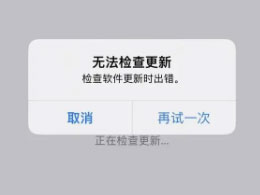 iOS17.3无法安装是什么导致的?如何解决?Feb 01, 2024 pm 06:54 PM
iOS17.3无法安装是什么导致的?如何解决?Feb 01, 2024 pm 06:54 PMiOS17.3正式版已发布近两周,iOS17.3不仅为iPhone用户带来了众多新功能和改进,还修复了重大安全漏洞,因此很多小伙伴都想更新iOS17.3。但近日,有部分iPhone用户在升级iOS17.3时遇到各种更新错误,手机会提示“无法检查更新”、“无法安装更新”、“无法验证更新”、“安装iOS17时发生错误,稍后重试或提醒我”等等......缓存垃圾太多、内存不足、iOS与iPhone不兼容、网络不稳定、无法连接上服务器等原因都可能导致无法安装iOS17.3,如果你也遇到了iOS17.3无


Hot AI Tools

Undresser.AI Undress
AI-powered app for creating realistic nude photos

AI Clothes Remover
Online AI tool for removing clothes from photos.

Undress AI Tool
Undress images for free

Clothoff.io
AI clothes remover

AI Hentai Generator
Generate AI Hentai for free.

Hot Article

Hot Tools

Dreamweaver Mac version
Visual web development tools

Safe Exam Browser
Safe Exam Browser is a secure browser environment for taking online exams securely. This software turns any computer into a secure workstation. It controls access to any utility and prevents students from using unauthorized resources.

Zend Studio 13.0.1
Powerful PHP integrated development environment

SAP NetWeaver Server Adapter for Eclipse
Integrate Eclipse with SAP NetWeaver application server.

SublimeText3 English version
Recommended: Win version, supports code prompts!







