
In the iPhone 15 Pro series, Apple has made some changes. They did away with the mute switch and replaced it with an action button. Unlike the mute switch, the action button does not display the mute status. To solve this problem, Apple added a bell icon to the status bar to show whether silent mode is enabled. Although this icon is convenient, sometimes it can be annoying to see.
So, in this guide, I will show you how to hide the silent ringtone icon on iPhone 15 Pro and Pro Max.
How to Get Rid of Silent Ringtone Icon on iPhone
Open Settings on your iPhone. Go to sound and touch. Turn off Show in status bar.After turning off the switch, you will no longer see the silent ringtone icon in the status bar even if your iPhone 15 Pro/Pro Max is in silent mode.
Why does the iPhone status bar have a mute icon?
If you have recently upgraded to iPhone 15 Pro/Pro Max, you may be confused by the mute icon (ring icon) in the status bar next to the clock. The mute icon means your device is in silent mode and you won't hear any notifications or incoming calls.
It does not exist on devices with a mute switch. Enabling the mute switch will display orange, which means your device is in silent mode. However, the iPhone 15 Pro series has an action button that doesn't tell you whether your device is in silent mode.
But Apple developed a software solution to solve this problem: the mute icon in the status bar. A mute or ring icon with a diagonal line indicates that your device is in silent mode. It disappears when you switch your iPhone to ring mode.
You may not like taking your device out of silent mode, but this icon may annoy some people. In this case, it is better to hide the mute (ringer) icon on your iPhone 15 Pro or 15 Pro Max.
Remove Mute Icon from iPhone Status Bar
The Action button is only available on iPhone 15 Pro and iPhone 15 Pro Max, making them the only ones currently with a Mute icon in the status bar ” icon device. However, you can easily turn off the mute (ring) icon in your iPhone’s status bar using the steps above. If you have any further suggestions or questions about this guide, please leave them in the comments below.
The above is the detailed content of How to hide the silent ringtone icon on iPhone15 Pro. For more information, please follow other related articles on the PHP Chinese website!
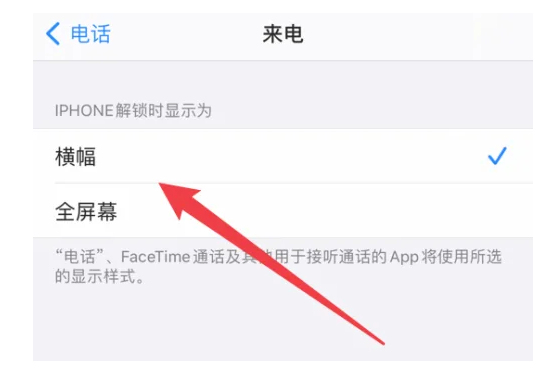 掌握iPhone 15灵动岛的设置和使用技巧!Jan 03, 2024 am 09:59 AM
掌握iPhone 15灵动岛的设置和使用技巧!Jan 03, 2024 am 09:59 AM灵动岛是一种全新的UI元素,以互动式设计为基础。它能够根据不同应用程序的需求,展现出不同的形态和交互方式在灵动岛上,我们可以轻松地查看手机的面容识别、充电情况、静音状态、无线传输以及连接耳机等信息,以便快速了解手机的各种状态使用灵动岛功能后,用户能够更方便地在应用程序和通知之间切换为了让用户获得全新的交互体验,今年的苹果iPhone15系列全都采用了"灵动岛"设计。如果你刚刚购买了iPhone15,可以跟着小编一起来了解苹果iPhone15灵动岛的设置和使用方法一:调整iPhone15灵动岛的显
 iPhone15无法关闭深色模式怎么办?六种解决办法分享!Feb 28, 2024 pm 05:52 PM
iPhone15无法关闭深色模式怎么办?六种解决办法分享!Feb 28, 2024 pm 05:52 PM在昏暗环境或夜间开启iPhone手机的深色模式可以有效减轻眼睛疲劳,但有用户反馈称自己的iPhone15在设置为深色模式后无法切换回浅色模式了。iPhone15手机无法关闭深色模式可参考以下方法解决:一:检查应用程序是否支持灯光模式要检查iPhone是否处于深色模式,首先需要确认所使用的应用程序是否支持浅色模式。尽管如今大部分应用程序都已支持深色和浅色模式,但仍存在一些应用程序不支持浅色模式,例如Spotify、BeReal以及iPhone上的默认股票应用程序。二:尝试其他方式关闭深色模式如果无
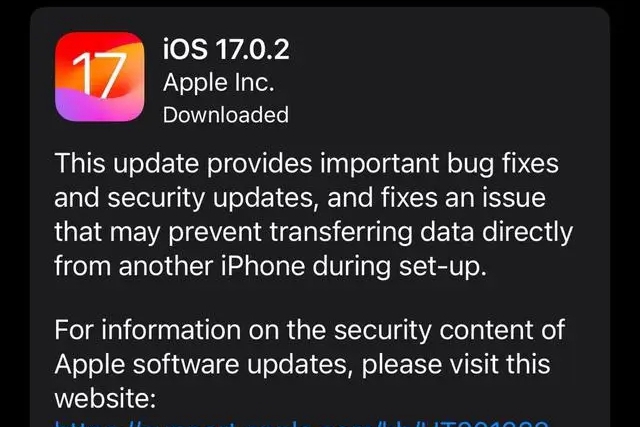 苹果15ios版本是多少Mar 08, 2024 pm 05:07 PM
苹果15ios版本是多少Mar 08, 2024 pm 05:07 PM苹果15是苹果公司最新推出的手机,默认就会使用最新的系统版本,用户如果购买了苹果15手机,出厂就会使用ios17的版本。苹果15ios版本是多少答:出厂就会预装ios17的系统版本1、苹果15是苹果公司最新推出的手机系列,出厂都是预装最新的ios系统。2、苹果15的iOS版本是iOS17.0.1,内部版本号为21A340。3、iOS17.0.2更新用于iPhone15、15Plus、iPhone15Pro和15ProMax四款机型。4、ios17后续也会支持老版本的老型号的苹果手机,太老版本的手
 iphone15防水吗?苹果15防水防尘等级Feb 05, 2024 pm 02:45 PM
iphone15防水吗?苹果15防水防尘等级Feb 05, 2024 pm 02:45 PM如今,智能手机已经成为我们生活中必不可少的物品。因此,设计师们不断努力发展手机的防水功能,以应对水的侵害。水对电子设备的损坏力是非常强大的,即使是一滴水或者凝结的积聚也可能对设备造成损坏。水会导致电气短路,从而破坏精密部件。因此,将手机放在一碗米饭里并不能帮助修复损坏。即使设备似乎能够幸存下来,腐蚀也会在接下来的几周或几个月内迅速发生并最终摧毁它。因此,对于电子设备来说,避免水的接触是至关重要的。购买新智能手机时,确保您的新iPhone能够承受意外跌落至关重要。其防水性能也可能是手机寿命的决定因
 iPhone15双卡双待设置教程Jan 12, 2024 am 10:24 AM
iPhone15双卡双待设置教程Jan 12, 2024 am 10:24 AM近期苹果新推出的iPhone15系列受到了大家极大的热捧。iPhone15搭载了全新的A16处理器,具备强大的图形处理能力,可以轻松应对各种大型游戏和4K视频播放。12GB的运行内存和512GB的存储空间也是一大亮点,确保了整机流畅运行各类应用。苹果iPhone15还加入了双卡双待的功能,满足了更多用户的不同需求。以下为iPhone15设置双卡双待设置教程:一:购买双卡双待版的iPhone15确保购买的是支持双卡功能的机型。二:插入SIM卡打开iPhone15的SIM卡托盘,将要使用的两张SIM
 iPhone15Pro电池寿命如何?与苹果14的对比Feb 05, 2024 pm 03:00 PM
iPhone15Pro电池寿命如何?与苹果14的对比Feb 05, 2024 pm 03:00 PMiPhone15Pro的电池容量为3,274mAh,略高于前一代机型。而iPhone15ProMax的电池容量为4,422mAh,也比前一代机型稍微大一些。对于电池续航时间,iPhone15Pro在视频播放方面可以达到23小时,流媒体视频播放可达20小时,音频播放可以连续播放75小时。这意味着用户可以更长时间地享受手机的娱乐功能,而不必频繁充电。iPhone15ProMax提供了出色的续航能力,可支持长达29小时的视频播放,长达25小时的流媒体视频播放和长达95小时的音频播放。此外,所有iPho
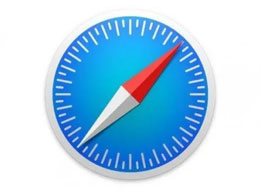 如何更新iPhone 15手机上的Safari浏览器?Feb 16, 2024 pm 12:36 PM
如何更新iPhone 15手机上的Safari浏览器?Feb 16, 2024 pm 12:36 PM现代网络浏览器都遵循快速的发布周期,几乎每月或每隔几个月就会发布一次,这也意味着新功能和UI更改会经常出现。如何更新iPhone15手机上的Safari浏览器呢?Safari作为一个独立的应用程序,原本可以像任何其他应用程序一样提供浏览器的更新,但实际上苹果并没有这样开发Safari,而是与操作系统的更新捆绑在一起,所以我们无法从iOS上的AppStore中更新Safari。如果浏览器有更新,即使是很小的更新,也会通过iOS更新提供。所以想要更新iPhone15手机上的Safari浏览器,只能通
 iphone15充电支持多少w,30w充电器适合?Feb 05, 2024 pm 03:36 PM
iphone15充电支持多少w,30w充电器适合?Feb 05, 2024 pm 03:36 PM对于iPhone15的充电器选择,取决于你的需求和预算。如果你追求快速充电且预算充裕,选择35W的充电器是个不错的选择。相比20W的充电器,35W的充电器充电速度更快,约30分钟内可达到50%电量。此外,35W的充电器还兼容各种USB-C设备,不仅可为iPhone15充电,还能给其他支持USB-C的设备充电。因此,根据你的需求和预算,选择适合自己的充电器是最重要的。如果你对充电速度没有特别高的要求,或者预算较有限,那么20W的充电器也是不错的选择。苹果的20WUSB-C电源适配器适用于iPhon


Hot AI Tools

Undresser.AI Undress
AI-powered app for creating realistic nude photos

AI Clothes Remover
Online AI tool for removing clothes from photos.

Undress AI Tool
Undress images for free

Clothoff.io
AI clothes remover

AI Hentai Generator
Generate AI Hentai for free.

Hot Article

Hot Tools

Notepad++7.3.1
Easy-to-use and free code editor

Atom editor mac version download
The most popular open source editor

Dreamweaver Mac version
Visual web development tools

Dreamweaver CS6
Visual web development tools

DVWA
Damn Vulnerable Web App (DVWA) is a PHP/MySQL web application that is very vulnerable. Its main goals are to be an aid for security professionals to test their skills and tools in a legal environment, to help web developers better understand the process of securing web applications, and to help teachers/students teach/learn in a classroom environment Web application security. The goal of DVWA is to practice some of the most common web vulnerabilities through a simple and straightforward interface, with varying degrees of difficulty. Please note that this software







