Bluetooth accessories such as mice and keyboards are very convenient for your Apple Mac computer. However, these devices have a limited battery life, so checking their battery life regularly ensures you're not caught off guard by sudden disconnections. Who wouldn’t want to check the battery level of a Bluetooth accessory with just a few clicks? Fortunately, your Mac offers several easy ways to check the battery level of Bluetooth devices connected to your Apple Mac computer. Let’s explore these simple options.
1. Check from the menu bar on Mac
In Mac, the menu bar is one of the easiest areas to view. Just swipe your cursor to display the menu bar. And, you can make the menu bar always visible in full-screen mode.
If you don’t see the Bluetooth icon in the menu bar, you need to add it manually. Here's how to add it to your Mac:
For Macs running macOS Ventura or later:
Click Apple Menu → System Settings. Select Control Center from the sidebar. Under the Control Center module, look for Bluetooth and select Show in menu bar from the drop-down menu.
Select Control Center from the sidebar. Under the Control Center module, look for Bluetooth and select Show in menu bar from the drop-down menu. 
Now the Bluetooth icon is visible in the menu bar, just click on it. This will display a drop-down list of all Bluetooth devices paired with your Mac. Next to each device's name, you'll see its current battery level, allowing you to monitor charging at a glance.
2.Control Center on Mac
If you don’t want to add the Bluetooth icon to the menu bar, especially if it already has too many icons, you can access it through Control Center.
Click the Control Center icon on the menu bar → click Bluetooth. A pop-up window will appear listing all Bluetooth devices and showing the battery percentage of the device currently connected to your Mac.Not sure how to use Control Center to your benefit? Read our article to learn how to use and customize Control Center to be more efficient.
3. Using the Battery Widget in macOS Sonama
macOS Sonama’s Battery widget is a convenient tool for tracking battery power. It displays the battery level of your Mac and any other nearby devices connected via Bluetooth.
Control-click or tap with two fingers on the desktop wallpaper to see the context menu. Select Edit Widget. Select Battery from the left sidebar → Select the widget style you choose from the right.
Select Battery from the left sidebar → Select the widget style you choose from the right. You can also drag and drop widgets to your desktop or notification center.
4. From the Bluetooth device list
You can also go to the Mac Bluetooth device list found in System Settings to view all Bluetooth devices currently connected to your Mac, as well as their battery levels.
Click Apple menu → System Settings → . Bluetooth In the My Devices section on the right side of the window, you'll find a list of accessories connected to your Mac. Under each device's name, you'll find its battery percentage, giving a clear indication of how much power each device has left.5. Using Terminal on Mac
If you're comfortable using Terminal, you can also run commands to quickly find out your device's battery percentage.
Start Terminal → Enter any or two of the following and press Enter:
Keyboard battery: ioreg -c AppleBluetoothHIDKeyboard |grep '"BatteryPercent" ='Mouse battery: ioreg -c BNBMouseDevice |grep '" BatteryPercent” ='Summary…
Keeping an eye on the battery status of your Bluetooth accessories is a smart habit to prevent them from draining at the worst times, such as during a meeting or while working on an urgent task. Minimize the inconvenience caused by battery.
The above is the detailed content of How to check the battery level of a connected Bluetooth device on your Mac. For more information, please follow other related articles on the PHP Chinese website!
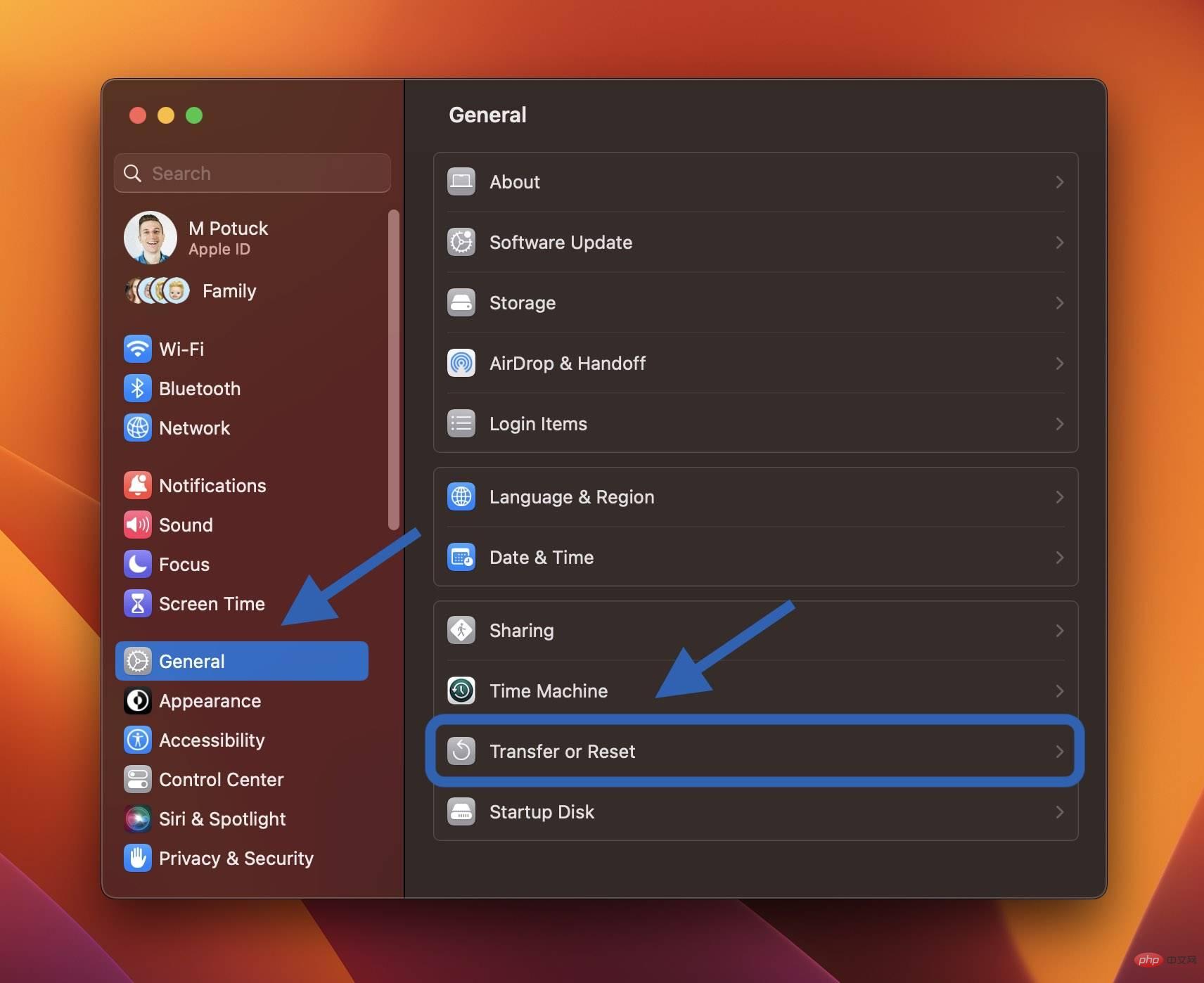 如何在出售或赠送之前重置 MacBook 或 Mac 台式机Apr 19, 2023 pm 07:43 PM
如何在出售或赠送之前重置 MacBook 或 Mac 台式机Apr 19, 2023 pm 07:43 PM如何重置MacBook和Mac台式机macOSVentura:如何重置Mac在Mac上打开系统设置应用从左侧边栏中选择常规现在单击传输或重置>删除所有内容和设置如果需要,请输入您的密码,然后按照步骤重置您的Mac快捷方式:您还可以使用Spotlight搜索在Mac上搜索“擦除”(右上角的放大镜或使用键盘快捷键cmd+空格键)macOSMonterey:如何重置您的MacmacOSMonterey为2018年及更高版本的Mac提供了全新的擦除助手。如果您尚未升
 如何得知MacBook 的「电池健康度」?Apr 13, 2023 pm 11:58 PM
如何得知MacBook 的「电池健康度」?Apr 13, 2023 pm 11:58 PM苹果新推出的系统macOS Ventura ,重新设计了「系统设定」的界面,让用户可以更直觉地使用macOS 电脑,而现在就教各位如何可以更快速地知道,你的MacBook 的电池健康度。首先进入系统设定,到电池点击电池健康度最右方的info「i」系统就会显示你的电池目前的电池健康度百份比
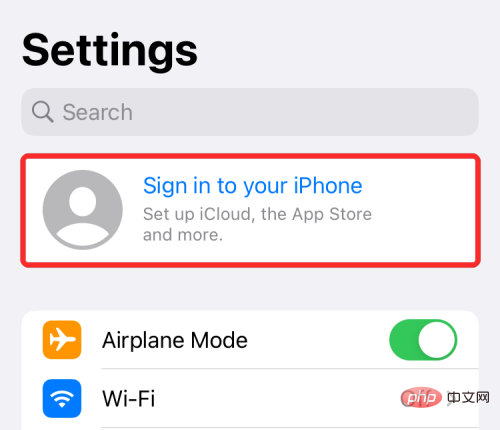 将 iPhone 与 Macbook 配对的 10 种方法Apr 18, 2023 pm 01:01 PM
将 iPhone 与 Macbook 配对的 10 种方法Apr 18, 2023 pm 01:01 PMApple的产品套件,如iPhone、iPad、Mac和Watch,一直被认为是下一代产品,并且在各自的领域处于领先地位,但如果有一件事能让它们变得更好,那就是把它们很好地联系在一起的“生态系统”。该生态系统将人们在其设备上使用的大多数应用程序和功能合并为一个统一的体验,无论您选择哪种设备,该体验都可以协同工作并且行为相似。因此,应用程序、网站或服务在iPhone、iPad或Mac上的外观和感觉都相同。如果您拥有多台Apple设备,您可以期待它能够与其他设备协同工作,例如,如果您没有
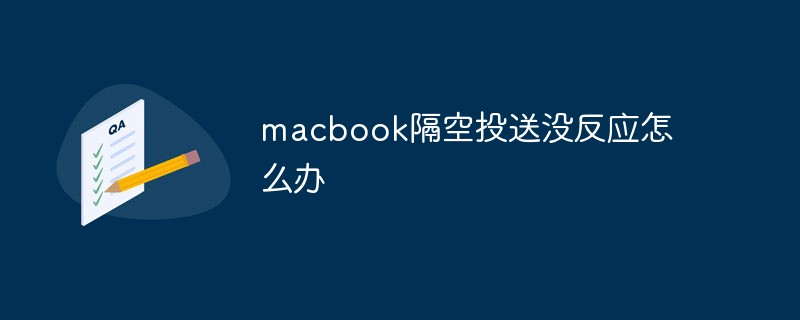 macbook隔空投送没反应怎么办Mar 03, 2023 am 10:39 AM
macbook隔空投送没反应怎么办Mar 03, 2023 am 10:39 AMmacbook隔空投送没反应的解决办法:1、打开访达,点击左边的“隔空投送”;2、点击右下方的“打开蓝牙”按钮;3、点击“允许”选项;4、点击选择“所有人”即可。
 m2版本的macbook pro是什么时候发布的Sep 09, 2022 pm 02:51 PM
m2版本的macbook pro是什么时候发布的Sep 09, 2022 pm 02:51 PMm2版本的“macbook pro”是在2022年6月7日的WWDC22开发者大会上正式发布的,并在2022年6月24日正式开始发售;M2是苹果新一代自研芯片,采用台积电4纳米制程量产,首发搭载在“macbook pro”中。
 macbookair尺寸多少Dec 05, 2022 am 11:43 AM
macbookair尺寸多少Dec 05, 2022 am 11:43 AMMacBook Air的尺寸有13.6英寸、13.3英寸和11.6英寸。MacBook Air的高度为0.41-1.61厘米(0.16–0.63英寸)、宽度为30.41厘米(11.97英寸)、深度为21.24厘米(8.36英寸)、重量为1.29千克(2.8磅)。
 如何检查MacBook 电池的循环使用次数及健康度?Apr 19, 2023 pm 09:37 PM
如何检查MacBook 电池的循环使用次数及健康度?Apr 19, 2023 pm 09:37 PMiPhone电池的健康度会随着充电次数增加而减少,因而令电池健康度降低。同样,MacBook也有电池循环使用次数的限制,超过后性能会降低。一旦达到循环次数上限,建议更换电池以保持性能。不过怎样才可检查MacBook的电池健康度?检查Mac电池健康度暂时macOS没有像iPhone般显示电池健康度百份比功能,它只能告诉你现在电池的状况是否正常。1:用户可到「系统偏好设置」,再选「电池」。2:选右下方的「电池健康度」。3:之后会显示Mac电池状态,虽然不会有百份比,但会知道是否正常。Mac电池
 联想 ThinkPad X1 Carbon Gen 10 与 Apple MacBook Air:哪个更好?Apr 20, 2023 am 10:22 AM
联想 ThinkPad X1 Carbon Gen 10 与 Apple MacBook Air:哪个更好?Apr 20, 2023 am 10:22 AM联想ThinkPadX1CarbonGen10对比MacBookAir:性能Apple的MacBookAir采用该公司几年前首次亮相的原始M1芯片。虽然这不是目前M1系列中最强大的芯片,但我们认为它仍然可以与许多英特尔和AMD芯片相抗衡。这是一款八核芯片,结合了四个高性能“Firestorm”内核和四个高效“Icestorm”内核。它在性能和电源效率之间取得了很好的平衡。另一方面,联想ThinkPadX1CarbonGen10笔记本电脑采用英特尔全新的第1


Hot AI Tools

Undresser.AI Undress
AI-powered app for creating realistic nude photos

AI Clothes Remover
Online AI tool for removing clothes from photos.

Undress AI Tool
Undress images for free

Clothoff.io
AI clothes remover

AI Hentai Generator
Generate AI Hentai for free.

Hot Article

Hot Tools

Dreamweaver Mac version
Visual web development tools

mPDF
mPDF is a PHP library that can generate PDF files from UTF-8 encoded HTML. The original author, Ian Back, wrote mPDF to output PDF files "on the fly" from his website and handle different languages. It is slower than original scripts like HTML2FPDF and produces larger files when using Unicode fonts, but supports CSS styles etc. and has a lot of enhancements. Supports almost all languages, including RTL (Arabic and Hebrew) and CJK (Chinese, Japanese and Korean). Supports nested block-level elements (such as P, DIV),

PhpStorm Mac version
The latest (2018.2.1) professional PHP integrated development tool

SublimeText3 Chinese version
Chinese version, very easy to use

MinGW - Minimalist GNU for Windows
This project is in the process of being migrated to osdn.net/projects/mingw, you can continue to follow us there. MinGW: A native Windows port of the GNU Compiler Collection (GCC), freely distributable import libraries and header files for building native Windows applications; includes extensions to the MSVC runtime to support C99 functionality. All MinGW software can run on 64-bit Windows platforms.







