Green screen issues may occur on iPhone due to specific hardware or software issues. The severity of this problem can range from subtle flashing green lights and lines to the entire screen being immersed in a green hue. Typically, this issue is caused by the device not recognizing the display correctly. No matter what the root cause is, the guide below will introduce you to various solutions to fix the iPhone green screen of death problem.
1. Restart your iPhone
Restarting your iPhone is a simple and effective troubleshooting method that can solve many common problems. Usually the first choice when encountering device problems.
2. Force restart your iPhone
An iPhone green screen is usually a temporary glitch, and fortunately, a quick restart can usually solve most problems, including a green screen. You can check out our guide on force restarting based on your iPhone model.
3. Adjust the display settings of your iPhone
Since incorrect display settings can trigger a green screen, adjusting them can help solve the green screen problem on your iPhone:
Adjust the brightness level: Go to "Settings" → "Display & Brightness". Drag the slider to the desired brightness to eliminate the tint.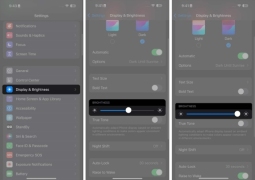 Turn on True Tone: When enabled, True Tone adjusts the color and intensity of your iPhone screen to match ambient light, ensuring consistent brightness and hue. Turn it on by going to Settings → Display & Brightness. Switch to original sound.
Turn on True Tone: When enabled, True Tone adjusts the color and intensity of your iPhone screen to match ambient light, ensuring consistent brightness and hue. Turn it on by going to Settings → Display & Brightness. Switch to original sound. 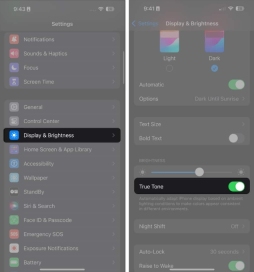 Enable auto-brightness: You can automatically adjust the brightness of your iPhone based on current lighting conditions. Go to Settings → Accessibility → Display & text size. Turn on automatic brightness.
Enable auto-brightness: You can automatically adjust the brightness of your iPhone based on current lighting conditions. Go to Settings → Accessibility → Display & text size. Turn on automatic brightness. 
4. Update your iOS
Green screen issues on iPhone may be caused by an outdated iOS version. Older operating systems tend to be more prone to software glitches. Apple regularly releases updates with bug fixes and feature enhancements, so updating your iOS can help resolve green screen issues.
Go to Settings → General → Software Update. If an update is available, select Update now.5. Uninstall recently installed apps
If you have recently installed a third-party app on your device, this may be the reason for the green screen issue on your iPhone. Delete the app and check if this resolves the issue.
Having too many apps running in the background may also trigger a green screen. Delete them and see if that solves the problem.
6. Reset all settings
If you still can't find the problem with your device, but remember that you or someone recently modified it, it may be due to incorrect settings Caused. In this case, restoring your iPhone's settings to default can help solve the problem – don't worry, it won't erase your data. You need to do the following:
Open Settings → General. Scroll down and tap Transfer or Reset iPhone → Select Reset. Click Reset All Settings → Enter your password → Click Reset All Settings.Restart your iPhone and see if that resolves the green screen issue.
7. Restore iPhone from Backup
If the above solutions don’t help, you may want to try restoring your iPhone from a recent backup. This process deletes all information on your phone, including data and media, and restores your device's settings, content, and apps to how they were during the last backup.
If you keep encountering issues on your device, including when your iPhone faces the green screen of death issue, here is another possible solution.
8. Check for physical or water damage
If you have recently dropped your iPhone, some parts inside it may have become damaged or broken, causing issues with the screen. If exposed to water or moisture, turn the device off for at least 48 hours before turning it back on.
Contact Apple Support
If the iPhone green screen of death problem persists, it may be caused by a damaged or malfunctioning component. You will need professional help for a more thorough inspection and assistance. Please visit your nearest Genius Bar or Apple Store for assistance. Apple may recommend replacing the screen.
Many of the people complaining about this issue have iPhones that are less than a year old. If this is the case for you, check to see if your iPhone is still under warranty.
FAQ
How to check if your iPhone has a green screen?
The green screen on iPhone isn’t always easy to notice. If you're not sure if this is just an illusion of light, here's what you can do: Go into a dark or low-light environment, set your iPhone to Dark Mode, or set it to Night Shift. Then, reduce the brightness to minimum and view the black and white image only to see if the screen has a green tint.
Summarize…
Fixing iPhone green screen issues depends on whether the problem is caused by a software glitch or hardware damage. Ideally, this is a software issue that can be fixed without extensive repairs.
The above is the detailed content of How to Fix iPhone Green Screen of Death Problem. For more information, please follow other related articles on the PHP Chinese website!
 苹果xs max是几代Nov 03, 2022 pm 04:58 PM
苹果xs max是几代Nov 03, 2022 pm 04:58 PM苹果xs max是苹果第十二代。“X”是罗马数字中的10,“X”代表苹果向iPhone问世十周年的致敬;2017年9月13日,iPhone X正式发布,该产品为苹果第十一代产品;iPhone XS Max是2018年9月13日发布的,为第十二代苹果手机。
 iphone13 mini是双卡还是单卡Nov 22, 2022 pm 05:27 PM
iphone13 mini是双卡还是单卡Nov 22, 2022 pm 05:27 PMiphone13 mini是单卡。iphone13 mini是苹果公司于2021年9月15日发布的一款智能手机,其SIM卡片类型为nano-SIM卡,并不兼容现有的micro-SIM卡,因此不支持双卡模式;该机为5G(sub-6 GHz)全网通手机(支持中国联通、中国移动和中国电信),支持GSM/EDGE、UMTS/HSPA+、DC-HSDPA网络。
 iphone13 pro可以插几张卡Nov 28, 2022 pm 05:56 PM
iphone13 pro可以插几张卡Nov 28, 2022 pm 05:56 PMiphone13 pro可以插2张卡。iPhone13 Pro是苹果公司于北京时间2021年9月15日发布的智能手机,支持双卡双待,支持双卡nano-SIM卡,但不兼容现有的micro-SIM卡;应用双卡要求运用两项移动通信服务,不支持同一时刻使用两项CDMA移动通信服务,且仅部分运营商支持双VoLTE。
 iphone13摄像头旁边的小孔是什么Nov 07, 2022 pm 02:52 PM
iphone13摄像头旁边的小孔是什么Nov 07, 2022 pm 02:52 PMiphone13摄像头旁边的小孔是麦克风,采用双唛降噪设计,是辅助副送话器收音用的,可以用来降低环境噪音和提升通话语音的清晰度的。由于在拍摄视频的时候会由于环境噪音导致被摄主体的收音效果不佳,目前大部分的智能手机都会在机身上设置有多个降噪麦克风,用来录制周围环境的噪音,结合降噪算法,实现降噪效果。
 iphone13是双卡双待吗Aug 11, 2022 pm 03:52 PM
iphone13是双卡双待吗Aug 11, 2022 pm 03:52 PMiphone13是双卡双待,iphone13系列中只有“iPhone 13 mini”不是双卡双待;苹果iPhone13支持双卡双待,双卡类型为“nano-SIM”,不支持现有的“micro-SIM”卡,需要正反两面安装SIM卡,一共可以安装两张“12mm*9mm nano-SIM”卡。
 iphone数据漫游是什么意思啊Dec 02, 2022 am 10:52 AM
iphone数据漫游是什么意思啊Dec 02, 2022 am 10:52 AMiphone数据漫游是指iPhone蜂窝网络下的“数据漫游”功能,而数据漫游就是跨运营商的漫游;在国内,该功能无论是打开或者关闭,都是没有任何作用的,因为它只是针对国际上不同的移动运营商起作用。
 苹果iPhone11跟iPhone13的区别是什么Oct 25, 2022 am 10:35 AM
苹果iPhone11跟iPhone13的区别是什么Oct 25, 2022 am 10:35 AM区别:1、苹果11采用A13仿生处理芯片,具有4核图形处理器和8核神经网络引擎;而13采用采用A15仿生处理芯片,具有4核图形处理器和16核神经网络引擎。2、苹果11屏幕尺寸为6.1英寸Liquid 视网膜高清显示屏;而苹果13屏幕尺寸为6.1英寸超视网膜XDR显示屏。3、苹果11的屏幕对比度为1400:1对比度,而苹果13的屏幕对比度为2000000:1对比度。
 苹果教育优惠版和普通版有什么区别Oct 19, 2022 am 09:17 AM
苹果教育优惠版和普通版有什么区别Oct 19, 2022 am 09:17 AM区别:1、教育优惠比官网标价(普通版)要便宜。2、教育优惠官网下单速度会比普通版慢,普通版有货的状态一般是1-3个工作日就发货了,教育优惠版比较快的也是几天时间,如果是遇到了开学前大量学生购买的高峰期,可能要排队几个星期。3、教育优惠适用人群为准大学生、大学生、教职工(包括大中小学以及特殊教育学校的教职工群体);而普通版的适用人群比较广。


Hot AI Tools

Undresser.AI Undress
AI-powered app for creating realistic nude photos

AI Clothes Remover
Online AI tool for removing clothes from photos.

Undress AI Tool
Undress images for free

Clothoff.io
AI clothes remover

AI Hentai Generator
Generate AI Hentai for free.

Hot Article

Hot Tools

EditPlus Chinese cracked version
Small size, syntax highlighting, does not support code prompt function

Safe Exam Browser
Safe Exam Browser is a secure browser environment for taking online exams securely. This software turns any computer into a secure workstation. It controls access to any utility and prevents students from using unauthorized resources.

MantisBT
Mantis is an easy-to-deploy web-based defect tracking tool designed to aid in product defect tracking. It requires PHP, MySQL and a web server. Check out our demo and hosting services.

SublimeText3 English version
Recommended: Win version, supports code prompts!

SublimeText3 Mac version
God-level code editing software (SublimeText3)







