Home >System Tutorial >Windows Series >How to solve the problem of pin unavailable status 0xc000006d in win10 system?
How to solve the problem of pin unavailable status 0xc000006d in win10 system?
- PHPzforward
- 2024-02-05 12:51:062112browse
php editor Banana is happy to answer your questions about the win10 system prompting pin unavailable status 0xc000006d. When you are using win10 system, you may encounter this error message, which makes it impossible to use the pin unlock function. This problem is usually caused by corrupted system files or incorrect settings. Below, I will introduce some solutions to you, hoping to help you solve this problem.
win10 system pin unavailable status 0xc000006d solution
1. First press "win r" to open the run and enter regedit.
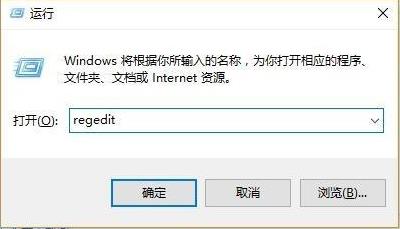
2. Then open the registry in sequence: HKEY_LOCAL_MACHINE\SOFTWARE\Policies\Microsoft\Windows\System.

#3. Then add the registry value, change the name to "allowdomainpinlogon", and set the value to 1.
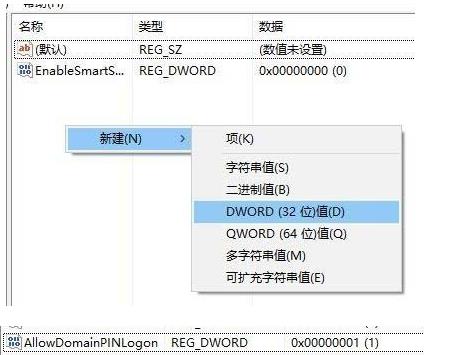
#4. Finally set the fingerprint and pin code, "Settings-Account-Login Options" and you will see that the pin becomes available.
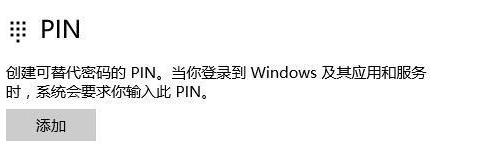
The above is the detailed content of How to solve the problem of pin unavailable status 0xc000006d in win10 system?. For more information, please follow other related articles on the PHP Chinese website!
Related articles
See more- What should I do if the application icon does not appear on the win10 system taskbar?
- What should you do if the win10 system prompts that your device is at risk of expiration?
- How to activate win10 system without key?
- How to completely close the Security Center in Windows 10
- How to set win10 language to Chinese

