Preface
The previous article introduced the use of QEMU GDB to debug the Linux kernel. However, sometimes it is not very convenient to directly use GDB to debug and view the code. Therefore, on such an important occasion, how can the artifact of vscode be missing? This article introduces how to use vscode to remotely debug the kernel.
Environment of this article:
- windows10
- vscode
- ubuntu 20.04
I personally use Tencent Cloud Server, so I save the process of installing a virtual machine. Start directly from vscode configuration.
vscode plug-in installation
remote-ssh
Find the Remote-SSH plug-in in the plug-in library and install it.
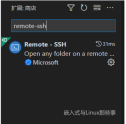
After the installation is complete, there will be an additional function on the right toolbar

Press F1 to call out the dialog box, enter remote-ssh, and select open ssh configuration file.
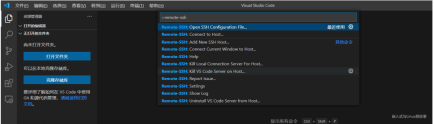
Select the first configuration file

# Read more about SSH config files: https://linux.die.net/man/5/ssh_config Host ubuntu HostName 服务器IP地址 User 用户名 IdentityFile 私钥路径
I am using the private key method to log in to the server, and IdentityFile fills in the absolute path of the private key.
After configuration, click the plus button to log in to the server

Error: Setting up SSH Host XX:Copying VS Code Server to host with scp
I got stuck while connecting and have been waiting for Setting up SSH Host XX:Copying VS Code Server to host with scp.
reason
It’s because the home directory ~/.vscode-server/bin/commit_id/vscode-servlet.tar.gz is not downloaded under the remote server.
commit_id can be viewed in vscode [Help]->[Terminal].
Solution
Then we will download vscode-servlet.tar.gz manually. Download via the link below.
#注意把:${commit_id}替换成对应的Commit ID
https://update.code.visualstudio.com/commit:${commit_id}/server-linux-x64/stable
Run the following line of command. Delete everything in the ~/.vscode-server/bin directory.
rm ~/.vscode-server/bin/* -rf
If there is no ~/.vscode-server/bin directory, create it. If there is, please ignore this step*.
mkdir -p ~/.vscode-server/bin
Place the downloaded compressed package vscode-server-linux-x64.tar.gz in the ~/.vscode-server/bin directory.
Run the following three lines of commands, where ${commit_id} needs to be replaced with the commit_id recorded in step 2.
cd ~/.vscode-server/bin
tar -zxf vscode-server-linux-x64.tar.gz
mv vscode-server-linux-x64 ${commit_id}
报错:Permissions for ‘vscode_rsa’ are too open.
然后就可以在原来的文件浏览界面,打开远程的文件夹。但是在配置好进行连接的时候,VScode的终端报错了:
@@@@@@@@@@@@@@@@@@@@@@@@@@@@@@@@@@@@@@@@@@@@@@@@@@@@@@@@@@@ @ WARNING: UNPROTECTED PRIVATE KEY FILE! @ @@@@@@@@@@@@@@@@@@@@@@@@@@@@@@@@@@@@@@@@@@@@@@@@@@@@@@@@@@@ Permissions for 'vscode_rsa' are too open. It is required that your private key files are NOT accessible by others. This private key will be ignored. Load key "vscode_rsa": bad permissions
根本原因是私钥的权限问题。这要是在Linux里,直接使用chmod,就可以修改,修改为644即可,但是windows,就稍微麻烦点。
在私钥上右击选择属性,然后选择【安全】选项卡,然后点击下面的【高级】按钮,然后在新弹出的窗口下方点击【禁用继承】,然后点击继承那个按钮上面的【添加】按钮重新将当前window登录用户设置为私钥的所有者,并勾选所有权限。最后跟下面一样即可:

这时再次打开VScode远程连接,就没有问题了。
C/C++
安装C/C++插件

依次点击【运行】->【打开配置】,将以下配置复制到launch.json中。
{
"version": "0.2.0",
"configurations": [
{
"name": "kernel-debug",
"type": "cppdbg",
"request": "launch",
"miDebuggerServerAddress": "127.0.0.1:1234",
"program": "${workspaceFolder}/vmlinux",
"args": [],
"stopAtEntry": false,
"cwd": "${workspaceFolder}",
"environment": [],
"externalConsole": false,
"logging": {
"engineLogging": false
},
"MIMode": "gdb",
}
]
}
然后在main函数中,打上两个断点,在服务器上开启QEMU,F5即可开启调试。

在vscode中调试内核,和正常的在windows调试代码是一样的,侧边栏可以看到变量,监视变量,调用堆栈等,非常方便。

大功告成,以后就可以在可视化界面调试内核了!

The above is the detailed content of Use vscode to remotely debug the Linux kernel. For more information, please follow other related articles on the PHP Chinese website!
 什么是linux设备节点Apr 18, 2022 pm 08:10 PM
什么是linux设备节点Apr 18, 2022 pm 08:10 PMlinux设备节点是应用程序和设备驱动程序沟通的一个桥梁;设备节点被创建在“/dev”,是连接内核与用户层的枢纽,相当于硬盘的inode一样的东西,记录了硬件设备的位置和信息。设备节点使用户可以与内核进行硬件的沟通,读写设备以及其他的操作。
 Linux中open和fopen的区别有哪些Apr 29, 2022 pm 06:57 PM
Linux中open和fopen的区别有哪些Apr 29, 2022 pm 06:57 PM区别:1、open是UNIX系统调用函数,而fopen是ANSIC标准中的C语言库函数;2、open的移植性没fopen好;3、fopen只能操纵普通正规文件,而open可以操作普通文件、网络套接字等;4、open无缓冲,fopen有缓冲。
 linux中什么叫端口映射May 09, 2022 pm 01:49 PM
linux中什么叫端口映射May 09, 2022 pm 01:49 PM端口映射又称端口转发,是指将外部主机的IP地址的端口映射到Intranet中的一台计算机,当用户访问外网IP的这个端口时,服务器自动将请求映射到对应局域网内部的机器上;可以通过使用动态或固定的公共网络IP路由ADSL宽带路由器来实现。
 linux中eof是什么May 07, 2022 pm 04:26 PM
linux中eof是什么May 07, 2022 pm 04:26 PM在linux中,eof是自定义终止符,是“END Of File”的缩写;因为是自定义的终止符,所以eof就不是固定的,可以随意的设置别名,linux中按“ctrl+d”就代表eof,eof一般会配合cat命令用于多行文本输出,指文件末尾。
 linux怎么判断pcre是否安装May 09, 2022 pm 04:14 PM
linux怎么判断pcre是否安装May 09, 2022 pm 04:14 PM在linux中,可以利用“rpm -qa pcre”命令判断pcre是否安装;rpm命令专门用于管理各项套件,使用该命令后,若结果中出现pcre的版本信息,则表示pcre已经安装,若没有出现版本信息,则表示没有安装pcre。
 什么是linux交叉编译Apr 29, 2022 pm 06:47 PM
什么是linux交叉编译Apr 29, 2022 pm 06:47 PM在linux中,交叉编译是指在一个平台上生成另一个平台上的可执行代码,即编译源代码的平台和执行源代码编译后程序的平台是两个不同的平台。使用交叉编译的原因:1、目标系统没有能力在其上进行本地编译;2、有能力进行源代码编译的平台与目标平台不同。
 linux怎么查询mac地址Apr 24, 2022 pm 08:01 PM
linux怎么查询mac地址Apr 24, 2022 pm 08:01 PMlinux查询mac地址的方法:1、打开系统,在桌面中点击鼠标右键,选择“打开终端”;2、在终端中,执行“ifconfig”命令,查看输出结果,在输出信息第四行中紧跟“ether”单词后的字符串就是mac地址。
 linux中rpc是什么意思May 07, 2022 pm 04:48 PM
linux中rpc是什么意思May 07, 2022 pm 04:48 PM在linux中,rpc是远程过程调用的意思,是Reomote Procedure Call的缩写,特指一种隐藏了过程调用时实际通信细节的IPC方法;linux中通过RPC可以充分利用非共享内存的多处理器环境,提高系统资源的利用率。


Hot AI Tools

Undresser.AI Undress
AI-powered app for creating realistic nude photos

AI Clothes Remover
Online AI tool for removing clothes from photos.

Undress AI Tool
Undress images for free

Clothoff.io
AI clothes remover

AI Hentai Generator
Generate AI Hentai for free.

Hot Article

Hot Tools

ZendStudio 13.5.1 Mac
Powerful PHP integrated development environment

Safe Exam Browser
Safe Exam Browser is a secure browser environment for taking online exams securely. This software turns any computer into a secure workstation. It controls access to any utility and prevents students from using unauthorized resources.

DVWA
Damn Vulnerable Web App (DVWA) is a PHP/MySQL web application that is very vulnerable. Its main goals are to be an aid for security professionals to test their skills and tools in a legal environment, to help web developers better understand the process of securing web applications, and to help teachers/students teach/learn in a classroom environment Web application security. The goal of DVWA is to practice some of the most common web vulnerabilities through a simple and straightforward interface, with varying degrees of difficulty. Please note that this software

SublimeText3 English version
Recommended: Win version, supports code prompts!

VSCode Windows 64-bit Download
A free and powerful IDE editor launched by Microsoft







